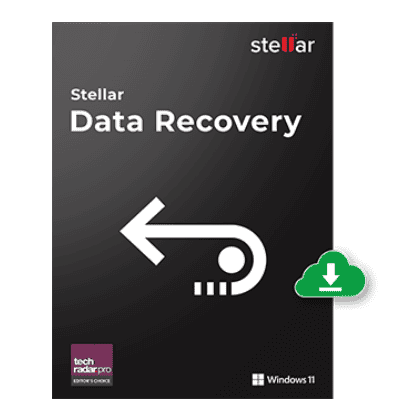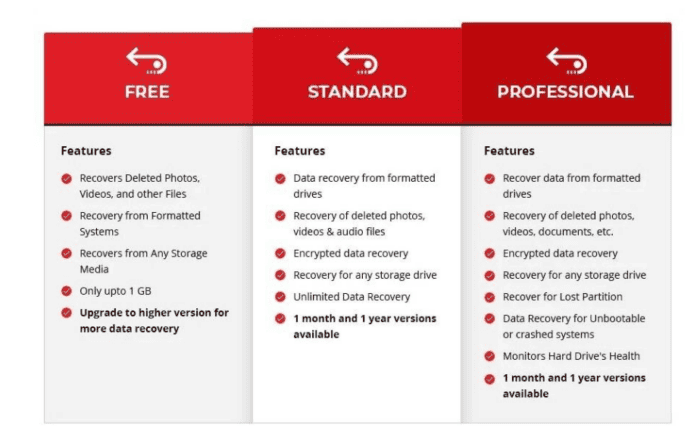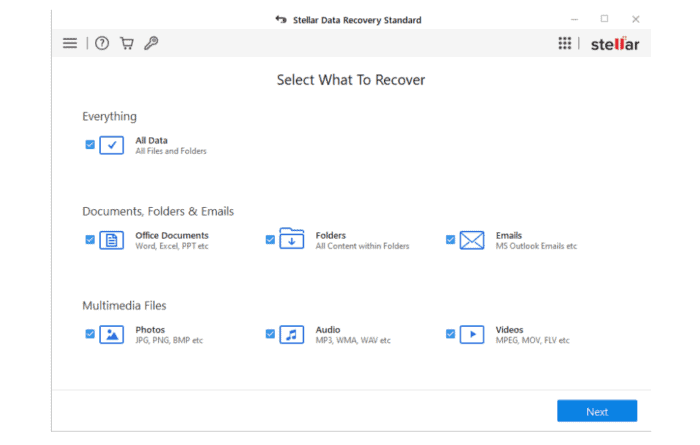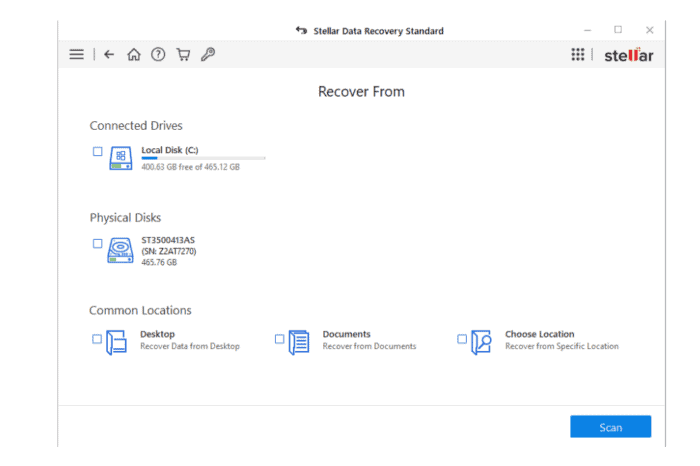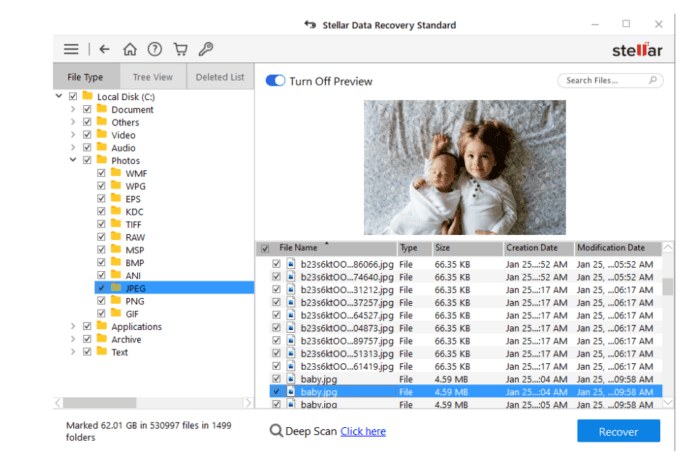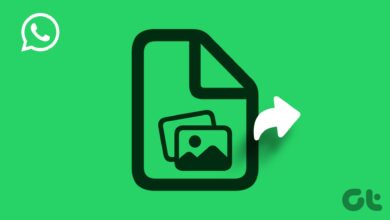If you have inadvertently deleted or lost a file on your Windows computer, don’t fear; we’ll show you how to recover those deleted files in Windows 11, 10, or older versions. Microsoft provides Windows computers with data recovery options, which could be more user-friendly. Therefore, specialized software like Stellar Data Recovery is your best option.
This guide explains how to recover deleted files from Windows computers using Stellar Data Recovery. It is one of the best and safest tools currently available to restore any files, folders, or even disks from a frantic Windows computer.
What Is Stellar Data Recovery?
Stellar Data Recovery is a do-it-yourself tool for recovering lost or deleted Windows and Mac files. In this section, we’ll concentrate on this software’s capacity to bring back files from Windows systems with ease and without frustrating the user.
It is a quick and simple-to-use tool that can recover lost or deleted data in all common data loss scenarios, including accidental deletion, an empty Recycle Bin, and drive failure. Regardless of the situation, you can get your important data back.
Stellar Data Recovery also includes extensive features for recovering files from encrypted devices or disks, restoring data from corrupted drives or lost partitions, and rejuvenating files from computers.
Stellar Data Recovery Key Features
Let’s examine some of the most important features of the Stellar Data Recovery tool.
- Recover deleted or lost data, including photos, videos, PDF, PPT, and DOCX files.
- Restores data from the Recycle Bin, hard disk drives, solid-state drives, and other external storage media.
- Recover files and folders from formatted, encrypted, or damaged drives.
- All file formats and storage media are supported.
- Users can glimpse files before restoring them.
- Supports dual monitors for multitasking while data recovery is in progress.
Stellar Data Recovery Editions & Price
The free version of Stellar Data Recovery allows users to recover up to 1 GB of data from any device. Also, you can upgrade to a paid version to restore more files and access additional features such as repairing photos and videos, recovering optical media, extracting thumbnails, creating Disk Images, and recovering virtual drives.
Stellar Data Recovery has a total of six editions. Here are the names and prices of all available versions.
- Stellar Data Recovery Free – $0
- Stellar Data Recovery Standard – $59.99/year
- Stellar Data Recovery Professional – $89.99/year
- Stellar Data Recovery Premium – $99.99/year
- Stellar Data Recovery Technician – $199/year
- Stellar Data Recovery Toolkit – $299/year
For simple home-based tasks, we recommend Stellar Data Recovery Free. Still, if you’re a professional seeking to retrieve large amounts of data frequently, you can purchase the most appropriate paid edition of the software.
How To Recover Deleted Files In Windows PC?
Using the appropriate data recovery tool is the simplest and most effective method to restore lost or deleted data on a Windows computer. Stellar Data Recovery will recover deleted files on our Windows 10 computer. If you wish to recover files, you must follow the identical steps.
- Install Stellar Data Recovery software on the computer by downloading it.
- After completion, activate the program and complete the initial configuration.
- Now, in the ‘Select What to Recover’ interface, choose ‘Everything’ and click ‘Next.’
- Next, select the drive from which you wish to restore data and click ‘Scan’ on the ‘Recover from’ interface.
- When the examination is complete, the result will display deleted system files.
- Pick the files that you wish to restore. Additionally, you can preview the files before saving them.
- After picking files, click the ‘Recover’ button and continue.
- Click ‘Browse’ and pick a location to save the recovered files.
- Finally, click “Start- Saving” and wait for the process to finish.
This is the simplest explanation. You will easily obtain valuable files, saving you from frustration and regret.
More Methods To Recover Deleted/Lost Files In Windows
Microsoft also offers ways to recover lost or deleted files from Windows computers. However, the methods are quite laborious and may only sometimes be effective. You can still give them a shot if you do not wish to use third-party software.
Go Through Recycle Bin
The process is very simple if you recently deleted a file or folder on the Windows computer and want it back. The ‘Recycle Bin’ is accessible from the desktop or the ‘Start’ menu.
Windows stores deleted files in the Recycle Bin, where they can be easily restored. However, the recovery process becomes more difficult if you have irrevocably deleted the files.
Restore Files From A Windows Backup
Well, you can restore a file from a backup if the media or drive on which the backup was saved is accessible. Follow the steps below.
- Click ‘Start’ and navigate to ‘Control Panel’.
- Click “System and Maintenance” now.
- Click “Backup and Restore” next.
- Pick ‘Restore my files’ and then follow the on-screen instructions.
That is all.
Restore Files From Previous Version
Windows additionally stores file versions so that users can restore them to a previous state if they make an unintended change or action. To restore Windows files using this method, follow these steps.
- Click ‘Computer’ after clicking the ‘Start’ icon.
- Navigate to the desired folder or file to restore.
- Choose ‘Restore previous versions’ with the right-click menu.
- You’ll be presented with a list of available previous versions.
- Click “Restore” after selecting a file or folder version.
- Finally, click ‘Apply’ followed by ‘OK.’
The previous version cannot be restored if the Restore option is unavailable. In such a circumstance, you may need to access and save the file to a different location.
Note: The file or folder you restore using this method will supersede the version currently stored on your computer. This cannot be reversed.
Is Stellar Data Recovery Software Safe?
Without a doubt. The Stellar Data Recovery software is entirely secure and reliable. It has a five-star rating with over 600 reviews on TrustPilot. The Stellar Data Recovery software has been tried and tested, and the results have been astounding.
On an ancient Windows 10 computer, this tool could restore approximately 1,100 files from 8 folders in three minutes without fussing. Before using it, we unsuccessfully attempted Microsoft’s methods and a few other third-party tools.
Stellar is a brand that has existed for over 30 years and has more than 2 million consumers worldwide. It has won over 100 awards and collaborates with over 8,000 partners. You have no reason to be concerned about attempting it.
FAQs:
Is It Possible To Recover Deleted Files On Windows Computer?
Yes, deleted files and folders can be recovered on Windows computers. There are several ways to accomplish this, but the most effective way is to use data recovery software, such as Stellar Data Recovery Free or Standard. This tool can easily restore any file, folder, or drive.
How To Recover Permanently Deleted Files From My Computer?
You can retrieve irreversibly deleted files from your computer using effective data recovery software. Stellar Data Recovery Free is a remarkable tool for Windows and Mac computers to restore lost or deleted files without issue. Paid versions of this software can recover data from corrupted, encrypted, or lost partitions and drives.
How To Recover Deleted Files From Windows Not In Recycle Bin?
When you irrevocably delete files or exhaust the Recycle Bin, only a third-party data recovery solution can recover them. Stellar Data Recovery is one such tool that enables Windows users to recover deleted or lost files. It supports all file types and storage media. With the help of this app, you can easily get all of your important data back.
Also, Take A Look At:
Conclusion:
Losing crucial files can be an annoyance that can sometimes be difficult to manage. However, you can save yourself if you know how to use the ideal tool to restore deleted or lost data, namely Stellar Data Recovery. It’s the finest solution for easily recovering deleted files on Windows 11, 10, 8, or any older OS version. This tool can restore any file type, folder, or drive from any compatible storage medium. No further action is required from our end. In the comments, please let us know how you found using the methods described here to restore lost data.