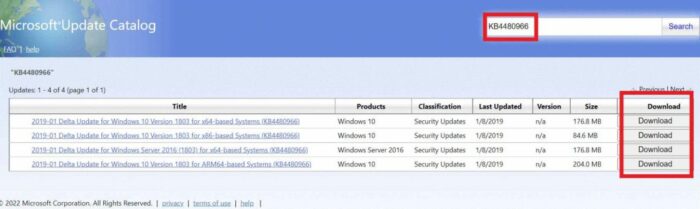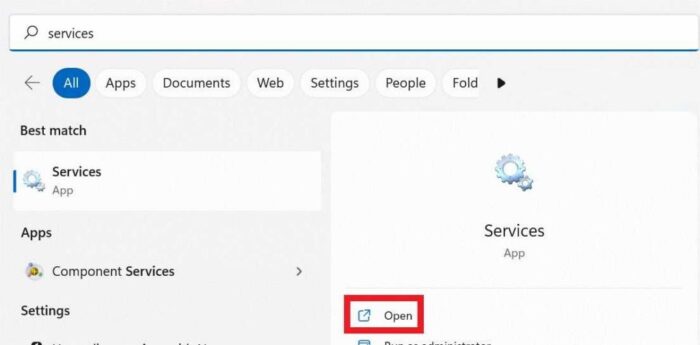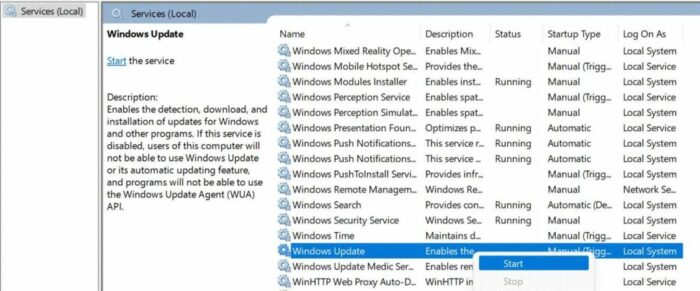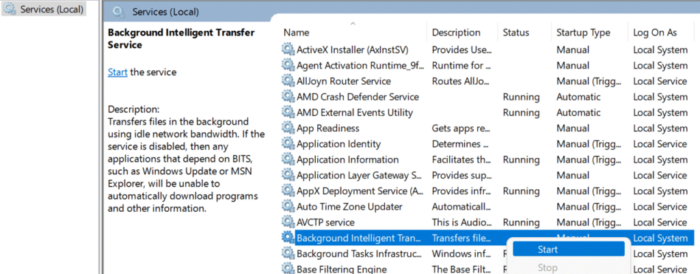Windows Updates are designed to protect Windows users from malware and viruses. However, they do occasionally result in problems. One such problem is the Windows update error 0x80071160. Windows Update offers important repairs and fixes to secure your PC from malicious threats. Windows operating system vulnerabilities may often be used to attack Windows systems. Microsoft allows users to download and install updates that fix these issues. Users frequently face Windows Update error 0x80071160 when attempting to update their Windows operating system.
How To Easily Fix Windows Update Error 0x80071160?
In addition to substantial bug fixes and performance enhancements, the update tackles a critical security vulnerability in PowerShell. Recently, Microsoft published the KB4480966 update to address Windows 10 update problems. This OS update’s build number is 17134.523. Suppose the update fails to install due to a Windows update problem and error code 0x80071160. You must manually download and install the update or restart the Windows Update Components on your computer to resolve the issue.
Download And Install Update Manually
1 – Navigate to the Microsoft Update Catalog website and input the KB number (KB4480966) into the search area.
2 – Install the necessary file by selecting Download from the website.
Restart Windows Update Service
1 – Click the Search button in the Taskbar and type Services to open the Services window.
2 – Now, scroll to the bottom of the list and right-click the Windows Update option.
3 – If the service is presently stopped, choose Start.
4 – Then, scroll up, right-click Background Intelligent Transfer Service, and activate it by clicking.
Temporarily Disable Antivirus Program
Occasionally, antivirus apps or software strongly react to certain files, including Windows Update files. These frequently cause Windows Update error 0x80071160 and other issues with Windows updates. To determine if removing third-party software, such as a system cleanser or antivirus, would resolve the problem, you can uninstall such programs. It would be best if you temporarily disabled antivirus software to safeguard your laptop/PC from security hazards. Well, as soon as the update installation problem has been addressed, reactivate your antivirus.
Reset Windows Update Components
1 – Click the Search icon from the Taskbar, search cmd, and click Run as administrator to open the Command Prompt.
2 – Input the following commands and press Enter after each one.
net stop wuauserv
net stop bit
3 – After executing these commands, Windows Update & Background Intelligent Transfer Service will cease.
4 – Open File Explorer, navigate to this location and remove all files within the folder.
C: \Windows\SoftwareDistribution
5 – After deleting the files, execute the supplied command and hit the Enter key.
net stop wuauserv
net stop bit
6 – Well, this will reset the Windows update components and determine whether the Windows 10 update error 0x80071160 persists.
Conclusion:
Thus, this is how you can easily fix Windows update error 0x80071160. Therefore, please let us know in the section below if you have any recommendations or questions. Also, if you know of any fixes worth noting, please inform us.