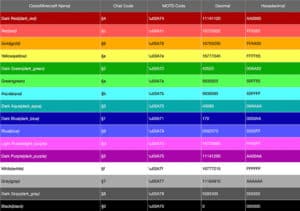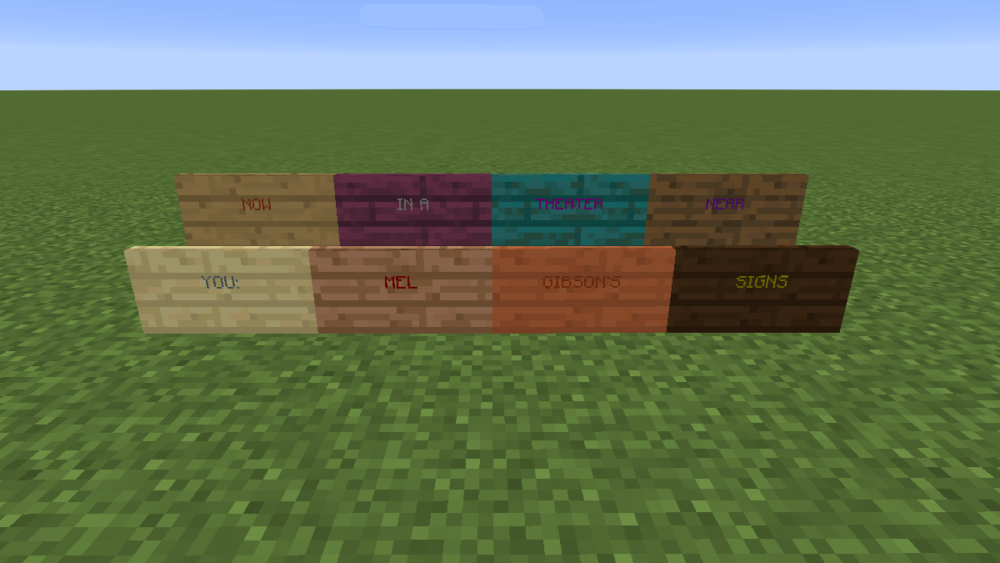
Minecraft is an open world in which you can create almost anything if you are creative enough. Of course, the world has rules, but you’ll be shocked to learn how players work around them, as well as the small hidden surprises the game offers for players to uncover even today. Even though Minecraft is 10 years old, you may still learn new things from it, such as how to change the text color for signs in Minecraft.
Signs can be made from any wood, but the most common color is black. It’s alright if your sign is made of Oak, but it’s difficult to read if you use Dark Oak. Here’s how to change the text color on signs. This is true for both the Java and UWP versions of the app.
The Section Symbol
To change the text color for signs, you must first specify the color before you start typing the text for the sign. Then, enter the Section symbol followed by the color code to specify the color.
In Windows 10, you may enter this symbol by holding down the Alt key and pressing 0167 on the number pad.
Minecraft Color Codes
There are several color codes in Minecraft. Visit DigMinecraft to see what each color looks like. The codes for the various hues are as follows;
| Color | Code |
|---|---|
| Dark Red | §4 |
| Red | §c |
| Gold | §6 |
| Yellow | §e |
| Dark Green | §2 |
| Green | §a |
| Aqua | §b |
| Dark Aqua | §3 |
| Dark Blue | §1 |
| Blue | §9 |
| Light Purple | §d |
| Dark Purple | §5 |
| White | §f |
| Gray | §7 |
| Dark Gray | §8 |
| Black | §0 |
Using MC Color Codes
You may start adjusting the color of the text now that you know what color code to use.
Place a sign in Minecraft and enter text editing mode. First, enter the section symbol, then the color code. Lastly, enter the text you wish to appear on the sign without any excess space.
If the text spills over to another line, you must enter the color code before the second line.
Example
§fThis is a test §fsign
Text can also be styled using bold, underline, and italics. They will each require their own code and can be used with color codes.
Minecraft Style Codes
The codes for the different styles are shown below;
| Description | Code |
|---|---|
| Bold | §l |
| Strikethrough | §m |
| Underline | §n |
| Italic | §o |
If you wish to utilize both a color code and a style code, follow the example below.
§f§lsign text
This will result in bold white text.
Again, you must enter this at the start of each line on the sign. If the text overflows to a second line and this code is not present at the start, the second line’s text color will be the normal black.
Wrapping Up: Change Text Color For Signs In Minecraft
Did you utilize our Minecraft color codes guide? Did they come through for you? We’d want to see how your signs turn out. Please contact us using the comments section below.