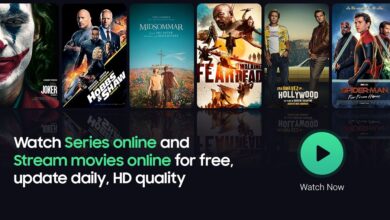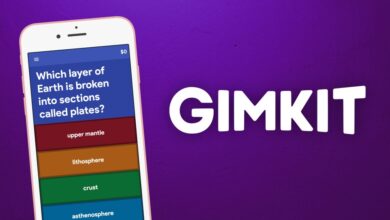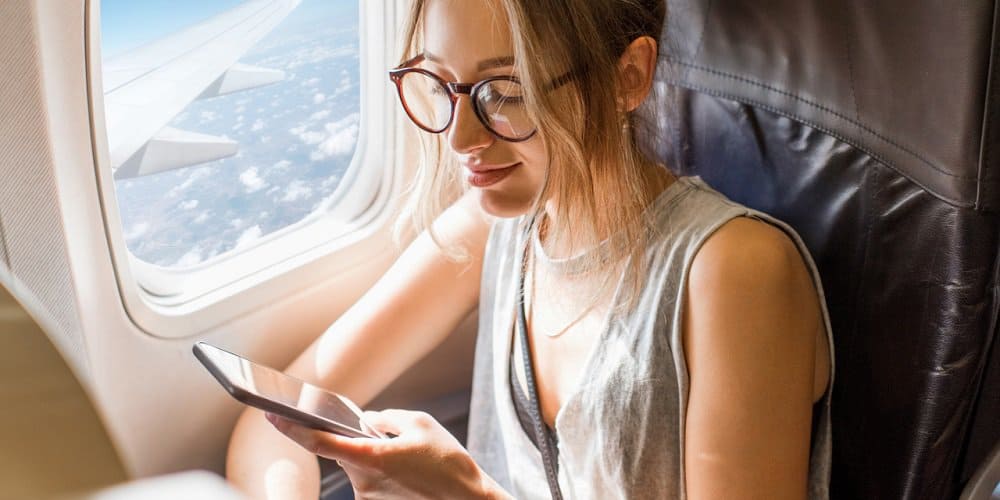
Android is undoubtedly the most superior mobile operating system ever developed yet it exhibits the most deplorable stability and performance. When comparing Android and iOS, it becomes evident that iOS exhibits significantly superior performance and stability. The rationale for this is straightforward: Android is an open-source operating system, and developers frequently test their hypotheses in their apps. Numerous hidden apps are installed on Android during the smartphone manufacturing process. These apps were primarily used to test the hardware components of a smartphone and were designed specifically for developer use. While certain smartphones permit access to hidden apps through the dialer, others necessitate manual activation. You might notice an unidentified app called “CQATest” in your App drawer if you’re using a Motorola or Lenovo smartphone. Ever ponder the meaning of the acronym CQATest? The CQATest app and how to remove it will be covered in this article.
What Is CQATest?
Motorola and Lenovo smartphones both have the CQATest app installed. The app, also called “Certified Quality Autitor,” is used primarily for auditing. The app’s function is to keep track of the performance of various widgets and apps on your Android smartphone. Lenovo and Motorola use the CQATest app to test their smartphones post-manufacturing. The app operates inconspicuously in the background while continuously monitoring the hardware components and the installed operating system.
CQATest App Permissions
Your smartphone already has the hidden CQATest app, which you can install. The app will have permission to access all hardware features because it is designed for factory testing/diagnostics of the hardware functions. Also, access to the phone’s sensors, sound cards, storage, and other features may be included in CQATest app permissions. You won’t be prompted to grant permission, but you’ll need to verify that it’s a reliable app if it does.
How To Get Rid Of The CQATest App?
You cannot remove CQATest from an Android smartphone because it is a system app. Please note, however, that the app is hidden by default. Thus, methods are available to re-establish CQATest’s hidden status on an Android device. The CQATest app can be removed using the instructions below.
Force Stop CQATest App
Stopping the CQATest app by force is possible if it appears in the Apps list. The app won’t be removed from your App Drawer even though it will cease working. The following describes how to stop the CQATest app by force.
- On the Android device, first, open the Settings app.
- Tap Apps & Notification > All applications in the Settings app to open the menu.
- Tap the CQATest app once you’ve located it.
- Tap the Force Stop icon on the App information screen.
- Such is it! By doing so, the CQATest app on your Android smartphone will be discontinued by force.
Update Device
Occasionally, however, a few bugs in the operating system can expose hidden apps. An optimal action to eradicate such bugs is to update one’s Android version. If no accessible upgrade is available, install every update available. Head to Settings > About Device to update your Android smartphone. Tap System Update in the About Device interface. Download and install any updates that are available for your smartphone. Following the update, you will no longer see the CQATest app in your App drawer.
Wipe Cache Partition
You must wipe the cache partition if the preceding two methods fail to remove the CQATest app on your smartphone. Please take the following actions.
- Disconnect your smartphone. Press and hold the Volume Down key after that.
- Hold the Power button while still holding the Volume Down key.
- The Boot mode will be opened as a result. You need to scroll down in this case using the Volume controls.
- To select Recovery Mode, scroll down and press the Power icon.
- Once more, press and hold the Volume key while selecting Wipe Cache Partition.
Such is it! You can wipe the cache partition of the Android smartphone in the manner described in this article. Open your Android App Drawer once complete; the CQATest app will no longer be present.
Wipe Data/Factory Reset Phone
Before proceeding, ensure that a complete backup of your critical apps and files has been created. Wipe Data/Factory Reset will completely delete all configurations and files. Please take the following actions.
- Disconnect your smartphone. Press and hold the Volume Down key after that.
- Hold the Power button while still holding the Volume Down key.
- The Boot mode will be opened as a result. You need to scroll down in this case using the Volume controls.
- To select Recovery Mode, scroll down and press the Power icon.
- Restart the device by selecting Wipe Data/Factory Reset using the Volume key.
Such is it! This demonstrates performing a data wipe or factory restore on an Android smartphone using Recovery Mode.
FAQs:
Is It Possible To Disable CQATest?
Although it is possible to deactivate the CQATest, system updates may reactivate it. It is beneficial to disable the CQATest smartphones manufactured by Lenovo or Motorola. However, it’s important to note that the app does not impede the performance of your device; occasionally, it simply slows it down in the App drawer. If you can adapt, retaining the app in its current state is advisable.
Do I Need The CQATest App?
The internal teams of Motorola and Lenovo conduct Alpha Testing using the CQATest app. The developer team verifies the functionality of every smartphone function before the product’s public release using this app. The app is usable by developers proficiently performing multiple phone tests. You won’t need the CQATest app if you’re a typical smartphone user like me.
Is The CQATest App A Virus?
It is not malicious software or a virus. It is an extremely vital app that remains hidden from the user. The smartphone manufacturer’s internal team normally conceals the app from the front end. However, the app may reappear in your App drawer due to certain bugs. The CQATest App may have unexpectedly appeared on your device due to a flaw that exposes hidden apps. It is safe to leave it alone; there is no risk of damage to your device.
Is The CQATest App Spyware?
Certainly not! The CQATest app never compromises your Android device with Spyware. The app only gathers optional information that does not compromise your privacy; it never shares your personal information. Consult your smartphone once more if it displays multiple CQATest apps. You can scan your device to uninstall the additional CQATest app in your Android app drawer.
Final Thoughts:
What is CQATest, and how to remove it, is the conclusion of this article. Everything you need to know to operate the CQATest app has been included in the documentation. Please let us know in the remarks section below if you need any additional assistance with this subject.