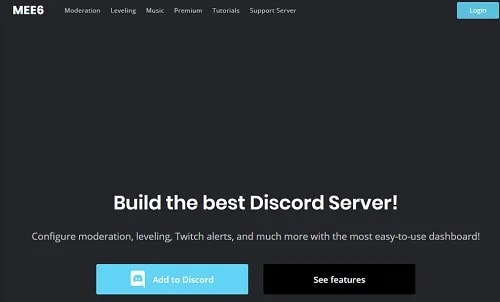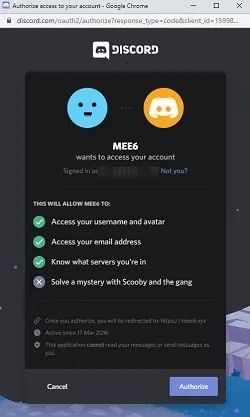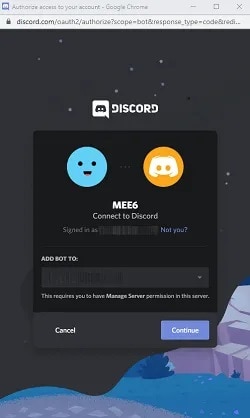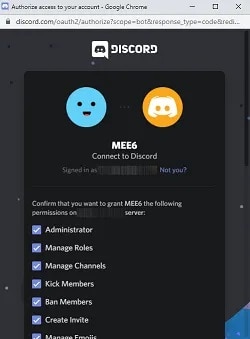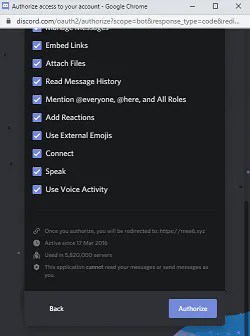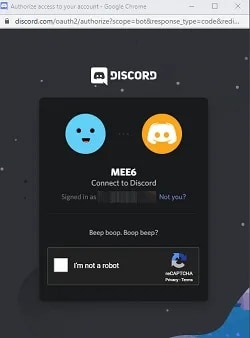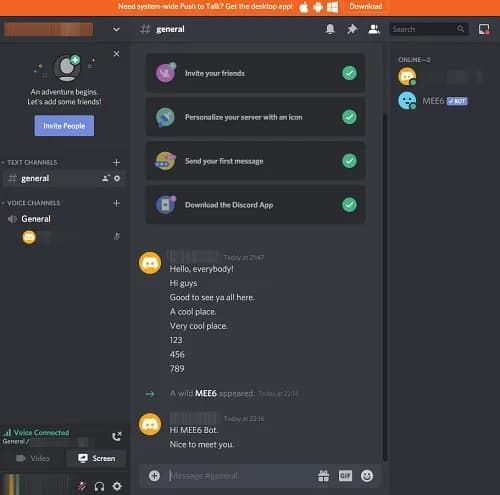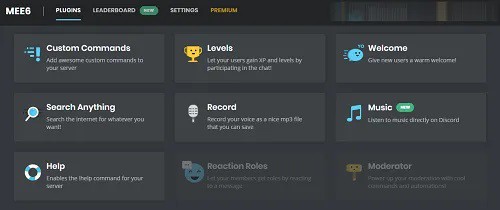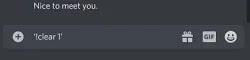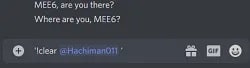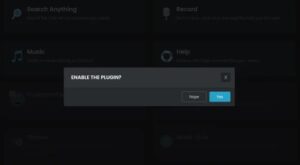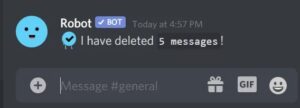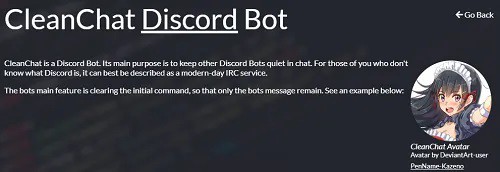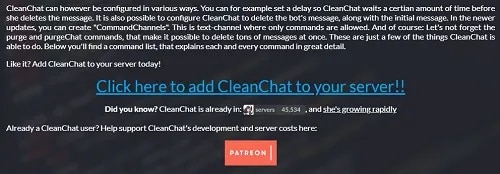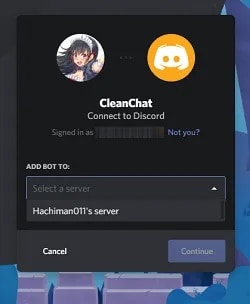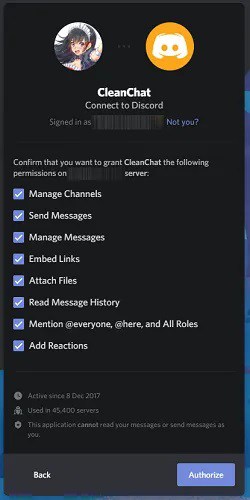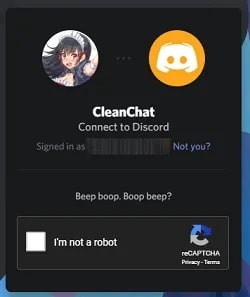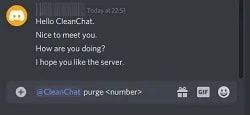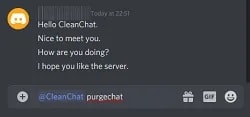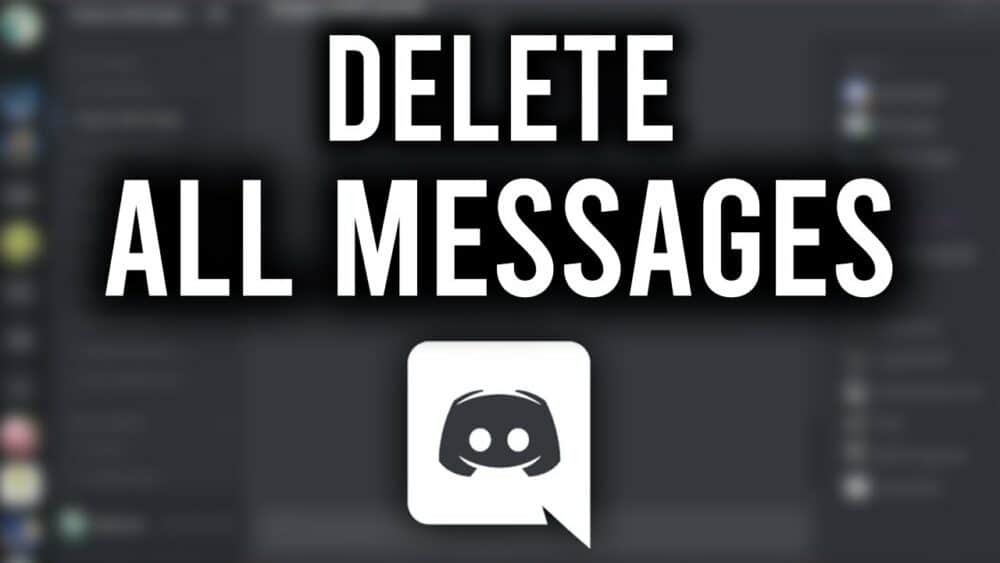
Well, Deleting messages on any platform is sometimes necessary to make room, reinvent yourself, or clear out years of clutter. Discord is no exception, with some users feeling compelled to delete all of their messages at some point. While Discord is useful, it does not appreciate its users deleting messages. If you violate the rules, you may face repercussions from the platform’s administrators.
If you are the server owner or administrator, bots can help you delete messages in bulk. Some can even clone a channel and delete all messages in the process. There are numerous options available, but we will focus on the most popular and powerful ones here.
Delete All Direct Messages In Discord Using Bots
Here, We’re sorry to disappoint you if you were hoping to quickly delete your direct messages using a bot. Unfortunately, Discord not only discourages such efforts, but it can also land you in hot water. Your account may be terminated in the worst-case scenario.
As a result, we would not advise doing so. For the same reasons, we won’t go over it in this tutorial. If you want to delete DMs in this manner, you must do so at your own risk.
Previously, Discord only discouraged users from using self-bots to delete direct messages. However, because users did so in large numbers, Discord declared it a violation of the terms of service. However, many users have reported that Discord will not punish you if you use a self-bot for non-harmful and non-public purposes.
Why Is It That Discord Prohibits The Use Of Bots To Delete Direct Messages?
The answer is straightforward. A self-bot is simply a user account that runs on an API token. Discord now requires all bots to be tracked and tagged through the Developer Portal. A self-bot circumvents these restrictions, allowing you and any other user to make API requests and automate many tasks.
The Silver Lining
Well, Is there a way to delete direct messages in bulk now that auto-bots are out of the question? In a nutshell, yes. POST requests are supported by Discord’s API. These requests cause an event called Message Delete Bulk to occur. You can delete direct messages in bulk this way, but there is a two-week limit. Therefore, messages older than 14 days cannot be targeted by this POST request.
However, you can manually queue and delete older messages. It is important to note that Discord does not permit unlimited DM removal. As a result, your best bet is to do it in small batches with breaks in between. You will then avoid any potential issues with Discord. Please delete in mind that deleting a chat history that spans several years and thousands of messages may take some time.
Delete All Channel Messages Using Bots
You can use a bot to delete all messages in a channel on your Discord server. When it comes to removing messages from servers, Discord has no issues. If you have one, you can delete channel messages as needed.
Here, you have a lot of options. However, make certain that the bot you choose is capable of doing so. The powerful MEE6 bot is currently the most popular option, but CleanChat also ranks highly.
It should be noted that bots with the ability to delete server channel messages are unlikely to be able to do so all at once. If your server is new and only has a few messages, you might be able to get rid of them all at once. However, if you’ve got a larger community, it may take some time to clean everything up.
Because bots have batch size limitations, this is the case. Some can delete up to 100 messages in a single command, while others can delete up to 1,000 messages in a single command. The CleanChat Bot falls into the first category, while the mighty MEE6 falls into the second. Let’s now look at the bots and see what they can do for you.
Requirements
For the following tutorials to work, you must be logged into the correct account (if you have multiple accounts). Additionally, you should add bots through the browser rather than the desktop or mobile app.
The browser, on the other hand, can be used on both mobile and desktop/laptop devices. So, in this section, we’ll look at Windows, iOS, macOS, Linux, and Android devices.
MEE6 Bot
Well, If you want to purge your server channels, the MEE6 bot is one of the most powerful options available. As previously stated, it can send up to 1,000 messages per action, but you can specify any other number. This bot allows you to delete messages from any user or only from specific users. You have a choice, and we’ll go over both options.
To install the MEE6 bot, go through the following steps:
Step #1: Launch the browser on your device of choice and look for the official MEE6 bot’s website. Here, It should be near the top of the list. Next, go to the official website by clicking or tapping on it.
When you go to the Home page, it should look like this:
That is the site’s desktop version.
Step #2: Next, click or tap the blue “Add to Discord” button. Obviously, you can take your time and explore the bot’s features. In fact, if this is your first time installing a bot on your Discord server, we recommend doing so.
Step #3: The MEE6 website will open in a new tab. There, you’ll find a summary of the permission requests that the bot requires in order to function properly. Check that you’re logged in to the account to which you want to add the bot and review the permissions.
Here, in the lower-right corner of the screen, click or tap the Authorize button.
Step #4: In this step, choose the server where you want the bot to be installed.
Tap or Click on the Setup MEE6 button next to the desired server.
Step #5: This will open a new window. Next, Discord will ask you if you want to connect the bot to that specific server at this point.
If you are certain, click or tap the Continue button. If not, choose a different server from the dropdown menu.
Step #6: Discord will now display the complete list of permissions you’re about to grant the MEE6 bot. You can uncheck some of them if you’re not sure about them. You should, however, leave the Administrator box checked.
When you’re finished reviewing the list, click or tap the Authorize button.
Step #7: Then, Discord will ask you to verify that you are not a robot.
Tap or click the Captcha button.
Step #8: You will receive a message in your server’s General channel stating that “A wild MEE6” has appeared. The bot will also appear in the list of online members on the right side of the Discord window.
Step #9: This is an optional step. To manage the bot’s settings, go to MEE6’s official website. When you authorize the bot, it will open in a new tab. This is how it should look:
The page will show your Discord name in the upper-right corner, as well as the name of your server to the left. Below them, you’ll find all of the settings you can change. When you’re finished, return to your server and begin deleting messages.
Step #10: To delete messages from the channel, use one of two commands. The command ‘!clear (number)’ deletes the specified number of most recent messages from a channel.
To run the command, press Enter or Send. This will only delete the most recent message.
If you want to delete a specific user’s messages, use the ‘!clear @username’ command. This will delete the user’s most recent 100 messages.
Mee6 Not Working?
Many users have inquired as to why Mee6 does not obey the ‘!clear’ command. Fortunately, one of our servers recently experienced the same issue. But, unfortunately, nothing happened, no matter how many times we typed the command into the text box. Also, The good news is that it is a very simple fix.
To Fix Mee6, do this:
Go to the Mee6 website and sign in the same way we did above. When you arrive at the Dashboard, scroll down until you see the word ‘Moderator.’ Click the ‘Moderator’ tab and then the ‘Enable’ button.
If it is successful, you will notice the following:
You can now use the ‘!clear’ command. Mee6 would handle the messages if they were sent within the last two weeks. Mee6 will notify you if it is experiencing limitations if this is not the case.
CleanChat Bot
CleanChat is the name of the next bot on our list. You can get it from either the official website or a bot site, though the official route is the safest.
The CleanChat bot is an effective tool for keeping your chat as clean as possible. Its primary function is to silence any other bots you may have on the server, though you can also use it to delete messages.
You can delete up to 100 messages at once with this bot. You can also clone a channel with the “purge” command. Here’s how to set it up and use it. This method, like the MEE6 bot, works on both mobile and desktop browsers.
Step #1: Launch your preferred browser and type “alexandernorup.com” into the address bar. Click or tap on the result to be taken directly to the download page. It should be the second result.
Step #2: On the alexandernorup.com/CleanChat page, you’ll find all of the relevant information about the bot. If you scroll down a little, you’ll find video and text tutorials for some of the most important functions and options.
However, we require a link to add the bot to your server.
Tap or click on the blue link.
Step #3: Then, Discord will open a new browser tab and prompt you to select a server to which the CleanChat bot should be added.
Choose your server from the dropdown menu and then click or tap the purple Continue button.
Step #4: Next, you’ll see a list of the permissions that this bot requires to function. Examine them all and choose the ones you want. However, we recommend that you check all of the boxes.
When you’re finished, click or tap the Authorize button.
Step #5: Verify that you are not a robot.
Step #6: You should receive an email informing you that the CleanChat bot has joined your server. It will appear on the right side of the Discord screen in the list of active server members. You are now free to delete messages.
To remove a set number of the most recent messages from a channel, use the @CleanChat purge <number> command.
Alternatively, you can use the @CleanChat purgechat command. This command will clone your current channel and delete the old one. You don’t have to worry; the cloned channel will have the same settings as the original. You will, however, be able to start with a blank slate and no messages on the channel.
Wrapping Up: Delete All Messages In Discord
While it is possible to delete all messages from Discord, it may be a difficult task. Because the platform does not permit it, you cannot use a bot to delete direct messages. Bots, on the other hand, can delete channel messages in bulk. Channels can even be cloned.
Have you been able to delete all of your messages? Also, Which bot or bots have you installed to assist you in cleaning up your servers and channels? Please share your thoughts/opinions in the comments section below.