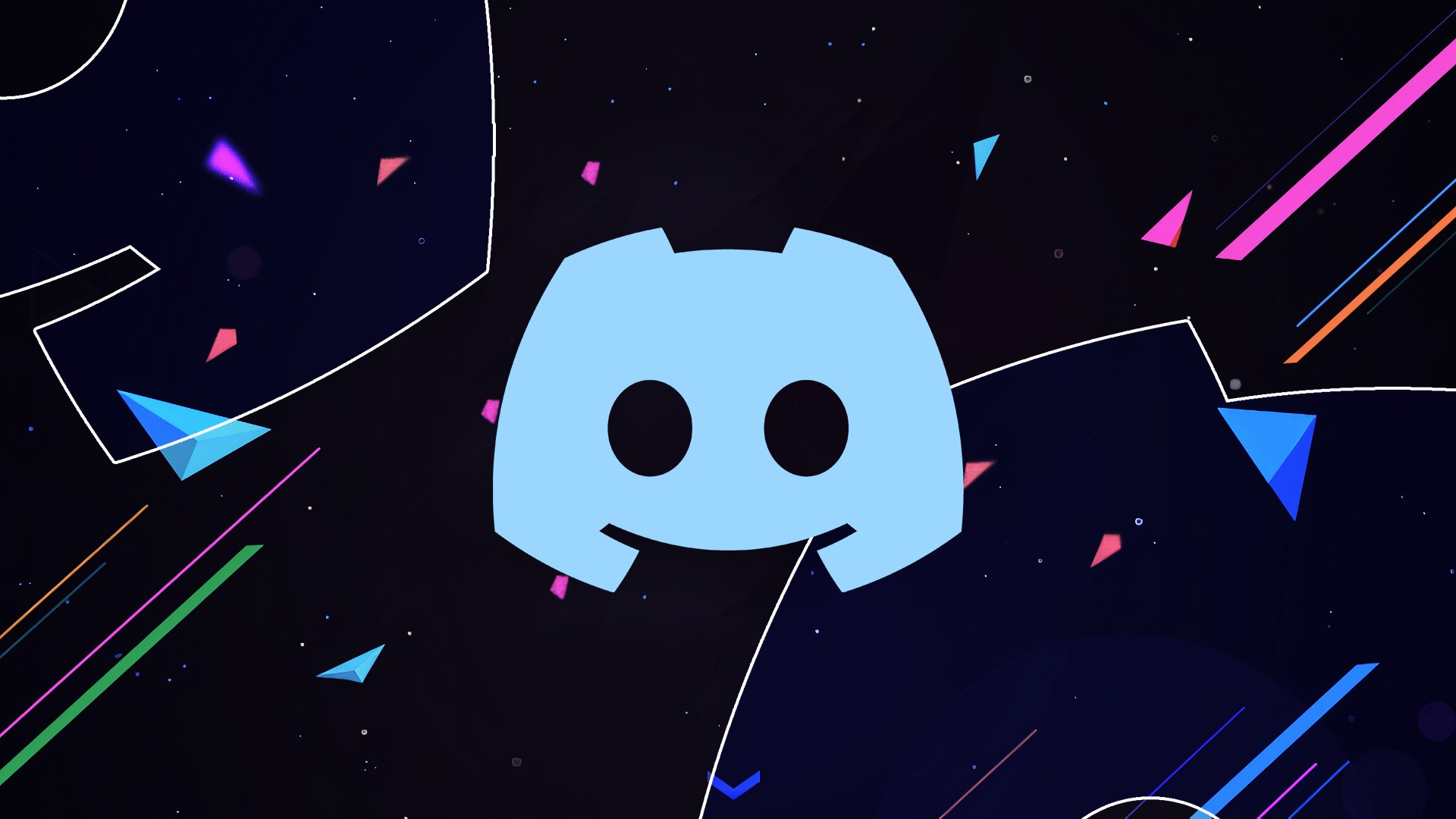
Discord users are free to use any appropriate image as their profile picture, and many are proud of their unique graphics. Occasionally, you may discover a user whose Discord Profile Picture you like, but you must wait to save the file. Unfortunately, it is a regular occurrence on both PC and mobile devices.
Thankfully, there are still ways to download an individual’s Discord Profile Picture. It is also possible on PC and mobile devices. Continue reading to find out more.
There are two primary ways to download the profile images of other users on a PC. The Inspect Element feature of Google Chrome and other web browsers is used in one approach. Regarding the second method, you will need a Discord bot capable of using the “avatar” command.
The Inspect Element technique is the most convenient because it does not require a bot. However, it is slightly more complicated because you must walk through a large amount of code. Thankfully, we can simplify everything into straightforward stages to download Discord Profile Picture mobile.
How To Download Profile Pictures from Discord
Using Inspect Element
Buckle up for a ride; as you work through code, you may need help understanding. Here are the simple steps for this method:
- Launch Google Chrome.
- Go to discord.com.
- Right-tap a user and view their Profile.
- Hit Ctrl + Shift + I to open the Inspect Element window on right side.
- Afterward, hit Ctrl + Shift + C to bring up the Element Selector or tap the icon at the upper left of the Inspect Element window.
- Tap on the user’s profile picture.
- Now, you will see some code being highlighted.
- Behind div is an arrow you require to tap.
- Keep tapping on arrows in this order: svg, foreignObject, div, finally, img.
- You will see a URL to the profile picture.
- Please tap on the URL or copy & paste it into another tab.
- Wait for the profile picture to appear.
- Right-tap on the image and select Save image as.
- Now, you’ve another user’s profile picture.
There are various methods for storing photos using the Inspect Element window. The numerical value at the end of the URL can be increased to increase the image size. This action will enlarge the image, albeit it will likely become hazy.
You can change the file extension when saving an image that is not in PNG or JPG format. It will make the file more accessible.
Using a Discord Bot
Several popular Discord bots support the “avatar” command. This code will display user profile images in a message that can be downloaded to your device. Here are some bots you should use:
- Dyno
- Mudae
- Shiro
- ProBot
- Ayana
- Dank Memer
Well, if you don’t have any of these, you can also check your bot’s command list and then see if similar commands are available.
To download Discord Profile Picture by using bots, try these steps:
- First, type the command as per your bot’s syntax.
- At the end of command, ping the user who owns the profile picture.
- Execute command by hitting Enter on your PC.
- Once the new message appears, click on the embedded image.
- Tap on Open original.
- Go to the image URL.
- Make any size adjustments if necessary, and right-tap the profile picture.
- Select Save image as
This method causes some inconvenience for other users because you must ping them. If they are unhappy, you can only offer an apology. However, you can always request users’ permission, and they may grant it.
How to Download Discord Profile Picture on an Android
On Android, Inspect Element cannot be used in the same manner as on a PC. However, the alternative technique will function without issue.
Using a Discord Bot
The Discord bots we discussed previously on Android devices will also accept “avatar” or similar instructions. In addition, even faster image storage is possible, as it only requires a few touches.
Here are the instructions:
- Simply go to Discord for Mobile.
- Go to the proper channel.
- Now, type the “avatar” command & the user you want to ping and press Send.
- Click on the embedded image that appears.
- Could you save it to your mobile device?
And that’s it for Android. It is simple, and you do not have to worry about file formats.
How to Download Discord Profile Picture on an iPhone or iPad
Discord is identical across mobile platforms, even though the iOS and Android apps are distinct. Thus, the preceding processes are nearly identical for iPhone and iPad. However, we will take note of any differences that develop.
Using a Discord Bot
Remember to ping the proper user, or you may incur the wrath of an irate individual. Even if the Discord user is reserved, you can use the strategy.
ALSO SEE: 1v1 lol Unblocked Games
- Simply go to Discord for iOS.
- Next, go to the proper bot or spamming channel.
- Afterward, type the “avatar” command according to proper format.
- Type @ and find the correct user.
- Execute the “avatar” command by sending the message.
- Click on the embedded image that appears in the text message.
- Could you save it to your mobile device?
Let Me Get That from You
Obtaining profile pictures from other Discord members can be difficult for the uninitiated, but you can do so free using the techniques outlined here. In addition, these approaches are all lawful so long as you do not violate the copyrights of others. None of these techniques are directly supported by Discord, but they are also not expressly prohibited.
Have you used any of these techniques to Download Discord Profile Picture previously? How would you feel if someone viewed your profile photo in your presence? Please share your thoughts in the section below.


















