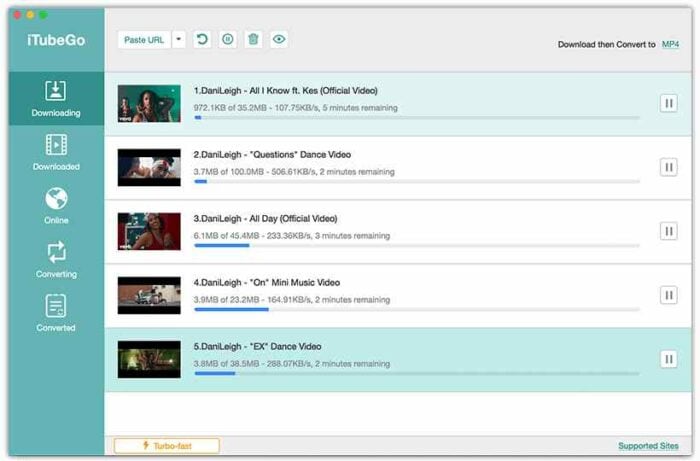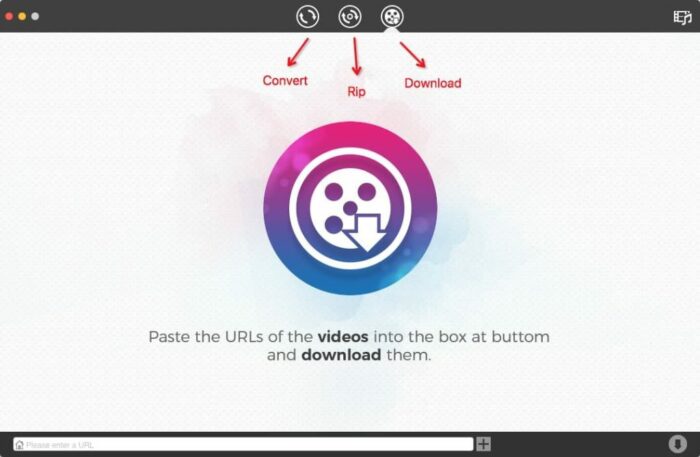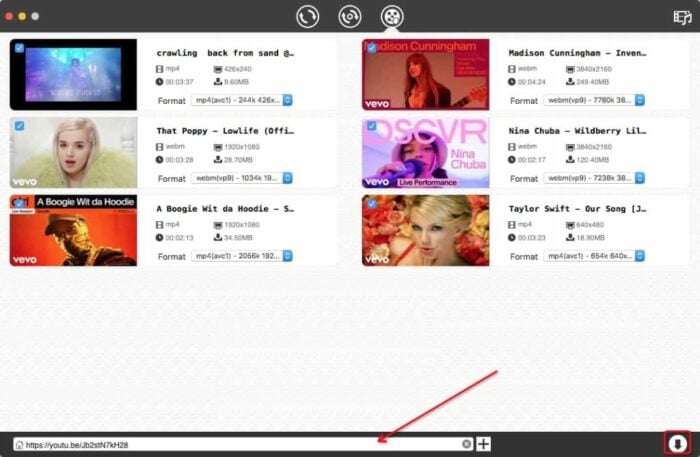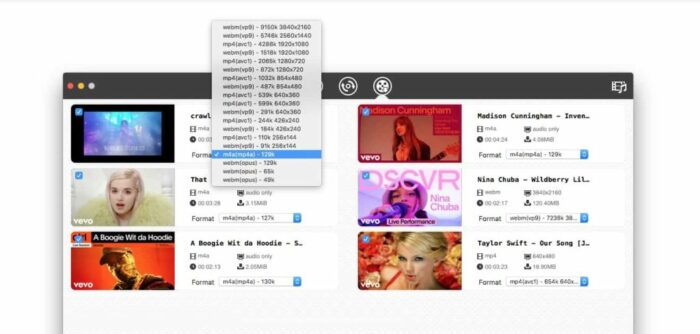As of January 2024, YouTube’s global user base has surpassed 2.7 billion active users. This indicates that more than 51% of Internet users use the platform for streaming audio and video each month. Furthermore, YouTube Shorts attracts more than 70 billion views daily. For the average user, extracting and downloading music from YouTube Shorts has evolved into an exceptionally convenient method of offline listening to popular songs and audio files. You can effortlessly integrate extracted audio into your concise content in this manner. This feature is particularly advantageous for content creation, influencer, or presentation individuals who desire to produce fresh segments or listen to songs while traveling or in regions with limited network access. We have compiled a list of the “Easiest Ways to Download and Save YouTube Audio on Mac” in this article. Therefore, without additional delay, let us examine them!
How To Download YouTube Music On Your Mac Running macOS 12 & Above?
It is possible for both novice and experienced computer users to execute each of the methods detailed below effortlessly. To download MP3s from YouTube on your Mac, kindly choose any that are convenient for you.
Use A Professional YouTube Audio Downloader Software
Using YouTube Audio Downloader to download audio from YouTube and save it as MP3 or another audio file format is one of the most practical and user-friendly methods available. For selecting a dependable YouTube MP3 Downloading Software, many options are available on the market. iTubeGo, one of our suggested apps, lets users download preferred YouTube videos as audio files. It supports over 10,000 video and music sites besides YouTube, including Vimeo, Dailymotion, SoundCloud, Bandcamp, Facebook, and Instagram. The software can download HD/4K/8K videos, songs, playlists, channels, and subtitles with a few simple taps. Additionally, you can convert videos to popular audio file formats such as MP3, AVI, MOV, MP4, and more using iTubeGo YouTube Downloader. The app is interoperable with Android, macOS, and Windows mobile devices. Even better, it offers a 30-day money back guarantee.
Take The Help Of YouTube To WAV Converter For Mac
As a workaround, we recommend converting your YouTube videos to WAV file format on your Mac. Converting your YouTube videos to WAV (Waveform), one of the most widely used file standards for digital audio, will provide many advantages, including support for professional, high-fidelity recording apps. When converting YouTube videos to WAV in bulk on a Mac, we suggest using a Cisdem Video Converter for Mac. The app is brimming with abundant features pertaining to downloading content from streaming platforms, converting it to widely used audio and video file formats, and refining it for optimal results. Multiple quality options for conversions and the capability to rip DVDs to transmit or back up high-quality movies and songs will astound you.
- Find the download button by starting the app.
- Paste the link to the YouTube video at the bottom of the tool.
- To download the file to your Mac, select the audio format and click the download button.
Use The Best Tool To Capture YouTube Sound On Mac
An excellent substitute for downloading audio from YouTube on a Mac is the professional utility Camtasia by TechSmith. It facilitates the recording of YouTube audio and video with a few simple taps. Using this YouTube audio recorder, you can effortlessly capture high-quality webcam videos of your preferred music, allowing you to listen to clear and boisterous songs on your Mac or PC. To add to your recordings, it even offers a sizable library of sound effects and royalty-free music.
Upon launching the software, ensure that the ‘System Audio’ option is enabled so that you can record and save YouTube audio on your Mac using the microphone. Camtasia offers scores of assets and video/audio capture to customize and add a professional touch to your videos/audio. Additionally, saved images, videos, or audio files from your Mac, PC, or mobile device can be imported and added to captured recordings. To emphasize significant portions of your video, you can find an excellent combination of annotation tools to add callouts, arrows, shapes, and doodle motion.
Choose VLC Media Player To Download Audio From YouTube On Mac
When seeking a cost-free method to download audio from YouTube on a Mac, the VLC Media Player, which also functions as a dependable YouTube audio extractor, should be considered. In contrast to the other strategies and techniques discussed in this article, the sole drawback of this method is that it requires a considerable amount of time and is relatively complex. If everYouTubehing is to download audio from YouTube on a Mac.
- Navigate to the File tab in the main menu of your Mac’s VLC Media Player and select Open Network.
- You need to copy & paste the YouTube URL you want to download into the VLC analysis window that appears. Click the Open button and allow the media player to analyze the information in the YouTube video.
Note: YouTube videos may only be analyzed in some countries and regions if a VPN service is enabled on your Mac. Choose a country where YouTube services are supported natively, and try installing and activating a dependable VPN on your device if you run into any problems.
- The video will be automatically played in VLC Media Player as soon as the analysis is complete. Choose “Media information” from the drop-down menu after clicking the “Windows” tab in the upper menu bar.
Copy the complete URL that appears when you select ‘Location.’ After opening the copied YouTube URL, - You must right-click the YouTube video in your Safari browser. Choose a file location to save the YouTube Video by clicking the “Save Video As” button.
- At this point, you must convert the saved video to audio using the video converting feature of the VLC. Launch VLC Media Player again and hit the “Convert/Stream” option under the Media tab in the menu bar.
- To access the downloaded YouTube video in VLC, drag and drop it and select the audio output format, such as MP3.
Such is it! After VLC Media Player initiates the extraction procedure, YouTube audio will be available for download on a Mac.
With An Online YouTube Video/Audio Downloader
Last, YouTube audio can be downloaded on a Mac, PC, Android, or iOS device using an online YouTube Video/Audio Downloader. To download & save YouTube videos in MP3 file format, I’ve been using y2mate, one of the best web apps. Extract the sound from the YouTube video you want to save, then copy the URL. Back on the y2mate website, paste the code into the below field.
The YouTube downloader analyzes the content and displays the available MP4 and MP3 download options as soon as the link is pasted. We chose the .mp3 extension to download the audio file from YouTube to our Mac. To begin, please select the Download button.
Using youtube-dl With Terminal Commands
Another tool that can be used to extract audio from YouTube on a Mac is YouTube. It is advised for more experienced Mac users, as it necessitates the input of commands through the Terminal. Additionally, this feature may only enable the acquisition of YouTube videos in MP4 format, necessitating subsequent conversion to an audio file.
- On your Mac, download YouTube-DL.
- Open the Terminal app from the Launchpad on your Mac.
- Currently, in Terminal, drag the youtube-dl program file.
- Copy and paste the desired YouTube video’s link into the Terminal, followed by –x. Press Enter to execute the command.
- The downloaded audio file will be in M4A format.
Record YouTube Audio On Mac
One possible alternative to the laborious process of extracting or downloading audio from YouTube videos is to use QuickTime Player, an integrated app developed by Apple that facilitates the playback, recording, editing, and sharing audio and video files. To use QuickTime Player on a Mac and save YouTube audio, follow the instructions below.
- To extract the audio track from a specific video, access YouTube and locate the corresponding video.
- Launch QuickTime Player at this time, then head to the “File” tab. Just select the “New Audio Recording” option from the drop-down menu.
- Choose the Microphone type and audio quality from the ensuing pop-up window based on your requirements.
- After playing the YouTube video, it would be best if you now hit the “Record” button in QuickTime Player.
- Click the “Stop” button once the video has concluded.
Additionally, the recorded file can be exported as YouTube audio in MP4A format before being saved.
FAQs:
How To Download Audio From YouTube To My Mac?
You may use one of several available methods to download audio from YouTube on a Mac. To accomplish this task, use iTubeGo, a specialized app for downloading YouTube audio on a Mac, QuickTime Player, an audio recording tool, or a video-to-audio converter such as Cisdem Video Converter for Mac.
How To Rip Audio From YouTube To VLC On Mac?
Use the procedure outlined in the manual to transfer YouTube audio to VLC on a Mac.
- On your Mac, install and launch VLC Media Player.
- Select “Convert/Stream” from the drop-down menu while navigating to the “File” tab.
- Use the “Open Media” option in Finder to locate the video.
- Select Profile > Audio – MPR (MP4) to accomplish the task.
How To Download High-resolution Audio From YouTube?
Attempt to download YouTube audio in high resolution by using the subsequent workarounds.
- Use professional YouTube audio and video downloader software.
- Use an internet-based YouTube audio downloader like Converto, Y2mate, or 4K YouTube to MP3.
Conclusion:
The seven best methods for downloading, extracting, ripping, and downloading audio from YouTube on a Mac are detailed in this article. Every method possesses its own set of advantages. Nonetheless, if you prefer simplicity, you may record audio directly from the YouTube website using QuickTime Player while using a microphone. Additionally, if you know any additional free workarounds that enable you to download and save YouTube audio on a Mac, please share them in the “Comments.”