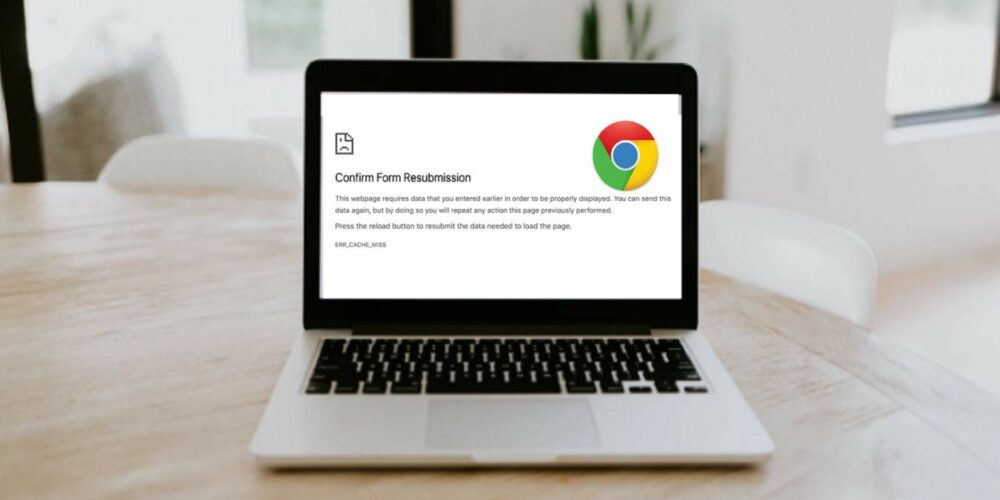
Chrome is an excellent web browser, without a doubt! But is it devoid of flaws? Unfortunately, no! Every Chrome user occasionally has an issue with the widely used browser. In this essay, we will discuss one such issue, the “Err_Cache_Miss” error that many Chrome users try while attempting to load a certain browser webpage. And if you have been facing this issue recently, you have arrived at the perfect place. But first, let’s examine the fundamentals.
What Exactly Is Err_Cache_Miss On Google Chrome?
The “Err_Cache_Miss” error on your Chrome browser indicates a discrepancy between the website you are attempting to load and the version in your cache.
Err_Cache_Miss Error Reasons
Let’s delve more into the error and find its likely causes.
1 – Your browser cannot acquire cache files from the webpage you are attempting to visit.
2 – Chrome settings are misconfigured, or there are bugs present. The bugs may easily enter a Chrome browser that needs updating.
3 – Websites with poor coding; the website you are attempting to visit has PHP difficulties or improper coding.
4 – You need more space on your hard drive to store the cache.
How To Fix “Err_Cache_Miss” Error?
Reload Page
Before attempting anything else, refresh the page. Many people have resolved the Err_Cache_Miss error by simply reloading the page. On a Mac, press CMD + R; on a Windows PC, use CTRL + R or click the Reload this page button.
Restart & Update Chrome
Well, to fix the Err_Cache_Miss error in Chrome, try restarting the browser. We recommend closing all tabs for this purpose. Then, open the Task Manager by clicking ctrl + shift + esc, pick Chrome, and click End Task on all Chrome instances. Now relaunch Google Chrome and check for updates. For that reason.
1 – Click the three dots in the top right corner of the display.
2 – Click Help > About Google Chrome
3 – Check whether an update is available. And if it is, the update will be instantly downloaded.
Check whether Err_Cache_Miss has been resolved on Chrome after you have restarted and updated the browser.
Clear Browser Data
The Err_Cache_Miss error may appear if your browser’s cache contains damaged files. Here, you should delete your internet history. Here are the steps required to complete the task.
1 – Click the three dots in your browser’s upper-right corner.
2 – Click More Tools.
3 – Click the Clear browsing data link.
4 – Click Clear data.
Remove Unwanted Extensions
If you begin to see the error after installing an extension, the extension is likely to be troublesome. Here, we propose uninstalling the extension, deleting it, and then determining whether the issue has been resolved. To remove an extension.
1 – Click the Extensions button, open the Settings menu, and find the Extensions option on the left-hand side.
2 – Click the Manage extensions.
3 – Locate the freshly installed extension and click the Remove button.
Reset Chrome Settings
Chrome’s Err_Cache_Miss issue may be caused by improper browser configuration and settings. In such a situation, you may reset Chrome’s settings to their default state by following these steps.
1 – Click the three dots in the top-right corner of the display.
2 – Click the Settings button.
3 – Click the hamburger symbol located on the screen’s left side.
4 – Click the Reset and clean buttons.
5 – Click the arrow next to Restore settings to their default values and then click Reset settings.
Reset Network Settings
Incorrect network settings may also contribute to the “Err_Cache_Miss” error on your Chrome browser. You can reset network settings through the Command Prompt. Here are the steps required to complete the task.
1 – Type CMD into the Windows search box and click Run as administrator on the right.
2 – When the Command Prompt window appears, type the following commands in order and press the Enter key after each command.
ipconfig /release
ipconfig /all
ipconfig /flushdns
ipconfig /renew
netsh int ip set dns
netsh winsock reset
3 – Restart your computer and open the Chrome web browser after inputting the commands.
FAQs:
What Exactly Is Err_Cache_Miss?
Err_Cache_Miss is an error that mostly affects the Chrome browser and other web browsers like Firefox. This error occurs when you cannot load a certain website due to a discrepancy in the cached version.
How To Fix The Err_Cache_Miss?
Well, there are several ways to fix Err_Cache_Miss. You may begin by reloading the Chrome browser, resetting its settings, clearing its browser, and removing recently installed extensions.
Conclusion:
Now that you know how to handle the Err_Cache_Miss error, please let us know which solutions worked for you and whether you can access the website where you encountered the error.







