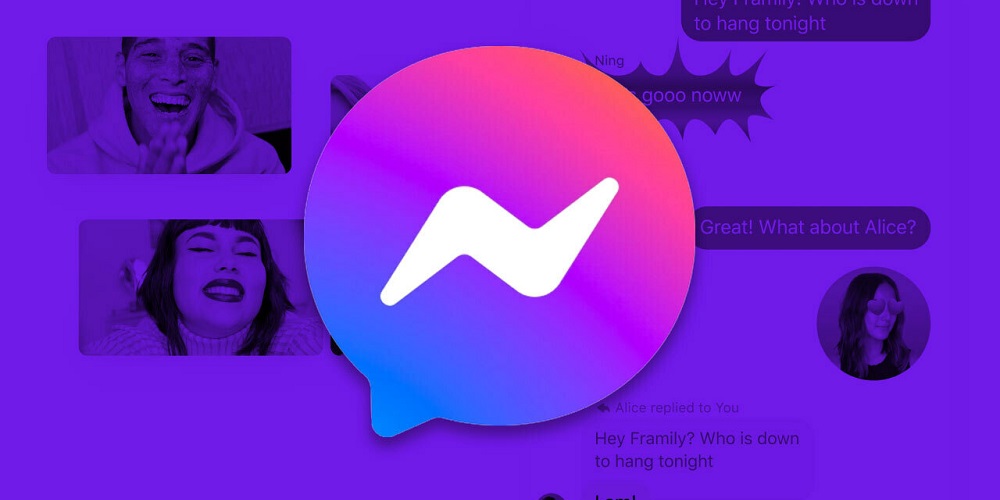
Facebook Messenger (sometimes referred to as Messenger) is a chat app designed for Facebook users. You may use your Facebook account to sign in to the app and connect with pals via text, phone, or video chats. iPhone users have claimed that Facebook Messenger is not working. Such issues are uncommon on Facebook, but there is no cause for the issue because it is not a serious concern. Let’s discuss how to fix this Facebook Messenger issue.
How To Fix Facebook Messenger Not Working On iPhone?
Below is a list of potential solutions to Facebook Messenger not working on an iPhone. Follow the steps below carefully to fix the issue you’ve been experiencing.
Check Network
If the Facebook Messenger app is not working, a weak network may be blamed. You may check your Internet speed by visiting Fast.com or Speedtest.net. If you are having network outages, consider turning on airplane mode and then turning it off after some time. Next, check whether the network is stable or not. Switch to mobile data or another Wi-Fi network if you are using Wi-Fi, and if you are using mobile data, switch to Wi-Fi. If there are no network issues and the issue is stable, go to the next section of this article.
Check Server Status
This issue is likely to occur while the Facebook Messenger server is down. Facebook Messenger undergoes frequent server maintenance to provide a stable user experience. The usual server maintenance will only last for a short time; however, you may be unable to access the app during that period. DownDetector may be used to check for server downtime. If the Facebook Messenger server is down, you will need to wait. The user cannot fix issues with the server; you must wait until the servers are operational.
Restart Phone
If the issue isn’t caused by network or server issues, consider restarting your phone. Frequently, the issue is caused by technical issues that may be resolved by restarting the system. If restarting your iPhone does not fix the issue, proceed to the next step in this tutorial.
Reset Network Settings
If Facebook Messenger is not working on an iPhone, try resetting the network settings. Follow the steps suggested below to do this.
1 – Navigate to the Settings menu on your iPhone.
2 – Tap General in this menu.
3 – Tap the Transfer or Reset iPhone option now.
4 – Tap Reset, followed by Reset Network Settings.
Update iOS
App incompatibility with the operating system might also create this issue. This often occurs when the system software has not been updated for a considerable time. First, update your iPhone to the most recent version of iOS, and then determine if the issue persists. Follow the steps suggested below to do this.
1 – Open the Settings app on your iPhone.
2 – Tap the General option in this menu.
3 – Tap Software Update now.
4 – This will check your device for available updates.
5 – The option to download and install updates will be displayed if updates are available. To install the update on your smartphone, tap Download and Install.
Update Facebook Messenger App
You may also face this issue using an outdated version of Facebook Messenger. First, check if the issue persists after updating the app’s most recent version. Follow the steps suggested below to do this.
1 – Launch the App Store on your iPhone.
2 – Tap the Profile icon.
3 – Here, you will find all app updates under the section titled Available Updates. For example, find Facebook Messenger in the list and tap the Update button.
4 – Once the app has been updated, launch it on your mobile device, and you should no longer face the issue you were experiencing previously.
Reinstall Facebook Messenger App
The issue should be resolved by now. However, reinstalling the Facebook Messenger app is your final resort if it persists. These issues can be caused by corrupted app files, glitches, and cached data; reinstalling the app will resolve them. Follow the steps outlined below to reinstall Facebook Messenger on your iPhone.
1 – Tap and hold the Facebook Messenger app, then tap Remove app.
2 – Tap Delete App followed by Delete to remove the app from your smartphone.
3 – Open the App Store on your iPhone now.
4 – Tap the Search icon and look for Facebook Messenger.
5 – Tap Facebook Messenger in the search results, then tap Get to install the app.
6 – Upon completion, launch the app and sign into your account.
The Bottom Line:
Is Facebook Messenger not working on your iPhone? There’s no cause for alarm; we’ve covered all the troubleshooting steps required to fix Facebook Messenger not working on iPhone. However, if you have been experiencing problems with Facebook Messenger, you can use the abovementioned solutions.







