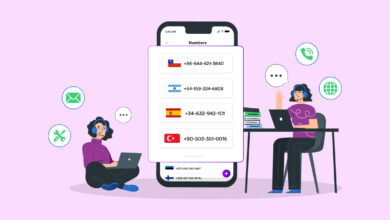Your computer’s fans keep the components and the system cool. They spin at varied RPMs (rotations per minute) based on the system’s load. But occasionally, the fans may spin at a high RPM by default, causing the system to become noisy. Nevertheless, you may control their rotational speed using fan control software. A decent fan control app simplifies optimizing the CPU and GPU fans for optimal performance and the lowest noise. With this in mind, we’ve compiled a list of the best fan control software.
8+ Best Fan Control Software
Our unordered selection recommends fan control software for both Windows and Mac computers. Desktop users may also purchase external PC fan hubs that enable them to control the CPU fan speed manually.
1. Corsair iCUE
Corsair iCUE is software that handles all Corsair products installed on a Windows computer. This fan control software monitors the real-time temperature, generates custom lighting effects as temperatures rise, and controls fan curves to adjust fan speeds. Corsair iCUE enables the synchronization of RGB lighting across all compatible Corsair products. Four light waves are available: Rainbow, Yellow, Rain, and Visor. ICUE controls the system’s performance based on your activities. It has three modes by default: Quiet, Game, and Movie. You may create a quiet mode for working and a performance mode for gaming, among other options. ICue cannot link with all devices, which is a downside. However, you may view Corsair’s support page, which includes all compatible hardware with iQUE.
2. MSI Afterburner
MSI Afterburner is a free fan control software for Windows that allows you to overclock your computer. In addition to regulating fan speed, it displays real-time memory usage, FPS (Frames Per Second), CPU/GPU temperature, GPU voltage, and frequency. MSI Afterburner is free and compatible with any AMD or Nvidia graphics card. The user may set up to five profiles for fan speed settings. This is beneficial since it eliminates the need to adjust different fan settings to maintain optimal performance. In addition, you may create your fan curve. To enable manual fan control in MSI Afterburner, go to Options, then to the “Fan” tab. Next, click “Enable software-based automated fan control” You may create your fan curve here.
3. Macs Fan Control
Well, the Macs Fan Control software is the best free fan control software if your Mac is excessively noisy or overheated. Macs Fan Control is the appropriate software for monitoring and controlling fans on a Mac. It is a simple app that regulates fan speed for optimal cooling efficiency. The app’s simple slider-based user interface allows for rapid fan speed adjustments. When you start the app, it will display all the fans on one side and components like temperatures on the other. Select the “Custom” tab and adjust the CPU fan or intake fan speed with the slider before clicking “OK” to alter the Mac fan speed. On Preference, you can also view the preferred settings of people from across the globe.
4. FanControl
The FanControl is one of Windows’s best free fan control apps. This app was created by a single developer, Remi Mercier. This simple yet sophisticated app controls all of your fans, including case fans. Nevertheless, you cannot control the colors of your RGB fans with the app. The app’s user interface is extremely organized, with icons separated from one another. FanControl is a simple-to-use app that even inexperienced users may operate with ease. However, its installation might be quite challenging.
5. Zotac Firestorm
Zotac Firestorm is a free fan control software for Windows that gives you full control over any ZOTAC component linked to the motherboard. You may customize RGB colors and fan speed on all ZOTAC components linked to your computer. The Zotac Firestorm may be used to overclock the graphics card. Three options for controlling the fan speed are Auto, Manual, and Advanced. The default setting is Auto. Manual settings let you set the speed (in percent) to your specifications. The fan will rotate at the specified speed regardless of the temperature of the graphics card. Selecting the Advanced settings may set the fan curve to your specifications. With a few clicks, you can increase the performance and reduce the noise output of any ZOTAC graphics card. The inability to control the RPM of the case fans is an issue with the Zotac Firestorm.
6. SpeedFan
SpeedFan is an old but excellent app that monitors the system temperature and offers users a comprehensive report. This free Windows fan control software regulates fan speed, voltage, and HDD temperature. Using SMART sensors, SpeedFan displays the temperature of hard drives. Because SpeedFan is an obsolete app, it does not receive updates. SpeedFan is not compatible with the most recent motherboard model. If you’ve an older motherboard, it will probably function.
7. ASUS AI Suite 3
ASUS AI Suite 3 allows you to control all ASUS hardware attached to your motherboard. As with any Windows fan control software, frequency, voltage, and CPU/GPU temperature may be readily monitored. Overclocking for Ryzen CPUs is supported. However, overclocking using software is not recommended. Because the app is exclusive to ASUS, you can only adjust the fan speed of an ASUS graphics card. Fan Xpert 4 is used by ASUS AI Suite 3 to handle all the fans attached to the motherboard. This covers any case of fans linked to the motherboard. However, an ASUS motherboard is required to access this function.
8. Argus Monitor
This German software for Windows 10 can later control all motherboard-connected case fans. You may create your fan curve arrangement. It employs SMART sensors to display HDD/SSD temperatures, similar to SpeedFan. It displays the CPU/GPU temperature in real-time. Argus Monitor offers a sidebar widget that displays all hardware statistics, including frequency, temperature, fan RPM, CPU use, and power. These values are color-coded and shown in the tray icons in the screen’s lower-right corner. Nonetheless, a downside is that we cannot overclock our system using Argus Monitor.
9. Using BIOS Settings
Through the BIOS settings, you may also adjust the fan’s RPM. You may modify the settings for your entire motherboard using the BIOS. Every motherboard features a part for monitoring and managing hardware, such as CPU and case fan speeds. Nevertheless, GPU fans cannot be adjusted using this approach. As a result, you may overclock your computer using the BIOS.
10. MSI Dragon Center
Using the Dragon Center, you may modify any MSI product linked to your motherboard. This includes monitoring all statistics (CPU/GPU temperature, frequency, voltage, etc.) and fan control. Using this simple, free app, you can adjust the fan speed in game mode with a single click. There are three preset modes in the Dragon Center: Performance, Battery life, and Acoustic. In addition to this, laptop users may use the cooler booster mode. This configuration might get increasingly noisy when the fans reach their maximum RPM. If you are an MSI user seeking simple Windows software to control the GPU and CPU fans, the Dragon Center is for you.
FAQs:
Is It Possible To Use Software To Overclock My Computer?
Most experts in PC building do not advocate overclocking your computer with a third-party app. The software for overclocking will boost your voltage. This implies that the higher the temperature of your hardware, the more power the computer will need from the PSU (Power Supply Unit). The BIOS setting makes CPU and GPU overclocking significantly safer.
Does MSI Afterburner Support Every Motherboard?
Yes, MSI Afterburner is compatible with every motherboard and graphic card.
Is It Possible To Control Fan Speed On My Laptop?
Well, not all laptops support fan control software. For example, a simple laptop may be unable to control the fan’s RPM. However, the majority of gaming laptops support them.
Conclusion: Fan Control Software
This is the list of the best Fan Control Software you can try in 2022. Also, if you know of Fan Control Software, please let us know. And have an excellent day.