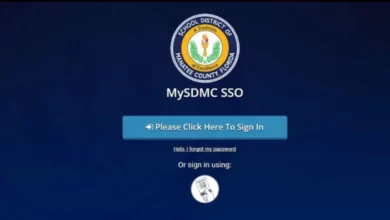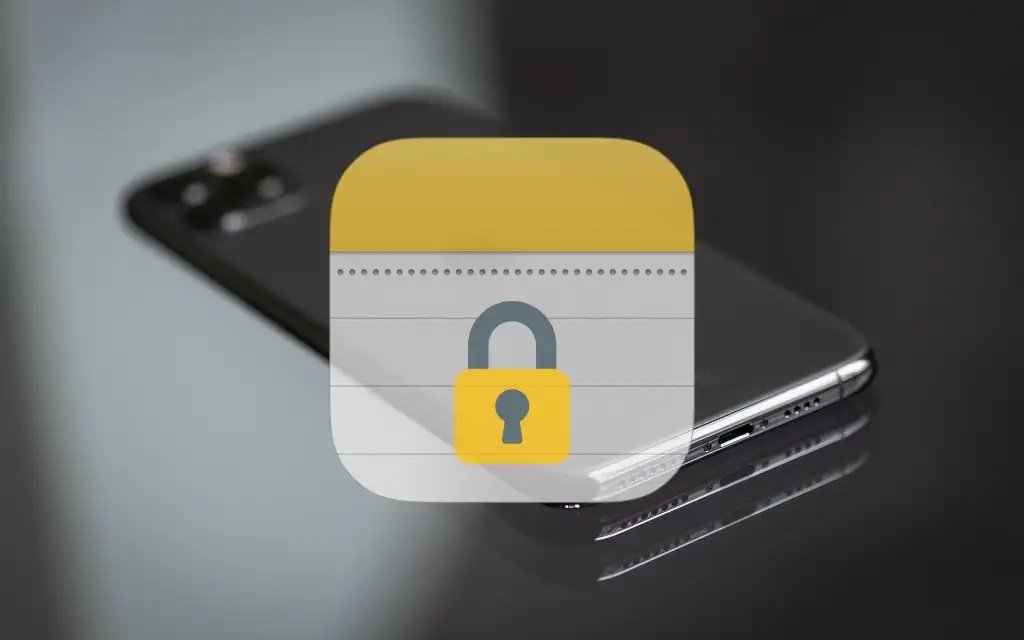
Did you forgot notes password? what to do if you forgot notes password? It is inconsiderate for somebody to forget their password. Resetting a forgotten password for notes is both enjoyable and challenging. This blog will teach you:
How to reset notes password?
How to change notes password?
Let’s begin with general facts regarding the Apple Notes app.
- In Apple’s note-taking app, you can lock your notes to prevent unwanted access.
- You may access password-protected notes with Apple Face or manually input the passcode.
- If you forgot notes password, you might easily update it via the Apple ID passcode in the settings menu.
7 Quick Way To Reset Notes Password on iPhone/iPad
How to Reset Notes Password on iPhone (with Pictures)
Forgot Note Password on iPhone: You must enter the correct password when attempting to access information from locked or forgotten notes.
But what if you suddenly forget your passcode and cannot open those notes using Apple Face?
In this scenario, you must reset your notes’ password, enabling access to old, password-protected notes.
In addition, all future notes you make will have the reset passwords you learn how to perform here.
The procedures for resetting the password for notes on an iPhone or iPad are outlined below.
- Simply open the Setting menu of your iPhone or iPad.
- Find Notes and tap to open it.
- Press on ‘Password’
- Tap on the “Reset password” button (highlighted in red).
- Next, enter your Apple ID Password on the next screen.
Note: If you are doing it for the first time, you’ll need to enter your Apple ID and your iPhone or iPad lock password.
- Click ‘Reset Password’ from the pop-up option.
- On the reset password screen, you’ll see three options. Those are:
Password: Enter your new password here.
Verify: Enter the exact password to confirm.
Hint: It is optional; however, we suggest you enter.
During reset forgot notes password, the ‘Use Face ID’ option can be disabled or enabled. We suggest that you turn it on.
- To preserve the reset password information, click “Done.”
Your new password is now available for use. It offers you the opportunity to protect all significant future notes you create.
What about old notes now?
Unfortunately, you cannot access your old notes with your new password.
Face ID would be required to access these items. Or in the future if you recall your previous password. Or by considering different passwords when a tip is clicked.
How to Change Notes Password on iPhone & iPad?
If you wish to change your notes’ password for any reason.
You can do it with the mentioned steps below.
- First, open the Setting menu.
- Go to Notes
- Tap on Password
- Click on ‘Change Password’
- On the change password screen, you’ll see four options. Those are:
Old password: Enter your old passcode in this text area.
New password: Type the new passcode that you need to keep.
Verify: Enter new password again to confirm its authenticity.
Hint: It is optional; however, we suggest you enter.
- Hit ‘Done’ to save changes.
It will update all your notes with the recently changed password to which you’ve applied the lock feature.
Ways To Protect Your Notes On iPhone & iPad
Apple note apps are quick for notetaking your most important thing.
It allows you to add a layer of security to your sensitive notes information by locking it with Apple Face ID (if your device supports it), Notes’ password function, or generating a password in Settings.
ALSO SEE: Zenfolio Alternatives
Each locking function is significant; however, we recommend the Apple Face ID security function due to its ease of use and security features.
FAQs – Forgot Notes Password
How to apply lock function on notes on my iPhone?
Locking Apple note apps is straightforward. First, select the note that should be applied to this function. Hold for many seconds, then select a lock. Enter the password based on the suggestion, then click complete.
How to change my Notes password if I don’t know it?
You can only change the notes password if you recall the previous one. So in this instance, the sole option is to reset the forgotten password from settings.
How Do I disable a lock function on notes on my iPad?
Easy to disable pre-locked notes. Select a note to which this function will be applied. Hold for a few seconds, and then press the unlock button. It is complete.
Do I need an Apple ID password to reset the notes password?
An Apple ID password is necessary when resetting a forgotten notes password. This blog illustrates a comprehensive guide with photos. Check it.