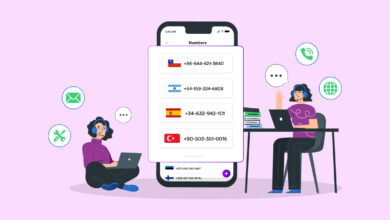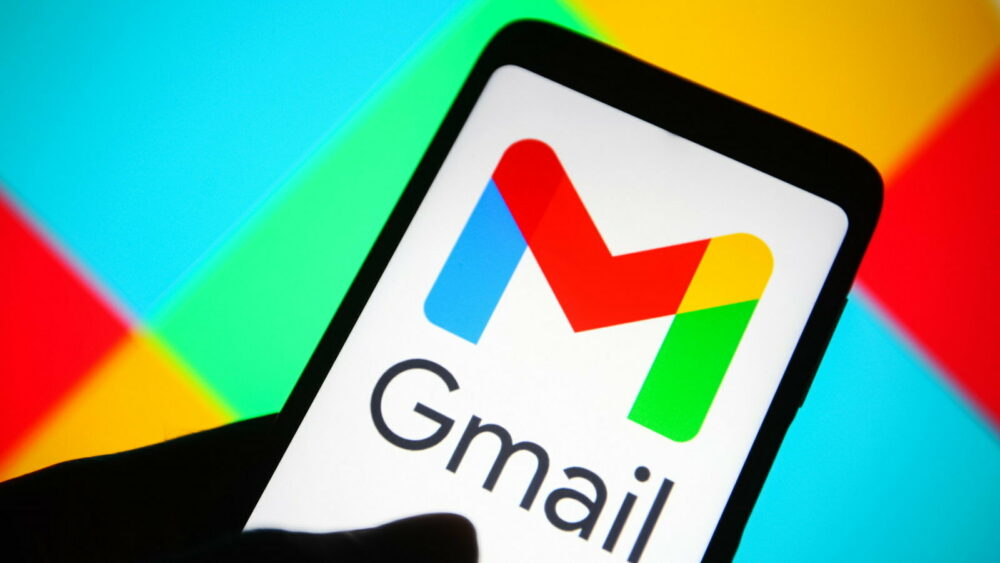
Gmail is one of the digital world’s most secure, quick, and reliable email services. However, you will feel the need to back up G Suite due to accidental deletion, viruses, and memory limitations imposed by Google. Alternatively, you risk losing all your data forever if your account is hacked. Gmail backup tools facilitate the migration of Gmail and other G Suite data.
Why Should You Backup Your Gmail Email?
An adage states that “a stitch in time saves nine.” Unfortunately, nothing can be said about an accident. Due to a single error, your data may be gone. Here are some typical reasons for needing email backup and restore.
1 – The Human error for any mistake.
2 – Unauthorized deletion of your account.
3 – Server Programmatic Errors.
4 – Insiders who are malicious and lose data.
5 – The danger posed by Malware and Ransomware.
6 – Hackers might hack your account anytime if you’re not careful.
Therefore, you must back up the Gmail account before deleting it.
9+ Best Gmail Backup Tools To Try In 2022
Gmail is one of the best email services in the cloud. Using the migration and restore tools, you may back up your Gmail to a local disk, an external USB drive, and a Google drive. Many individuals believe that Google backs up all of your emails, including attachments, automatically. It is somewhat true; however, once you accidentally delete something or your mail account is hacked, you will feel the value of maintaining G Suite.
1. Gmvault
Gmvault Email Backup takes you to back up your Gmail account on any drive. It can also restore data to a different Gmail account. The downloaded email may be encrypted and stored on any disk drive or cloud storage service. This free Gmail backup tool is compatible with Windows, Linux, and Mac. This backup tool has saved billions of Gmail messages since its inception.
Features:
1 – You may back up your whole Gmail account on a single disk.
2 – Update within a minute.
3 – It is possible to restore deleted emails from every Gmail account.
4 – Daily, thousands of users use the backup system.
5 – Gmvault is a currently active open source project.
6 – It can handle any Gmail IMAP issues.
7 – Automatically encrypt all saved emails.
8 – It is suitable for geek and non-geek users.
2. Google Takeout
Google Takeout is a project for email backup and migration. Since 2011, it has been able to retrieve and store all Google product data. Users may export information from Gmail, YouTube, Google Docs, Google Sheets, and Google Drive. This Google tool for exporting data can obtain your most recent data copy. It supports the most popular web browsers.
Features:
1 – Google Takeout is very configurable.
2 – It is possible to export a collection of photos for mass editing.
3 – If you have an older blog, it is possible to migrate it to a new platform.
4 – It is capable of duplicating the bookmark for any web browser.
5 – It can store data on a local drive to free up space on Google Drive.
3. Mail Archiver X
Mail Archiver X is among the best Email Backup systems for the Mac. It stores your Gmail in three simple steps. First, therefore, it prevents you from losing your email again. Second, it does schedule backups, so manual backups are unnecessary. Third, deleted messages are retained in the mail archive. Finally, it can export data automatically to Evernote.
Features:
1 – To back up and restore Mail Archiver X supports practically all email clients.
2 – Automatic backups are performed.
3 – Mail Archiver X’s export format is adaptable. Therefore, it may be saved to Evernote, PDF, FileMaker, or any internal database.
4 – It makes it simple to find your emails.
5 – Mail Archiver X checks your emails automatically.
4. Spanning G Suite Backup
Spanning G Suite Backup is among the best paid enterprise-level solutions. It backs up and restores all Google data automatically. It can protect both your G Suite data and your business. Spanning is one of the best backup tools for software as a service (SaaS). Human mistakes, programming errors, malevolent insiders, malware, and ransomware are eliminated. It provides full security and may automate your backup on demand.
Features:
1 – Spanning G Suite Backup is compliant with SSAE 16 standards.
2 – Secure Encryption, GDPR & HIPAA Compliance.
3 – UE-EU Privacy Shield Certified.
4 – Built using Amazon Web Service and Virtual Private Cloud (AWS).
5 – Options for Point-in-time and search-based, granular restore.
5. Bitrecover
The Bitrecover Gmail Backup enables users to back up their Google mail account in 25+ formats. The solution provides two paid service types, Lite Edition and Pro Edition. It is an automated software that can back up your email to your hard drive. Bitrecover can also import and export data from Gmail to Outlook mail. It is compatible with all versions of Windows, including 64-bit and 32-bit versions.
Features:
1 – Bitrecover is capable of backing up numerous Gmail accounts.
2 – It supports English, French, Italian, German, and Dutch.
3 – It supports different file formats for storing backup data.
4 – The software used to conduct backups is fully independent.
5 – It supports numerous complex data search and restoration filters.
6. Upsafe
Upsafe is among the best free Gmail backup options for protecting your data. It provides automatic, complimentary backups. Advanced filtering can limit your search and preserve all of your emails. After a backup, it deletes certain emails from the inbox to create room. In addition, you can restore your desired mail from your search history and other options. Unfortunately, this free version of the software is only compatible with Windows.
Features:
1 – Upsafe Gmail Backup filters messages and attachments by size/type.
2 – It provides a complete backup history.
3 – Schedule automatic Email Backups.
4 – Easy mail to Gmail’s archived messages.
5 – View a backup message and restore the message of your choosing.
7. HandyBackup
HandyBackup is one of the most well-known Gmail Backup tools for migrating, backing up, and restoring your Gmail to any external USB device or another storage medium. Using the email plugin, Gmail is accessed using IMAP. In addition, Gmail, MS Exchange, Outlook, Google Drive, and any mail server may be backed up. By selecting the checkbox, you may configure your backup. For the Windows operating system, the paid version of HandyBackup is available for software.
Features:
1 – The Email backup tool may be scheduled by specifying your local time.
2 – You may use incremental, differential, and mixed backup methods to save space and time.
3 – It enhances the security of the message by compressing and encrypting it.
4 – Well, if you set the notification email, you will receive the completion email after a successful backup.
5 – HandyBackup offers both online backup and backup to local storage.
8. SpinBackup G Suite Backup
SpinBackup G Suite Backup is an excellent G Suite data protection tool. However, approximately fifty data loss incidents may result from end-user errors. Alternatively, ransomware, a virus, may infect your computer’s data. Therefore, SpinBackup G Suite Backup is among the best options for backing up your Gmail.
Features:
1 – Cloud-to-cloud backup and disaster recovery are 100 percent accurate and use the same folder structure.
2 – It requires daily automatic backups to secure cloud storage such as AWS or GCP.
3 – It gives the data to migrate and download data.
4 – You have control over every version of your document.
5 – It supports four different types of data transfer from a single Google account.
6 – SpinBackup G Suite Backup provides weekly and monthly backup reports and data protection status monitoring.
9. Backupify
Backupify is an automatic Email Backup tool for restoring G Suite data quickly. This tool allows you to restore unintentionally deleted files quickly. In addition, it prevents Google files from being deleted by former employees. Due to reliable and automated backup, you can set and forget your worries. Furthermore, it helps you to circumvent platform restrictions. Finally, it removes excessive licensing fees and ensures complete data ownership.
Features:
1 – Backupify for G Suite provides service-level encryption to protect data at the app level.
2 – Backupify’s setting is basic. It simply takes five minutes to set up.
3 – Because it uses cloud architecture, no permanent infrastructure is required.
4 – It can automatically backup Gmail, Google Calendar, Google Drive, and contracts.
5 – The comprehensive search parameter can easily find lost files.
10. Dropsuite
Dropsuite is one of the G Suite’s reliable backup options. This tool protects your data by backing up, restoring, and archiving your email. Firms find that data is missing unexpectedly due to human mistakes and deliberate deletion. For example, if your employee deletes this, not even Google can protect the email. On the other side, email backup is required in the medical, legal, and financial sectors. Dropsuite offers industry-leading G Suite Backup solutions.
Features:
1 – Dropsuite can take automatic backups to maintain the most recent data version.
2 – It enables data encryption of military grade.
3 – This Gmail backup software has limitless storage, so you will never run out of storage.
4 – You may restore and recover the file with a single click.
5 – Provides a comprehensive BI analytics toolbox and advanced analysis system.
FAQs:
What Exactly Is Gmail Backup Contract?
You may add your contract to any other Google account using Google Mail. Then, from your Gmail account, select contracts via Google Apps. Now Choose the Export menu from the menu bar on the left. Here you can find three ‘Export As’ options. The options are:
1 – Google CSV.
2 – Outlook CSV.
3 – vCard (For iOS Contract).
Now select the format you desire. From the same window, you may export to any other account.
How To Easily Backup Your Gmail Photos & Videos?
Google mail photos allow you to back up photos from a device, camera, or storage card using your Android phone. You must install the Google Photos app on your mobile device to synchronize Gmail photos. Your account profile will appear in the upper-right corner when you log in. Now, select the Photo option, then backup and sync your device. When you turn on the Tap, it will automatically sync.
How To Easily Move Gmail Data From Your Account To Another Account?
Google mail and Google Drive use the same storage space. In contrast, Google mail keeps attachments in Google drive if the file size is substantial. For instance, transmitting a 20 MB file through mail occupies 20+20 = 40 MB of Google’s storage space. Within a few years, Google’s allocated storage space will be exhausted. If you wish to use your present Gmail account, you must thus transfer your messages to a different account.
How To Easily Whatsapp Backup On G Suite?
You can instantly backup up your WhatsApp chat and contacts to Gmail. You must have free space, a reliable internet connection, and Google Play/Drive/email signed in to take the backup. In addition, you must pay for the following scenario:
WhatsApp > More options > Settings > Chats > Chat backup > Backup to Google Drive.
You must select backup through WiFi or mobile network. The frequency of the backup will be greater than never. If you select the frequency never, you may manually backup up your WhatsApp to G Suite whenever you want.
What Exactly Is Gmail Shuttlecloud Migration?
The simplest approach to maintain a backup copy of your G Suite data is via Shuttlecloud migration. This Gmail backup tool is trustworthy, so you need not worry about security. It migrates 3 million contracts and 30 million emails per day securely. In addition, it offers Multiple AI Integration Methods.
Let’s start to migrate Gmail.
Create a new Gmail account, or use your current account to create a backup of a previous email. Now, on the right, find the “Account and Import” tab in the settings panel. Import mail and contacts will appear in the second row of the list of options. If you click “Import mail and contacts,” a new pop-up window will appear.
To migrate your Gmail, you must supply your new mail address in the new window. After entering your mail address and selecting OK, you will go to Step 1 and sign in to your new account. You will be informed of the Gmail ShuttleCloud Migration. If you permit add-ons from third parties, authentication will be successful. In Step 2, you will be presented with three options: Import contacts, Import mail, and Import fresh mail for the following 30 days. If you select continue after selecting the checkbox, you will be sent to Step 3, which contains many instructions.
Now you must select “OK.” Remember that it will take time to migrate or back up your Gmail account.
Conclusion:
Gmail and Google Drive are integral to our daily lives. Due to frequent usage, it may be necessary to lower the provided space. Therefore, G Suite backup and restoration may become necessary. Our experts consider Google Takeout, SpinBackup, and Gmvault the best Gmail backup tools among those discussed. You may also free migrate your mail and contracts to a new mail account. However, you may feel that there is a superior solution. If so, please remark accordingly. Please remember to distribute this article.