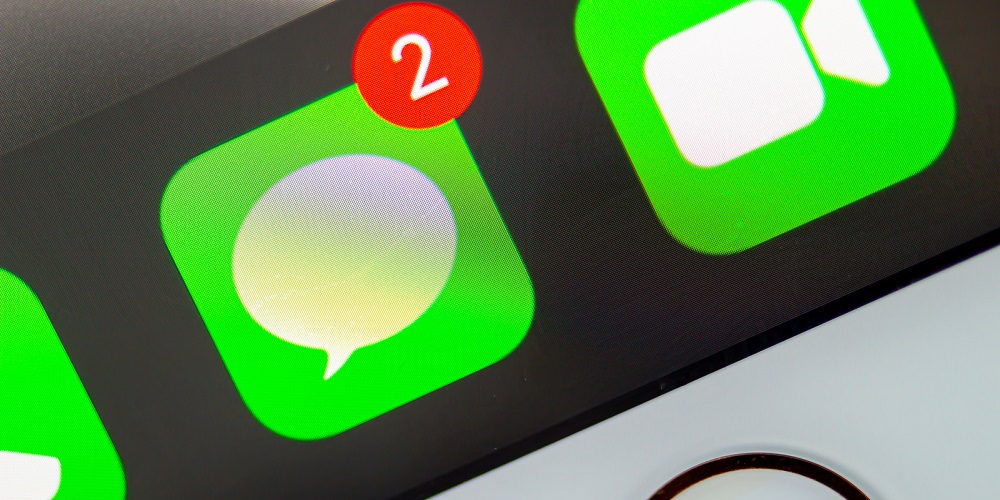
You can access the iMessage app for free when you register a new Apple account. No current mobile (calling) plan is required to use it. You only need an internet connection to activate it. Most of the time, it will begin as soon as you finish customizing your iPhone. Rarely, the app may become stuck with a “Waiting for activation” message. Therefore, if your iMessage app is not activating and is stuck, there are a few simple steps you may take to fix it.
Why Is iMessage Not Activating On iPhone?
In addition to the causes mentioned above, iMessage may cease working for the following reasons.
1 – You’ve changed your mobile phone number or service provider.
2 – The iMessage server might be unavailable.
3 – The date and settings on your iPhone need to be corrected.
4 – Unreliable or nonexistent Internet connections.
5 – iOS is now obsolete.
Now that you understand your issue’s nature and potential causes let’s start with the repairs.
How To Easily Fix iMessage Not Activating On iPhone?
Check For iMessage’s Server Status
The Cupertino-based company operates a website that monitors all of its servers and logs any disruptions. For example, the iMessage server is not operating properly if there is a red or yellow dot instead of a green dot next to the iMessage tab. Wait for Apple to fix the servers in this case.
Check For Internet Connection
Unlike traditional text messaging and phone calls, iMessage uses internet access instead of cellular connections. It will thus only operate if you have a data plan or are linked to a Wi-Fi network. Therefore, during the iMessage activation process, you must ensure that you are connected to Wi-Fi or a mobile network.
Verify Date & Time Settings
Incorrect date and time may also prevent iMessage activation from working properly on Apple’s servers. Here’s how to alter the iPhone’s date and time.
1 – Tap General in the Settings menu after scrolling down.
2 – Click the Date & Time button now.
3 – Tap the Set Automatically toggle button on this page to activate it.
Verify Mobile Number In iMessage
Have you ever been annoyed because an electrical device wouldn’t come on, only to realize you forgot to flip the switch? The same logic applies to IMessage. When attempts to activate iMessage fail, users typically grow frustrated. Follow these instructions to link your mobile number to the iMessage service.
1 – Open the Settings menu, scroll down, and tap Messages.
2 – Tap Send & Receive to send and receive messages within iMessage.
3 – Check that the phone number you wish to use to receive and send messages is checked.
Update iPhone
Keep your device up to date. Your apps may stop operating if you do not install the latest updates. For example, the issue with iMessage not activating may be remedied by upgrading to the most recent version of iOS on your device. To update your iPhone, please follow these steps.
1 – Launch Settings, scroll down, and tap the General option.
2 – Click the Software Update button now.
3 – Tap on the Download and Install or Install button if an update is available on the Software Update page.
Reset Network Settings
Before contacting Apple or a mobile service provider for further assistance, you should reset the network settings. Data plans, Bluetooth devices, and stored Wi-Fi networks will all have their network settings reset. Therefore, you will need to set them again manually. This may seem like a lot of work, but it can help you resolve the iMessage issue on your iPhone.
1 – Launch Settings, scroll down, and tap the General option.
2 – Click the Transfer or Reset iPhone button now.
3 – Tap Reset on the subsequent page.
4 – Pick the option to Reset Network Settings from the list.
5 – Connect to your Wi-Fi or mobile network again and try to activate iMessage again.
Contact Apple Support Or Mobile Service Provider
Your iMessage is still not activating after you tried all of our remedies. Your last option should be to try to contact your network provider. Even if this doesn’t work, contact Apple Support.
Conclusion:
Here is how you may fix the iPhone issue with iMessage not activating. Try these methods in the above order and let us know which one worked.












