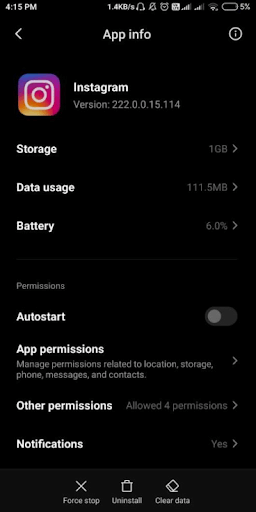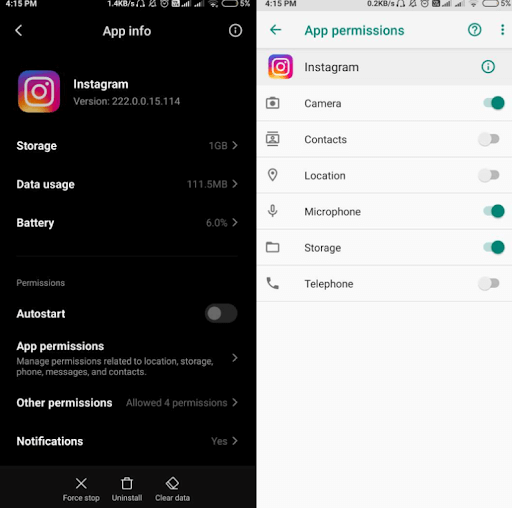This guide explains how to resolve Instagram not working issues. Here, we have compiled some tried and verified solutions to this problem. Read an entire article for complete details.
Instagram is undoubtedly one of the popular social media platforms for photo and video sharing, with over a billion active users. The app allows users to post photographs, videos, and tales, which may be modified with filters and controlled via hashtags. Additionally, the post may be shared publicly or privately with pre-approved followers.
People can view trending content, such as videos and images. In addition, individuals can also follow other users to add their stuff to their feeds. Those accustomed to social media or the most recent trending updates every minute or day dislike the idea that their favorite app is unavailable. Additionally, Instagram not working can be a frustrating experience. However, you need not fear; we have you covered. This guide consists of numerous ways to fix Instagram not working issues easily & quickly.
[lwptoc]Why is Instagram Not Working Today? How to Fix this Issue (Quickly & Easily)
Servers are to blame when Instagram won’t open, but we’ve compiled a list of additional factors that can potentially result in Instagram not working.
- Maybe the Instagram server is down.
- Due to network issues.
- Once required, app permissions are not granted.
- In-app glitches.
Easy Tips to Fix Instagram Not Working in 2022
Instagram not working: “Oops! My Instagram is not working properly. How would I make reels and post stories now?” It is the difficulty you are experiencing. Here are seven troubleshooting strategies that will help you resolve the issue immediately.
Tip 1: Close and Re-Open the App
If Instagram not working fine correctly, you should always consider closing and reloading the app as a simple fix. If Instagram has no severe concerns, this strategy could be used to solve the Instagram Crashing problem. You may even try signing out and back in if this does not work. One of these exploits could restore all settings to its normal configuration.
Tip 2: Check Instagram Outage Report
When your Instagram doesn’t work, you should check the Instagram outage report for the entire world. You can also use websites such as Outage.report and Downdetector.
Tip 3: Update the App
If you are experiencing issues with Instagram and searching for a solution to the question, “How can I fix why is my Instagram not working?” try this trick. It is likely to occur due to an app bug or a recent update with which you are unfamiliar. Therefore, it is recommended to remove and reinstall the app.
You can visit the App Store on an iPhone or the Google Play Store on an Android device. First, search for the app and determine if there are any available app updates. If so, then select Update.
Once Instagram has been updated to its most recent version, open the app to test the issue.
Tip 4: Reinstalling the App
You must reinstall the app if Instagram won’t open even after upgrading to the most recent version. To do this, you must uninstall the currently installed version. Before removing, you must remove the cache and unneeded data.
Android users can navigate to their phone’s Settings, then tap Manage Apps. Next, scroll down until you reach Instagram, then press and hold to delete data and cache. The app must then be uninstalled and reinstalled from the Google Play Store.
iPhone users can uninstall Instagram from their device settings. After that, reinstall the app from the App Store.
Now, try to reaccess Instagram to see if the why is instagram not working 2022 issue has been resolved. If not, you can try the other suggestions listed below.
Tip 5: Use Instagram’s Web Version
Nothing from the above solutions has worked to fix Instagram won’t open. Don’t be alarmed; try using its web-based version, as the mobile app may not always function. Navigate to your favorite web browser and log in with it. If you discover that it is functioning well there, it is recommended that you use Instagram via a web browser, at least temporarily.
However, if Instagram is still not working on your system, you will have to wait till it is.
Tip 6: Check for App Permission
To work correctly, apps require special permissions. Similarly, if needed app permissions are not granted to Instagram, you may have issues that prevent Instagram from functioning properly.
To resolve “why won’t Instagram load?” you must verify app permissions. Navigate to Settings, select Apps & Notifications, and tap Instagram. You can view the app’s permissions here. Enable at minimum storage, camera, location, contacts, and microphone for Instagram to operate properly.
ALSO SEE: Fix Xbox Remote Play Not Working
If you check the Other permissions, ensure that all necessary points or permissions are enabled.
Tip 7: Check for the Network Issues
Regardless, this may sound a little weird, but network connectivity concerns may exist. Consider connecting the device to WiFi and ensuring Instagram is loading if this is the case. You can also request that a buddy lend you some data over a mobile hotspot.
It should get Instagram not working fixed.
Conclusion – Instagram Not Working: FIXED
Hopefully, you will be fine with Instagram. We have done our best to explain “how to fix Instagram not working” in this article.
Well, if none of the above workarounds help you understand why isn’t Instagram working and how to fix the problem, we recommend consulting Instagram’s official help center.
Was this article helpful for you? Please tell us below in the comments. You may also leave questions or new recommendations in the comments.