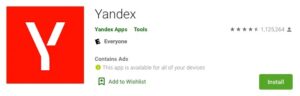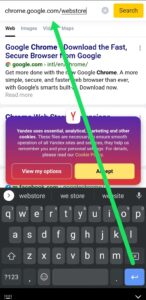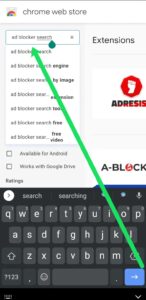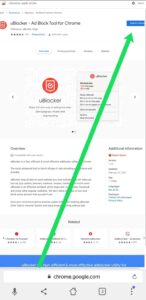Well, Can you install Chrome extensions on Android? This question pops up all the time, both in our inbox and on the internet. Given that Google created both Chrome and Android, you’d think you’d be able to fully utilize Chrome. But, unfortunately, Chrome extensions are not compatible with the Chrome browser on Android devices.
Now that we’ve gotten that out of the way, how can you use your favorite extensions on your mobile device? Use a different browser. Well, there are dozens of browsers that work with Android so that you won’t be short on options.
Solution – How To Use Chrome Extensions On Android
Chrome’s browsers use the open-source Chromium platform, as do many of its competitors. Therefore, the simplest way to overcome Chrome’s limitations while maintaining familiar operation and the ability to use any extensions you desire on a desktop is to use a Chromium-based browser.
Yandex is one of the more popular browser options. There is no need to sideload any files because this browser is available in the Google Play Store. Yandex also provides full Chrome Web Store support. Also, This is a good place to start if you want to use Chrome Extensions on your Android device.
To get to the Chrome Web Store, follow these steps:
- Go to the Google Play Store and install Yandex.
- Once installed, tap on the top address bar. Enter chrome.google.com/webstore in the address bar. You can, of course, also click on this link.
- Once the Web Store is open, tap the search bar and type the extension you want to add.
Note: To zoom out, use two fingers because you will most likely see the desktop version.
- Tap the ‘Install’ button in the upper right-hand corner.
Your extension will now be available in the web browser for use whenever you want. Some users have expressed dissatisfaction with Yandex because much of the content is in Russian. So, if this isn’t the browser for you, we’ve listed some alternatives in the following section that you can try.
Other Extensions
There are several of them available, and some of them work with extensions. Here are a few ideas to get you started.
1: Kiwi Browser
Kiwi Browser is a Chromium-based browser that supports extensions. Also, Kiwi has built-in ad-blocking and is extremely fast. It’s a small download that installs quickly and starts up quickly. It’s a good general-purpose browser that, by default, blocks most ads.
Once loaded, click the three-dot menu icon, then Extensions, and you’ll see a link to the Kiwi Web Store, which is located next to the Google Play Store. Choose your extension from there, and you’re ready to go.
2: Brave
Brave is a popular browser for both desktop and Android users. First and foremost, this browser does not support extensions, but it does not require them. It includes built-in privacy controls as well as very effective adblocking. If you use extensions to block ads or autoplay videos, this browser will do it by default.
Well, If you use other extensions, Brave is probably not the browser for you, but if you value privacy, it is worth considering.
3: Firefox
Firefox is well-known for a reason. It has always been a strong competitor to Chrome because it is faster, more secure, and more concerned with your privacy. It lacks the backing of the internet behemoth, but that hasn’t stopped it from performing admirably.
Further, Firefox for Android supports its own add-ons, so the experience on Android is very similar to that on the desktop. In addition, most Chrome extensions have a Firefox counterpart, so if you have a favorite setup on your desktop or laptop, you can almost exactly replicate it on mobile.
4: Bromite Browser
Bromite Browser is a GitHub project that includes ad-blocking. It’s based on Chromium but has been pared down to the bare essentials in order to speed up browsing and reduce data collection. Because many of the extensions we use are for ad-blocking and preventing Google from collecting our data, this is a browser worth investigating.
Well, Bromite doesn’t quite meet the brief of working with extensions, but the core offering, like Brave, includes the majority of the extensions we use on a daily basis anyway.
5: Dolphin Browser
Dolphin Browser is yet another top Android performer that supports add-ons. Well, I’ve been using it for years, and while recent updates haven’t brought it as far as I’d like, it’s still a reliable Android browser that supports add-ons. It also has an ad blocker and supports Flash. Thankfully, the internet has moved away from Flash, but if you have any legacy games that use it, Dolphin will play them.
Dolphin is fast, blocks most ads by default with only a few slipping through, and functions exactly as you’d expect a browser to. So it’s worth a look.
It’s a real shame that Chrome doesn’t support extensions. Fortunately, there are several good alternatives for browsers that either work with extensions or provide the core services without the need for them.