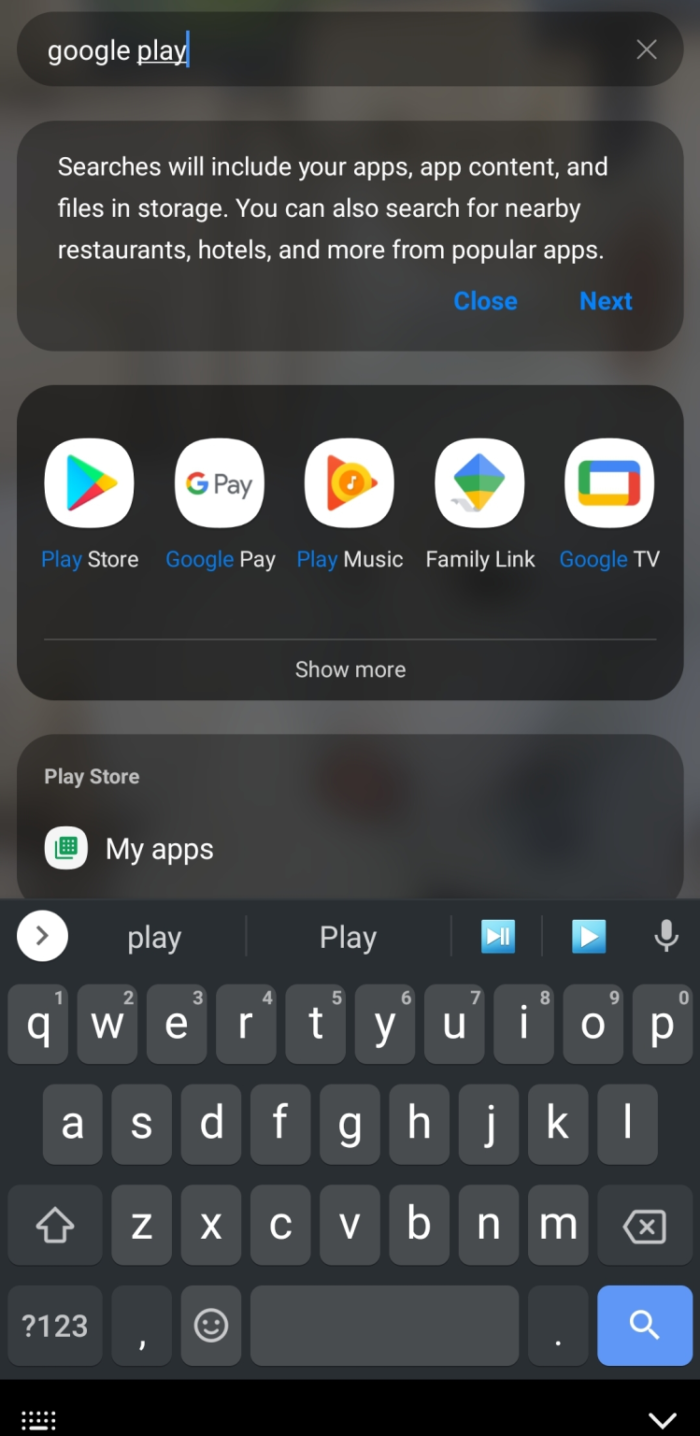This article will show you different ways to install Kodi on Android devices.
Kodi is one of the most versatile, albeit notorious, pieces of streaming software available for download, and it’s compatible with everything from Chromecasts and Firesticks to MacBooks and PCs. What about your smartphone and tablet, though? If you have got an Android device, you’re in luck.
Please be aware that many add-ons contain not officially licensed content and that accessing such content may be illegal. If the content is free but seems too good to be true, it is likely a scam. We recommend using a VPN such as ExpressVPN when streaming content with Kodi.
How to download Kodi on Android tablet or Smartphone the Easy Way
Kodi is available through the Google Play store, making its installation on Android smartphones or tablets quite simple. Previously, if you owned an Android device and desired Kodi, you had to use a technique known as “sideloading.” It is no longer the case. Therefore, we’ve decided to demonstrate the simplest, foolproof method to Install Kodi on Android.
- On your Android device, launch the Google Play Store. It may be accessed in the app drawer or by putting Google Play into the search bar on your device.
- Type “Kodi” into the search field at the top of the Google Play Store.
- Depending on your Android device, tap the blue search icon on your keyboard or press ‘Enter.’
- Tap ‘Install’ under Kodi.
Please wait while the app is installed. Once the installation is complete, click “Open” or locate the app in your drawer and tap it.
In this way you can easily Install Kodi on Android.
How Do I Set Up Kodi on Your Android
Now that Kodi has been successfully loaded on your Android device, I will guide you through configuring it.
Allow Permissions
- Kodi will require access to your device’s memory, among other permissions.
- Therefore, you will need to first grant permission for that. Select “Continue”
- Next, tap ‘Allow.’
Install Add-Ons
Now, Kodi will launch on the home screen. To install add-ons, tap the Settings cog in the upper left corner of this page.
- Tap ‘Add-Ons’ from the Settings page.
- Click on one of the options in next window that applies to your specific add-ons.
- Choose the add-ons you wish to install on Kodi. There are too many options to discuss of them in each article. Depending on your needs, the ‘My Add-ons’ menu provides a genre-specific list.
After you have installed the Add-Ons you like, they will appear on the homepage of Kodi.
Kodi Is not Working on My Android
Numerous people have reported troubles to Install Kodi on Android devices. There could be several reasons why Kodi is not working correctly. We will walk you through some elementary troubleshooting methods to get Kodi working.
Ensure You’re Using the Right Version
Kodi, like any other app, has multiple software versions. If you downloaded the app from the Google Play Store, a compatible version with your Android OS should have been installed.
But, to be safe, you must ensure your Android OS and Kodi are up-to-date.
Clear the Cache
Another frequent issue with the Kodi app is corrupted data in the app’s cache. Tap ‘Apps’ inside the Settings menu of your Android device.
- Next, click on ‘Kodi,’ then ‘Storage.’
- From here, you can click ‘Clear Cache.’
This procedure will not damage your data, add-ons, or other vital information. First, re-open Kodi and see whether it works properly.
Fix – Kodi Screen is Black
A blank or black screen is a typical issue (particularly on newer Android versions). When you launch Kodi, the screen will go black after the loading screen. If this is occurring, there is a straightforward solution. Do only this:
- First, open the Settings on Android device and head over to ‘Display.’
- Next, click on ‘Motion Smoothness.’
- Click ‘Standard’ then tap ‘Apply.’
- Reopen Kodi and let it load. Afterward, the screen should appear after you’ve performed these steps.
Changing this setting conserves battery life and reduces the frame rate from 120 FPS to 60 FPS. Unfortunately, Kodi occasionally has difficulties at the higher frame rate; therefore, performing this action will restore its functionality.
FAQs
If you’re new to Kodi, you may have more questions related to how to Install Kodi on Android. However, we have included this part specifically for you.
Is Kodi legal?
Absolutely! The app is not illegal in and of itself. However, some users have discovered ways to pirate content, & because Kodi is an open-source platform that lets you install add-ons from anywhere, your usage of Kodi may be illegal. Install a VPN service like ExpressVPN to safeguard your internet session.
ALSO SEE: Unblocked Games Mom
You may face legal consequences for pirating content, but your ISP can monitor your Kodi usage. When using illegal add-ons, many users opt for a VPN for this reason.
Can I download Kodi on iOS?
Yes, but it is by no means flawless. Because Apple adopts a ‘Big Brother’ posture with its products, iPhone users frequently encounter issues with apps like Kodi.
Fortunately, the app can be downloaded from the App Store or Kodi’s website.