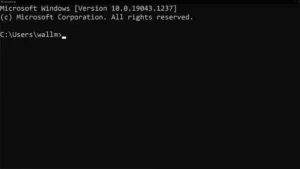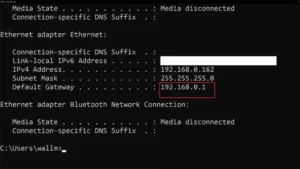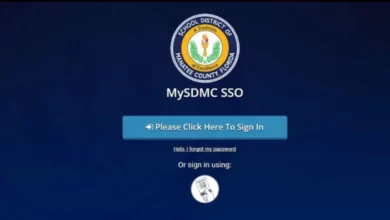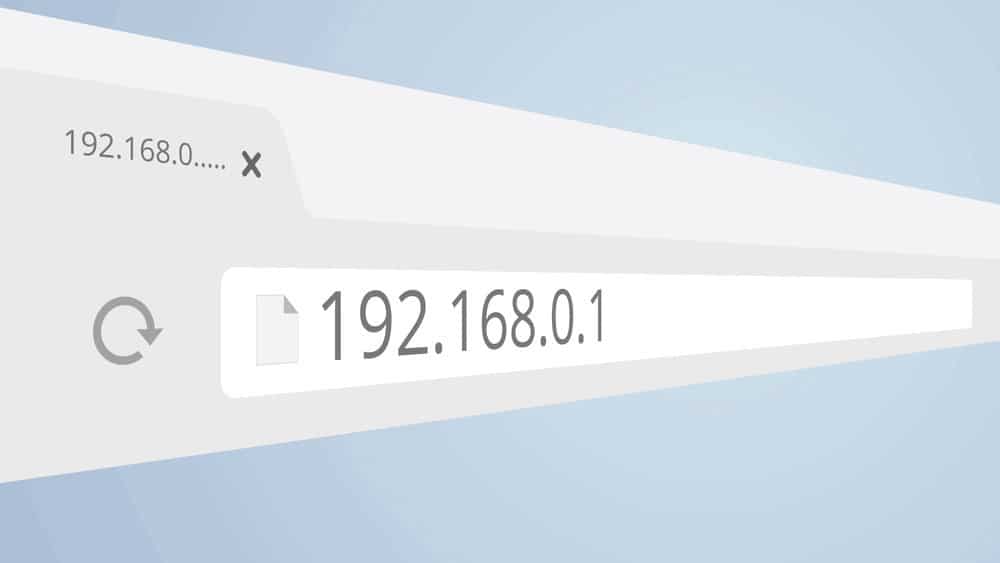
The most common IP address used to access and configure wireless routers from a web browser is 192.168.0.1. It’s a default address because different IP address ranges are reserved for different types of networks, with 192.168.0.1 reserved for networks like your home LAN.
The story behind this IP address is more complex than you might think, but first, we’ll go over the fundamentals of what an IP address is.
The Quick Guide To IP Addresses
To begin, 192.168.0.1 is an IP (internet protocol) address. The internet is a massive computer network that transports trillions upon trillions of data bits. Those packets must be sent in an orderly fashion, which necessitates a strict set of rules. TCP/IP refers to this set of rules (or “protocol”). This is an abbreviation for Transfer Control Protocol/Internet Protocol.
TCP/IP divides information (such as a JPEG or an email) into small uniform packets. These packets are similar to postage stamp envelopes. Each one has a destination and origin address. The packet is sent on its way every time it passes through a network router, getting closer to its final destination with each hop.
That address format is illustrated by the number 192.168.0.1. In a nutshell, it’s the network address of your router. Any packets with that address are routed directly to the router.
Private vs. Public IP Addresses
This is where things get complicated. Your router has two IP addresses, one of which is 192.168.0.1. Well, All local devices connected to the router via WiFi or Ethernet see that address, but the router IP address on the internet-facing side of the router is entirely different.
Here, These are the private and public IP addresses, respectively. The private address is what you see as a member of the local network, while the public address is what the entire internet sees.
This means that all of your home’s devices share the same IP address on the internet. This is one of the reasons you should not allow anyone to use your internet connection! After all, your public IP address is linked to your location and identity.
The public IP address is assigned by your Internet Service Provider (ISP), and you usually have no control over it. For example, it may change every time your internet connection disconnects, or you can pay for a static IP address that never changes.
Network Address Translation
Therefore, if all of your devices are connected to the router but only have one public IP address, how does it know which device on the local network should receive which packet? The entire purpose of a router is to ensure that packets are routed to the correct location.
When routing packets reach their public IP address, the router uses a Network Address Translation (NAT) table to record which local device the packet is intended for. So, if a lap-top on 192.168.0.2 requested data from a website, it would have been noted in the record and sent to the correct private IP address.
Why 192.168.0.1 In Particular?
That’s all well and good, but why 192.168.0.1 specifically? The precise reason is complicated, but the most important reason is that internet IP addresses are limited. As a result, there are a limited number of unique IP addresses available for use on the internet, similar to a combination lock.
Well, To ensure that IP addresses are used efficiently, different ranges of them are reserved for different purposes. IP address ranges are classified into five types, numbered A through E. Also, Only Classes A, B, and C have private IP address ranges that are reserved for internal network use and are not visible to the public internet.
The 192.168.0.1 address is from the private IP range of Class C networks. This is the class for small local area networks (LANs). The address range begins at 192.168.0.0 and ends at 192.168.255.255.
Well, The reserved IP ranges for Class C networks also include 127.0.0.1 and localhost. That address, however, is from the so-called “special IP” range, not the private IP range.
Other Popular Router IP Addresses
You’ve most likely used a router that doesn’t use 192.168.0.1, which is perfectly normal! Because these are private IP addresses, it makes no difference which private IP range the router manufacturer chooses.
Some of the alternative addresses are still in the same private IP range. As an example, your router could use 192.168.1.1. Other options include 10.0.0.1, which is in the Class B private IP range. Almost all home routers use a 192.168.x.x or 10.x.x.x IP address.
Finding Your Router IP Address
How can you tell which address your router uses if you typed 19.168.0.1 into your browser and didn’t get to the router’s login page? There are several quick and simple ways to find out.
To begin, most routers have a sticker somewhere that lists the IP address as well as the default username and password. In addition, the same information is usually available in the user manual.
If you’ve misplaced your user manual, you can probably find a PDF version of it on the manufacturer’s website. If you’re using a Windows computer to connect to the router, you can also easily find it using the Command Prompt:
1- Go to the Start Menu and search for CMD, then click on the Command Prompt entry that appears.
2- Type ipconfig at the prompt and press Enter.
3- Look for the Default Gateway entry.
Because the default gateway IP address is the same as the router’s IP address, entering it into the address bar of a web browser should take you to the login screen.
Well, The default gateway IP address is the same as the router’s IP address, so typing that into a web browser’s address bar should get you to the login screen.
Conclusion: IP address 192.168.0.1
What exactly is 192.168.0.1? You should now be aware. It’s simple once you understand the logic, but it can still feel a little too technical for some. Modern routers also provide other ways to access their settings, the most popular of which is a smartphone app that handles all the complicated stuff in the background for you. Check to see if your router has a compatible app!