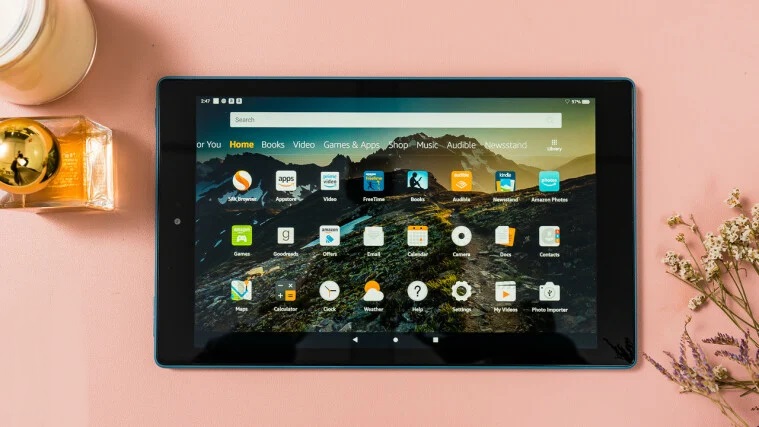Amazon Fire Tablet Apps Won’t Open: Amazon’s tablets can download and run various mobile apps like any other Android device. However, since the devices run a version of Android built specifically for Amazon, you must rely on the Amazon App store.
Occasionally, you may have minor syncing issues with your Kindle Fire tablets. For instance, you choose to install an app, but it fails to download. Or perhaps the program was downloaded properly but did not appear on your device. Sometimes, apps will not sync or update despite being set to do so. This article explains how to resolve app download issues on Kindle Fire tablets.
Kindle Fire: Steps to Solve Download Issues
Resolve App Errors on Your Fire Tablet: Before proceeding with app download troubleshooting, you will need to complete a few checks.
- Your Kindle Fire’s storage may be full, preventing it from receiving new content. Please clean it up by eliminating stuff you’ve already consumed and no longer need.
- Ensure that your Amazon Fire tablet is linked to a Wi-Fi network. If not, you cannot access the Amazon App store. In addition, it would prevent you from downloading or purchasing content. Also, your device’s apps cannot sync or update.
- Verify that Whispersync is enabled. This tool allows you to sync your Amazon account with your Fire Kindle. It is especially significant if you have many e-books and audiobooks. Follow these steps to ensure the service is operational:
- Open Manage Your Content & Devices in a browser.
- Tap Preferences.
- Afterward, tap Device Synchronization (Whispersync Settings).
- Now, check if Whispersync Device Synchronization is set to ON.
- Enable synchronization on your Fire tablet by sliding down from the screen’s top and tapping Sync. This step lets your device obtain the necessary upgrades and download app content. If you need to download any huge files, it may take some time for them to complete.
- Confirm that your payment settings are accurate. If not, no new content will be available for purchase. This situation also prevents the other content from opening by disabling synchronization.
- Simply open Manage Your Content and Devices in a browser.
- Tap Preferences.
- Next, tap Digital Payment Settings.
- Tap Edit Payment Method to check your 1-Click payment settings. Update them if necessary.
Troubleshooting the Download Issues
The issue with app downloads could have been resolved by one of the earlier inspections. However, if none of the above solutions worked, there are a few other options.
- Manually deliver content from your Amazon account to your device.
- Open Manage Your Content & Devices in a browser.
- Tap the Content tab.
- Choose the content you would like to deliver to your Amazon Kindle Fire.
- Tap the Deliver button above the content list.
- The Deliver pop-up menu will open.
- Choose your Fire tablet from the Devices Selected drop-down menu.
- Tap the Deliver button to sync content with your tablet.
- Must ensure that your Kindle Fire supports the content you would like to get.
- There may be certain apps that are incompatible with your smartphone. Locate the app in the Amazon App store and visit the Details page to determine compatibility.
- Amazon’s “Whispersync for Voice” tool will assist you in switching between reading and listening to an e-book. However, if switching to the audio version causes problems, likely, the title does not include an audio version.
- If you did not properly configure your payment options before purchase, you might be required to repurchase the content. It will expedite the transaction’s processing. You will only be charged once, based on the actual payment success.
- Your device may need to be restarted as a final resort. Hold down the Power button until the Kindle Fire shuts off. It will take approximately 40 seconds. When complete, release the Power button. If your tablet shuts down without restarting, tap the Power button to turn it back on.
ALSO SEE: WwwDadeschool Net
Successful Troubleshooting
At least one of the steps above will resolve the issue with the apps that will not download. Amazon’s web services aid in organizing and monitoring your library’s available content. Don’t worry if you need to delete something from your Kindle Fire; it’s saved securely online.