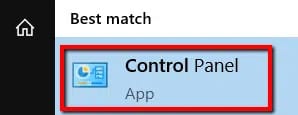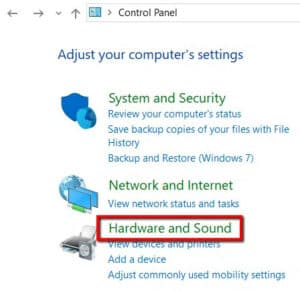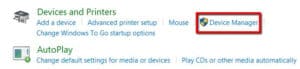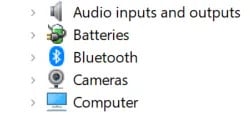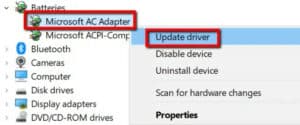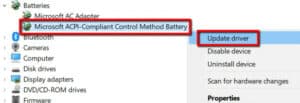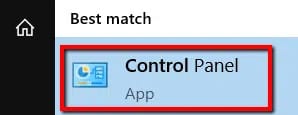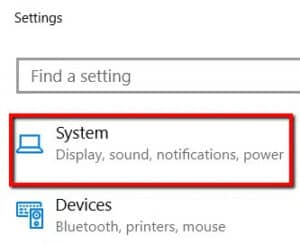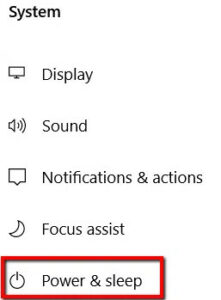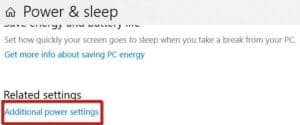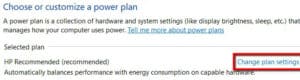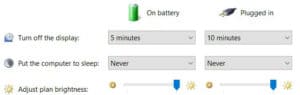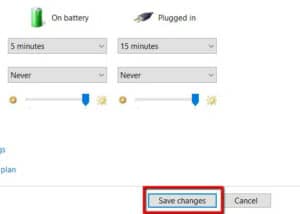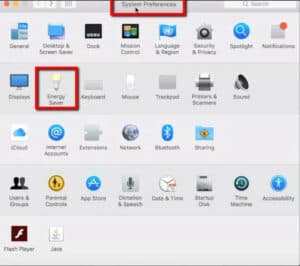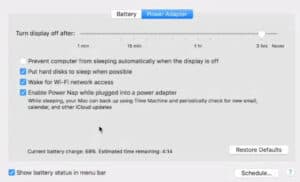Well, When the battery level on your laptop falls below 20%, it’s time to get the charger and plug it in. But what happens if nothing happens? In this post, we’ll look at what you can do if your laptop is not charging even though the charger is plugged in. Here, This way, you won’t have to panic and assume that your laptop has hit the end of its useful life.
Double-Check The Connection
Before you do anything else:
- Make sure you’ve plugged in your laptop’s charger. If you’re in a hurry, you might make this mistake.
- Rather than reacting immediately, check to see if your laptop’s charger is connected to your laptop.
- Check to see if the outlet you used to plug in your charger is still operational.
Remove Battery
If your laptop is plugged in but still not charging, the battery could be the problem. If so, find out about its credibility. Take it out and press (and hold) the power button for about 15 seconds if it’s removable. This will deplete the remaining Power in your laptop. Then plug your laptop’s power cable and turn on the device. Well, Make sure the laptop battery is still out of the picture as you do this.
You can tell if something is wrong with your power adapter using this setup. If your laptop boots up properly, it means your power adapter is also operational. As a result, the problem is with your battery. It’s possible that you have a faulty battery. What is the solution? Replace the battery!
This solution is available for Mac users. However, your laptop (like most Macs) may not have a visible compartment for the battery on the bottom. In this case, you’ll need to figure out how to open your laptop safely and remove the battery.
Use Updated Drivers
Well, If the problem is not with your battery, it could be with your drivers. To begin, press the Windows key and select Control Panel.
1- Choose Hardware and Sound.
2- Select Device Manager from the Devices and Printers menu.
3- Choose Batteries.
4- To begin, navigate to Microsoft AC Adapter. Right-click on it and select Update Driver.
5- Next, proceed to the Microsoft ACPI-Compliant Control Method Battery. Right-click on it and select Update Driver.
After you’ve completed the updates, restart your laptop and plug in your charger. It should be all right now.
Otherwise, go to the manufacturer’s website to download the drivers. Make sure to make the official website and download the most recent versions of the drivers.
Check Power & Sleep Settings
The problem could also be with your settings. Here’s what you need to do to check this on a Windows 10 device.
- Launch Settings by pressing the Windows key.
- Select System.
- And then open the Power & sleep category.
- Open Additional power settings from the Related settings menu.
- Select Change plan settings from the drop-down menu.
- Then ensure that the appropriate settings are used.
- To make any changes to the settings, click Save changes.
- You can also access this if you have a Mac. To begin, navigate to System Preferences and open Energy Saver.
- Apply the appropriate settings there.
Seek Outside Help
Lastly, If none of the above Laptop Not Charging solutions worked, it’s time to seek professional help. Well, Inform them of your issue, and don’t forget to include the model number of your laptop. Also, It’s most likely a hardware issue at this point. Either the laptop power adapter is faulty, or the computer’s power port is no longer operational. If you have access to a spare adapter, it is best to rule out the power adapter first. It’s possible that the problem is specific to your laptop. And if that’s the case, an experienced tech support representative can assist you.