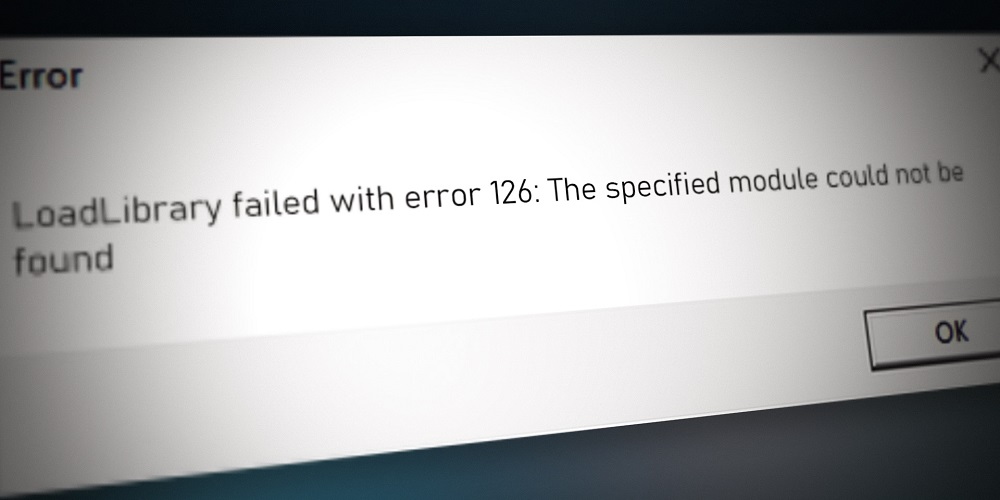Users have long said Error 126 is a Windows issue in support forums. The problem occurs when users launch games and multiple OpenGL software. “LoadLibrary failed with error 126,” the error message indicates. When users select the OK button, games, and apps affected by the error message close. Error 126 thus precludes users from using the affected apps or playing games. Does the same problem cause your computer’s software to crash? If so, follow these steps to fix the LoadLibrary failed with error 126 on your Windows computer.
How To Fix Easily LoadLibrary Failed With Error 126 In Windows PC?
Establish Administrator Rights For Apps
LoadLibrary failed with error 126 could be caused by insufficient system access permissions for the software in question. For example, if some software apps fail to access a system resource because they lack administrator privileges, your computer may encounter error 126. You can rapidly address this potential cause by configuring the relevant apps with administrator access.
1 – Right-click the app shortcut you desire to launch.
2 – Select Properties from the context-sensitive menu.
3 – In the Properties window, select the Compatibility heading.
4 – Place a checkmark next to “Run This Program As Administrator” and click Apply -> OK.
Check if the problem still exists by reopening the app.
Launch System File Checker Tool
LoadLibrary failed with error 126 is one of numerous software breakdown problems caused by system file corruption. Because of corrupted system files, your computer’s apps may be unable to access a resource. System File Checker is a command-line utility that can assist you in resolving this problem.
1 – Press Win+R to launch the RUN dialog window.
2 – Enter CTRL+SHIFT+ENTER after typing “cmd” in the text box.
3 – The command prompt window will now appear, into which you must enter the following command and then press Enter.
sfc/ scannow
Wait until the scan finishes and fixes the corrupted system files for you. Then, if the problem persists after rebooting your computer, check it.
Use Make This My Main Display Setting
LoadLibrary failed with error 126 can be remedied differently by users of computers with multiple displays. If you are using multiple monitors, ensure your principal VDU is configured as the primary internal display.
1 – Use Win+I to open the Settings menu.
2 – Click the Display icon found on the System pane.
3 – Choose Multiple screens to see more settings.
4 – Make this my main display by checking the option.
If it does not work, try unplugging the secondary monitor, so you are only using one VDU. Then, check if the problem still exists after rebooting your computer.
The Bottom Line:
LoadLibrary failed with error 126 may have multiple causes on Windows computers, making it difficult to fix. However, several of these causes will be remedied by the potential solutions for error 126 outlined above, among the most common fixes. Please let us know if you’ve any queries or suggestions in the section below.