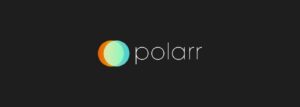This article is regarding Photo Editing Apps For Mac that you can use. While the stock Photos app on Mac includes a few photo editing tools, it is not intended to be a replacement for a powerful and professional photo editing app. Instead, if you want to improve the quality of your photos, you should start looking into third-party photo editors that provide more features and control.
I understand that extensive photo editing is not for everyone because most people do not want to spend hours editing their photographs. That, however, is the beauty of having options. You can use a photo editing app that is as intensive or as automatic as you want. You can even get photo editing apps for Mac that can enhance your photos with a single click. I’ve tested and compiled a list of the 16 best photo editing apps for Mac to assist you on your photo editing journey.
16 Best Photo Editing Apps For Mac
You can also rely on the built-in Mac utility Preview to perform basic tasks such as image resizing, cropping, rotating, adjusting contrast, adding filters, shapes, signatures, and fixing saturation, among other things. In addition, you can use the following Mac editing tools to get more advanced features at no cost.
Well, here are the top 16 most popular and powerful Mac Photo Editors.
[lwptoc]1. Luminar 4
It is a full-featured professional photo editing tool for Mac that is also the most user-friendly. Luminar 4 includes a collection of over 60 filters, some of which use artificial intelligence to enhance your photos with a single click. The filters employ a set of pre-configured presets that vary depending on the subject of the image. In my experience, Luminar 4 works best for portraits and landscape photography. If you do not like the results, you can change the presets in Luminar 4. In addition, you have access to all photo editing tools, including masks, layers, gradients, color correction, and others.
It also includes a DAM. Photos can be organized, rated, browsed, and sorted. When it comes to photo editing, Luminar 4 is a beast. It is, however, a beast that can be easily tamed and used to perfection without causing us any problems. Luminar 4 is a great photo editing tool for either use-case, whether you are a professional photo editor looking to save time or an amateur looking to learn professional photo editing.
2. Affinity Photo
The next photo editing app for Mac on our list is one that I’ve been using for the last two years and is one of the two photo editing apps on which I rely. Affinity Photo includes professional tools and supports nearly all popular file formats, including JPG, TIFF, PNG, GIF, PDF, PSD, and RAW images. In addition, it includes all of the basic photo editing tools you’d expect from a professional photo editing app, including red-eye removal, cropping, selection, painting and drawing tools, color correction tools, masks, filters, layers, and more.
Affinity Photo also includes an Apple Photos plugin that allows you to make minor adjustments directly within the Photos app. The only feature missing here is a Digital Asset Management (DAM), which means you can’t use it as a photo repository, which Adobe Lightroom users will undoubtedly miss. If that isn’t an issue for you, I wholeheartedly recommend this app.
3. Pixelmator Pro
Pixelmator Pro is another professional photo editing tool for Mac that you should look into. The app not only includes a large collection of tools for editing and retouching photos, but it also allows you to paint, create graphic design, add effects, and do a variety of other things. However, because we are only interested in photo editing software for Mac, we will limit our search to those features.
Pixelmator Pro now includes a new ML-Enhance mode that employs artificial intelligence trained on a database of 20 million professional photos to automatically fine-tune 37 individual color adjustments. However, the ML-Enhance only has one preset, and I prefer Luminar’s approach far more. The new ML De-noise feature, which removes noise and image compression artifacts from photos, is appealing to me. This is a feature that not many Mac photo editing apps have. If you don’t like any of the software mentioned above, I recommend Pixelmator Pro. I used Pixelmator Pro for about a month and discovered that it has everything you could want in photo editing software.
4. Movavi Photo Editor
In comparison to most photo editing apps for Mac, Movavi Photo Editor is a quick, simple, and functional image editor. It’s a cross between Photoshop, Lightroom, and Pixelmator. This program has quite impressive photo enhancement features, as well as an elegant interface and an efficient workflow.
The “restoration” of old photos is a fantastic feature in Movavi Photo Editor. Scuffs and scratches are automatically removed. In addition, neural network technology is used to power the function. This means that with each subsequent upgrade, it will be able to edit photos even better because it has been trained on previously edited materials.
5. Adobe Photoshop Lightroom CC
Well, No list of photo editing apps would be complete without mentioning Adobe Photoshop Lightroom CC, which is one of the most powerful photo editing apps for Mac available. Aside from the obvious photo editing features, the most significant advantage of using Adobe Photoshop Lightroom CC is that it includes a fully functional Digital Asset Management (DAM) system that allows users to not only manage their entire photo catalog but also upload it to the cloud so they can access it from anywhere.
Returning to the photo editing tools, Adobe Lightroom CC has a plethora of them. It is not as simple to use as Luminar, but it does not lack power. You have access to all of the standard tools, such as blend, blur, layers, color correction, color matching, and others. My main issue with Adobe Lightroom CC is its subscription-based pricing model, which limits its viability to people who use it to make money. If you only want to use the app for yourself, both Affinity Photo and Luminar will provide a better return on investment.
6. Fotor Photo Editor
Here, Take a look at the Fotor Photo Editor if you’re looking for free yet accessible photo editing software. Because it is relatively simple to learn, this is an excellent image editing app for beginners. The app can import and export a variety of image formats, including TIFF, JPEG, and PNG files, as well as RAW files.
Batch processing is one of my favorite Fotor tools. It enables me to apply preset conditions to images in batches, saving me a significant amount of time. Other Fotor features include effects, borders, collage creation, tilt-shift, and more. To put it simply, Fotor is a simplified and watered-down version of Lightroom, Luminar, or any of the other professional image editing apps for Mac on this list.
7. Polarr
Polarr is a photo editor with professional tools, but it is also simple and easy to use. There are numerous features, but the app is not overburdened. Further, There are internal purchases available, but all of the key features are available for free so that it can be compared to any of the free photo editor apps listed here.
There are filters for those who do not want to do color correction manually. It’s worth noting that filters in this app aren’t just effects; they’re also used for quick image parameter adjustments.
8. GIMP
It is Adobe Photoshop for open-source software fans. GIMP, or GNU Image Manipulation Program, is a feature-rich program that allows you to perform professional-level photo editing. It is completely free to use because it is an open-source app. Unfortunately, it is one of the most difficult image editing apps on this list. You will need to devote a significant amount of time to learning its intricacies; only then will you be able to fully exploit its potential.
Having said that, thousands upon thousands of Mac users use GIMP every day for photo editing, so that I may be an outlier here. However, when you devote enough time to learning GIMP, you will discover that it contains all of the features that you require now and may require in the future.
9. Aurora HDR
Aurora HDR is the best app to use if you work with HDR or High Dynamic Range photography. For those who are unfamiliar, HDR is a technique that combines multiple images (low exposure, medium exposure, and high exposure) to create an image with a greater dynamic range. This means that your photos will have a better light-to-dark ratio. If you’ve this setting enabled on your iPhone while taking photos, it already does this. In a more traditional sense, a photographer would take three photos at different exposures and combine them in an HDR photo editing app to achieve the best results.
Remember, if you don’t manually work with HDR photos, you don’t need this app. Having said that, I used it with the same photos that I use in other photo editing apps, and the results were quite impressive. This app is not for everyone, but some of you may find it useful.
10. DxO OpticsPro
The best photo editing software for beginners is DxO OpticsPro. Some users compare it to Lightroom because of its user interface, but it is also very similar to Adobe Premiere. A DxO product line aimed at image editing. Further, The main feature of this application is that it has a large database of “camera – lens” combinations, which the developer refers to as “profiles.”
Additionally to all of the standard tools for basic image editing, I like the Lens Sharpness correction module, which replaces DxO’s previous filter version, Lens Softness. Based on your knowledge of the subject, this feature allows you to overcome the lens’s “softness” and add micro contrast to the objects in the image.
11. Photolemur 3
Well, I debated whether or not to include this app on the list because it does not technically allow you to edit photos. Nonetheless, I am aware that there are users who do not want to spend time editing photos but still want them to look good. If you are one of those people, then this app is for you. All you have to do to use Photolemur is drag and drop images onto it. You can do it in batches or individually. When you drop images on it, it will use AI to recognize scenes, colors, and faces and automatically enhance them.
I’ll say it again: this is not a photo editing app you should use if you want complete control. However, if you don’t want to waste time learning to edit and editing your photos, this is your best option.
12. Photopea
If you don’t want to use a native app, Photopea is an excellent photo editor for Mac. Photopea is a web app that provides nearly all of the features of Adobe Photoshop for free. Content-aware fill, filters support, layers support, a large selection of brushes, and other features stand out.
All popular image formats, as well as app-specific formats, are supported by the app, including PSD, XD, Sketch, XCF, RAW, and others. The only significant disadvantage of this app is that the user interface appears a little dated. However, for a free online photo editor, this is excellent. Well, If you’re looking for a free Photoshop alternative, I recommend giving this app a shot.
13. CameraBag Photo
CameraBag Photo is a photo editing tool that eliminates unnecessary functions while providing the user with over 200 pre-installed filters and the ability to customize any filter to your liking. The user interface (UI) is straightforward and easy to use. On the right, you’ll find a comprehensive set of filters as well as common customization tools. This makes selecting a preset much easier, but it does not make it easy to use. In addition, the bottom panel contains customizable color correction settings for your photos.
CameraBag Photo includes the ability to preview a folder and apply any preset. In addition, when you need to use a single tool to edit multiple photos, the batch processing option comes in handy.
14. Darktable
It is the ideal marriage of Lightroom and Photoshop. Darktable, unlike other Mac photo editing software, supports hundreds of different camera models. Also, In addition, it supports the majority of file formats, including RAW files. As a result, it is one of the best photo editing apps for Mac, offering a sophisticated set of color management tools, features for correcting image orientation, removing unwanted noise, and much more.
15. Seashore
Nothing is likely to be more comprehensive than the Seashore photo editing app for Mac. A plethora of professional editing options is supported by the utility. You can easily crop, resize, rotate, adjust colors, add texts, filters, effects, and so on. In addition, it includes a simple toolbar from which to access features such as a pen, paintbrush, color dropper, and clone tool, as well as the ability to add captions, annotate images, and adjust transparency. The Mac image editor also includes a plethora of effects and filters that can be applied to specific areas of snaps.
16. Photoscape X
Photoscape X is yet another excellent free app for editing photos on the Mac. While the app does have a paid pro version, the free version will suffice for the majority of users. Aside from the standard tools like resize, crop, rotate and merge, you also get access to pro tools like color adjustments, filters, de-noising, batch editing, and more.
Also, Check :
- Animation Apps For Android and iOS
- Anti-Malware For Windows
- Android Emulators For Windows PC And Mac
Conclusion: Photo Editing Apps for Mac
While all of these photo editing apps for Mac are excellent, you may find that some of them are better suited to your needs than others. If you found this article useful, please leave a comment to let us know which photo editing app for Mac you found to be the best for you.