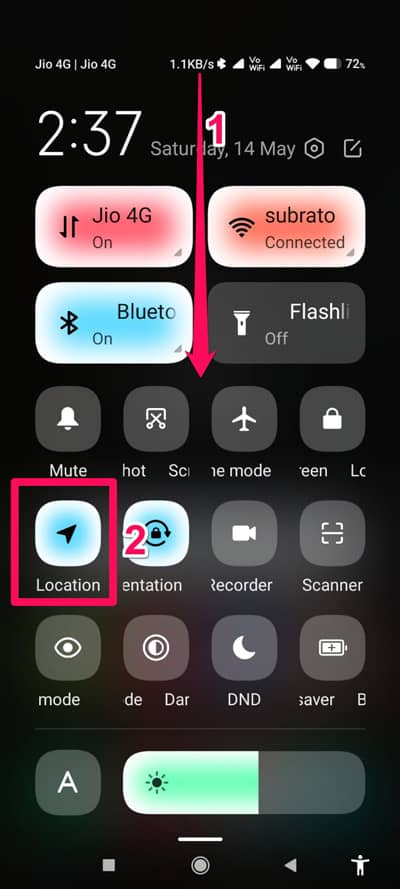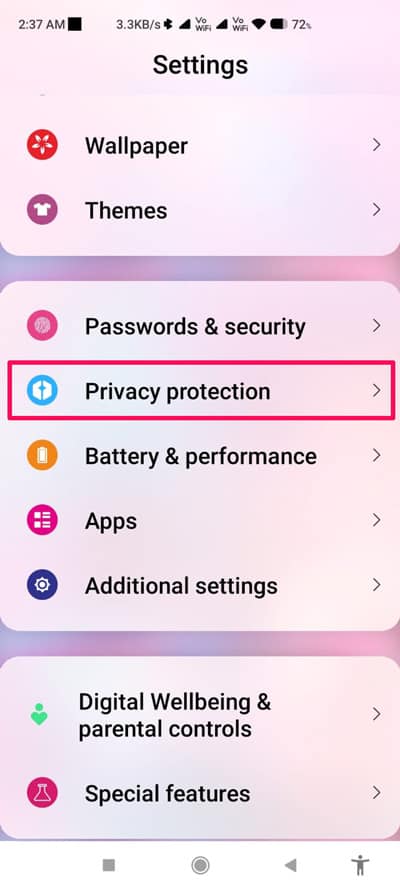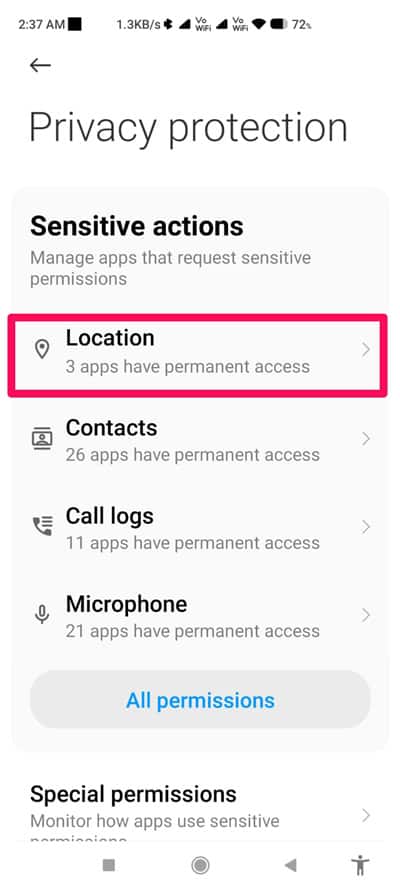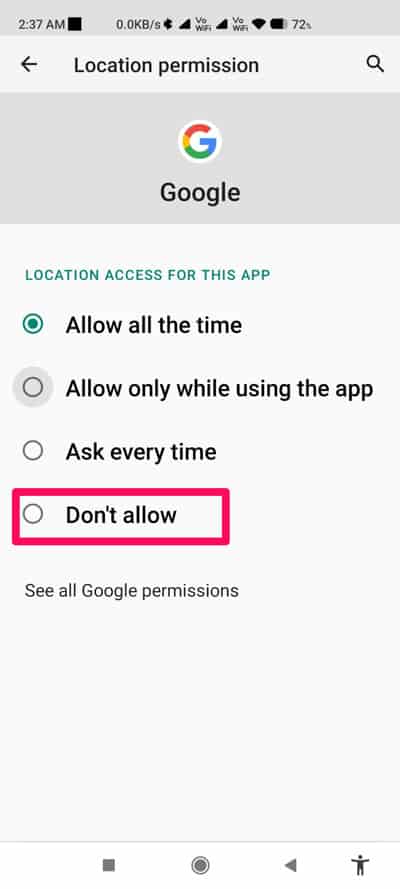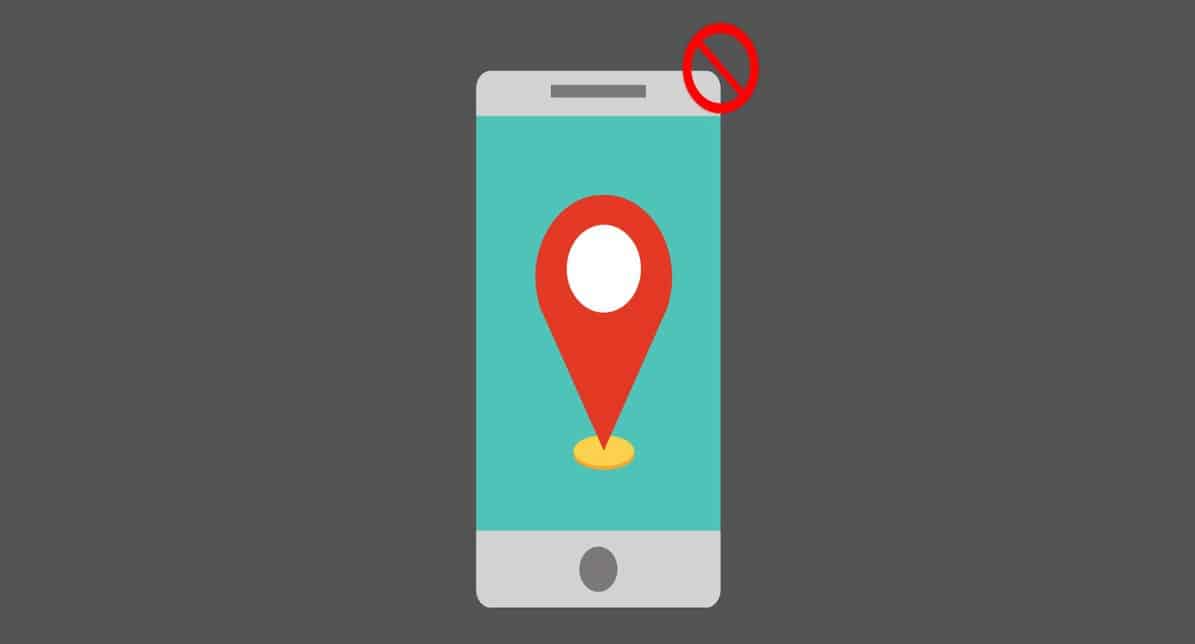
Looking for a way to prevent Android from tracking your current location? Here’s a Quick Guide to Turning Off Location Tracking on Android.
Have you ever been concerned that your Android smartphone is broadcasting your current location to other parties? If so, here is the guide for you. How do you stop Location Tracking on Android device?
As we all know, our Android smartphone has a slew of sensors that perform a variety of functions that we are unaware of and send our daily location data to third-party agencies in order to offer adverts based on our travels to new locations. But all credit goes to Google for providing us with a function that allows us to quickly disable or restrict the Android smartphone from tracking our whereabouts.
However, Android users’ devices’ location tracking has always been a concern. But that’s probably because they don’t know how to turn off location monitoring on their Android phone. That is why we have created this tutorial! So, be sure to read this tutorial all the way through.
What is Android Location Tracking?
Apps and services can check for adjacent networks even if Wi-Fi is switched off. Bluetooth allows for this. Bluetooth devices can therefore be discovered even when Bluetooth is turned off. Both of these enhancement strategies are intended to enhance the location’s qualities.
However, we do not know if Google utilities this information to display you adverts based on your interests or the areas, businesses, and retailers you visit. That poses a serious danger to our security and privacy. As a result, we must disable Android’s location tracking capability.
How Can I Prevent Android Location Tracking?
Of course, there are essentially two techniques for quickly disabling this function on your Android devices. But how exactly? Let we investigate:
Method 1: Via Quick Settings Panel
You may stop the location tracking function on your Android device by going to the quick settings panel. However, you may accomplish this by following these steps:
1. To begin, swipe down from the top of the screen to enter the Quick Settings menu.
2. Then, find the Location icon and press it to turn it off (only if it is turned on).
Method 2: Via Settings App
If you wish to disable this functionality depending on applications, you must do so using the Android settings. However, if you don’t know how to utilize the settings app to stop Location Tracking on an app-by-app basis on Android, follow these steps:
1. To begin, launch the Android Settings app.
2. Then, scroll down to find the Privacy Protection option.
3. Tap on it now.
4. Then, tap on the Location option.
5. After that, choose the programme for which you wish to disable this function, and on the next page, select Don’t allow from the four alternatives presented.
Following this, the app for which you have set this setting will no longer monitor your location. You may repeat this process for each app that you don’t want to monitor your location.
If you have any ideas on How to Prevent Location Tracking on Android?, please leave them in the comments section below.
ALSO SEE: