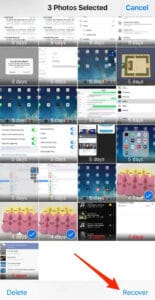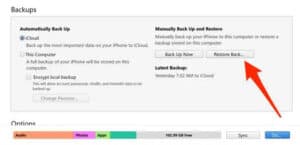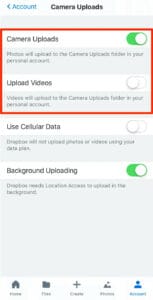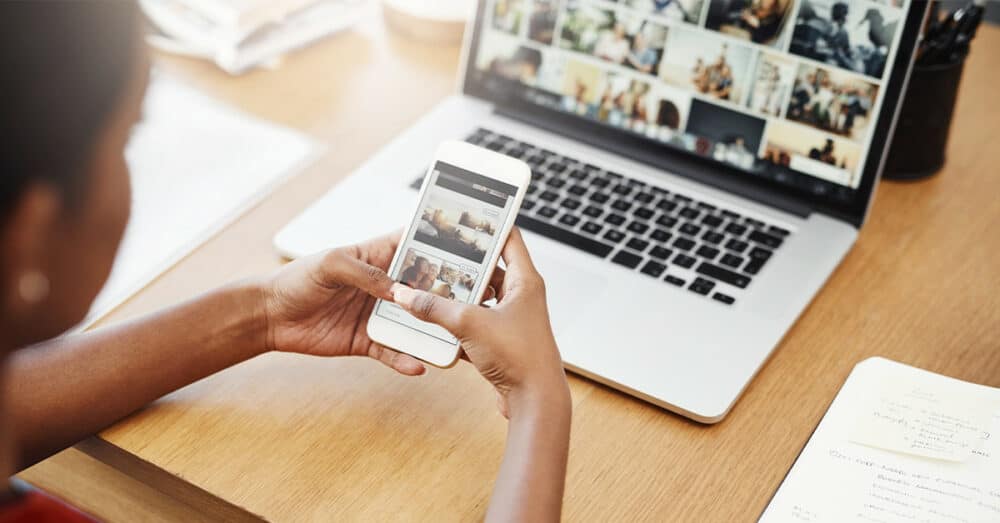
Today’s article is regarding how to recover deleted photos from iPhone. Well, For many people, photos are the most important data on their iPhones, so losing them can be disastrous. Here, The great news is that even if you delete some (or all) of your photos by accident, there are several ways to recover them. We’ll go over those methods, as well as some precautions you can take to keep your photos safe.
Solution – How To Recover Deleted Photos From iPhone
In the Photos app, Apple includes a “recently deleted” photo folder, which is essentially the same as your computer’s Recycle Bin. For the next 30 days, it stores all deleted photos.
A recently deleted photo is permanently deleted on day 31, but it is easy to recover until then. Here’s how to go about it:
1- Open the Photos app.
2- Scroll down the list of Other Albums and tap “Recently Deleted.”
3- Tap “Select” in the upper-right corner of the screen.
4- Choose each photo you want to return to your iPhone.
5- Tap “Recover” in the lower-right corner.
Tap “Recover All” instead if you want to recover all of the photos in your deleted folder.
Solution – How To Recover Deleted Photos Through An iCloud Backup
If your photos have already been deleted from the Recently Deleted folder, you may be able to recover them by restoring your phone from a previous backup.
Well, The downside is that all of your deleted files — apps, data, text messages, and so on — will be recovered from iCloud Drive using an older backup, which you may not want to do. However, if the backup you want to restore is relatively recent, it may be worthwhile.
Follow these steps if you use iCloud to back your phone. If you’re using iTunes, proceed to the next section.
1- Back up your phone to iCloud so that if something goes wrong, or if you donot like the content of the older backup and are willing to give up the photos, you can restore it to its initial state.
2- Once the backup is complete, perform a factory reset and then restore your phone from an older backup that contains the photos you’ve lost.
3- Once the restore is finished, check the Photos app to see if the photos you lost were recovered. Well, If not, you can repeat the process and restore an older backup, or you can go back to the most recent backup.
If the older backup contains the photos you’re looking for, but you don’t like the rest of the older version, you can email the photos to yourself or upload them to an external cloud service (Dropbox, Google Drive, etc.), and then restore your phone to its later version.
Solution – How To Recover Deleted Photos From An iTunes Backup
Well, Most people now use iCloud to backup and restore their phone, but if you’re still using iTunes, restoring from a backup is simple.
1- Connect your iPhone to your Mac with macOS Mojave or earlier, or your PC, and next click the iPhone icon when it appears in the upper-left corner of the iTunes window.
2- In the left-hand pane, click the “Summary tab.”
3- Click “Restore Backup…” in the “Backups” section.
4- Select the backup to which you want to restore your phone.
5- When the restore is complete, check the Photos app to see if the photos you lost were recovered. Well, If not, you can repeat the process and restore from an older backup or return to the most recent backup.
Solution – How To Recover Deleted Photos Using Finder In macOS Catalina 10.15 Or Above
1- Open the Finder on your Mac running macOS Catalina 10.15 or later.
2- Plug your iPhone into your Mac computer.
3- When your device appears in the left-hand menu, click on it.
4- Click the “Restore Backup…” button.
5- Choose which backup date you want to use.
6- Click “Restore.”
Solution – How To Recover Deleted Photos With A Cloud Storage Service
Finally, if you use a cloud storage service such as Dropbox or OneDrive, you have an advantage. These services allow you to create a separate backup of all your photos that is independent of iCloud and iTunes and is then synchronized with a folder on your computer.
If you aren’t already using one of these, you should start. You can easily configure the Dropbox or OneDrive apps for your iPhone to back up your photos. Well, They are automatically backed up to the cloud (as well as to your desktop computer) in the background, with no effort on your part.
You can easily restore your photos to your phone if you have a cloud backup of them, thanks to a service like Dropbox or OneDrive.
1- Navigate to the folder on your computer containing the backed-up photos from your iPhone.
2- Open your iCloud Photos collection in a web browser as well.
3- Drag the photos from the folder that you want to restore to the browser. They’ll be automatically uploaded to iCloud and synced with your iPhone shortly after.