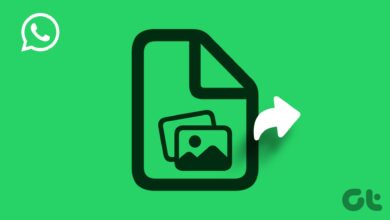Looking for methods to recover lost data from an iPhone after an iOS update? Each iOS update promises new features and improved performance due to the constant evolution of technology, which has resulted in remarkable smartphone advancements. iOS 17, which was released alongside the highly anticipated iPhone 14, received significant attention as one of the latest updates.
There have been reports of unanticipated data loss issues as users anxiously update their iPhones to the latest iOS version. No iPhone user desires to lose valuable photos, contacts, messages, or files due to an iOS update. If you find yourself in the distressing situation of experiencing data loss after updating to iOS 17, have no concern!
In this exhaustive guide, we will investigate four effective methods to recover lost data from an iPhone after an iOS update, to guarantee your cherished memories and important data are restored securely. So, let’s delve into these solutions and say goodbye to data loss issues after requesting an iOS update.
Why My iPhone Data Will Loss When Updating iOS 17?
Understanding why data loss may occur when updating to the latest iOS 17 is essential. While Apple provides streamlined methods to recover lost data from an iPhone after an iOS update via iTunes or iCloud, these backups may only sometimes secure your data during an update. During an iOS 17 update, several factors contributed to data loss.
Update Errors – Occasionally, unforeseen errors can occur during the update process, causing installation interruptions. These errors may impede data transfer, resulting in partial or total data loss.
Incompatibility – As technology progresses, obsolete applications and software might only partially be compatible with the latest iOS version. After the update, these incompatible applications may malfunction, resulting in data corruption or loss.
Storage Issues – iPhones with limited storage space may encounter difficulties during an iOS update, resulting in data loss if the available storage space is insufficient for the update procedure.
Accidental Deletion – Users may erase crucial data inadvertently during or after the update, particularly if they encounter unforeseen errors or problems.
Jailbroken Devices – iPhones that have been jailbroken to gain access to illicit apps and customizations are more susceptible to data loss during software updates. Modifying the device’s software may cause data loss by interfering with the update procedure.
While using iTunes or iCloud backups is an ordinary practice to safeguard data, they may not guarantee a complete restoration every time. Consequently, it is crucial to be aware of alternative ways to recover lost data from an iPhone after an iOS update, which we will investigate in greater detail in this guide.
How To Recover My Apple Data After iOS 17 Update?
Although losing data during an iOS 17 upgrade can be frustrating, multiple methods exist to recover lost iPhone data after an iOS 17 update. Here are three fundamental strategies to consider.
Recover Lost Data Via iTunes
You can back up your iPhone using iTunes, Apple’s official media player, and device administration software. If you regularly back up your device using iTunes, you can recover your lost data.
Using iTunes, the methods below can recover lost data from an iPhone after an iOS update.
- Connect your iPhone to the computer that you normally use to sync with iTunes.
- Launch iTunes on your computer and input your device passcode, or select “Trust This Computer” on your iPhone if necessary.
- Once connected, launch iTunes and select your iPhone.
- Find the “Backups” section within the “Summary” tab.
- Choose “Restore Backup” from the menu to restore the most recent backup containing the missing data.
- After selecting “Restore” and waiting for the process to complete, the lost data should be restored when the iPhone restarts.
Restore Data Via iCloud
iCloud, Apple’s cloud storage service, automatically backs up iPhone data when enabled. Using an iCloud backup created before the release of iOS 17, it is possible to recover lost data from an iPhone after the iOS 17 update.
Follow the procedures below to use iCloud to restore your data.
- Ensure that a dependable Wi-Fi network is operational before using your iPhone.
- iPhone “Settings” > “[your name] > iCloud” > “Manage Storage” > “Backups”
- Select the applicable backup containing the lost data created before the release of iOS 17.
- If prompted, choose “Restore from iCloud Backup” and input your Apple ID and password.
- The procedure of restoring your iPhone will begin using the selected backup. Until the procedure is complete, keep your device powered on and connected to Wi-Fi.
Use Recover Data Software – UltData (Efficient/Without Backup)
Tenorshare developed UltData, a robust iPhone 14 data recovery software optimized for iOS devices. Also, users can recover lost or deleted data from their iPhones without a backup using this trustworthy solution. Whether you lost data during an iOS 17 update or as a result of accidental deletion, UltData offers a user-friendly and efficient method to recover your irreplaceable files, photographs, and more.
UltData Features
Comprehensive Data Recovery – UltData supports the recovery of multiple data types, such as photographs, videos, messages, contacts, call records, and notes.
No Backup Required – Unlike other methods requiring existing backups, UltData can retrieve data without a recent backup.
Selective Recovery – With UltData, you can preview recoverable data and choose which files to restore selectively, saving time and space.
User-friendly Interface – The software’s interface is intuitive and straightforward, making it accessible to novice and experienced users.
Compatibility – UltData is compatible with the latest iOS versions, including iOS 17, and supports multiple iPhone models, assuring extensive device coverage.
Method To Recover Data With UltData
- Visit the official website of Tenorshare to download data recovery software – UltData for Windows or macOS. Once the installation file has been downloaded, execute it and follow the on-screen steps to install the software on your computer.
- After the installation is complete, launch UltData. Connect your iPhone to the computer through a USB cable.
- UltData’s primary interface displays two recovery modes: “Recover from iOS Device” and “Recover from iTunes Backup.” Because we are recovering data without a backup, we must select “Recover from iOS Device.”
- To begin the digitizing procedure, click the “Start Scan” icon. UltData will now examine your iPhone for recoverable data lost during the iOS 17 update.
- After the scan is complete, UltData will display all categories of recoverable data. You can examine a preview of the products in each category.
- Click the “Recover to PC” icon after selecting the files you wish to recover. Pick a folder on your computer’s hard drive rather than transferring the file directly to your iPhone.
Many congratulations! Using UltData, you have successfully recovered your lost data. Remember to back up your iPhone regularly to prevent data loss in the future.
Contact Apple Support
If you cannot recover lost iPhone data using the abovementioned methods, you may need to contact Apple Support. Apple’s customer service team is outfitted to manage iPhone 14 data recovery issues and can provide individualized guidance to help you locate your lost data. Visit the official Apple Support website or an Apple Store to receive direct assistance.
Avoiding Losing Data From iPhone Tips
Data loss can be distressing, but you can take preventative measures to safeguard your important data. Here are some essential strategies for preventing iPhone data loss.
Get Into The Habit Of Backing Up Your Data – Create backups of your iPhone using iTunes or iCloud on a regular basis. This ensures that you can easily restore your essential files and configurations in the event of data loss.
Don’t Download Dubious Apps – Use caution when installing apps from untrusted sources. Adhere to the official App Store to reduce the risk of installing malicious or inadequately developed applications that could result in data loss.
Don’t Jailbreak iPhone – While jailbreaking can offer customization options, it also opens up security vulnerabilities and can lead to erratic software behavior, increasing the possibility of data loss during an update or app installation.
Don’t Share Apple ID With Others – Keep your Apple ID private and do not share it with anyone. Sharing your ID can result in unauthorized access, configuration modifications, and data loss.
FAQs:
Why Is My iPhone Attempting Data Recovery After The Update?
Your iPhone may attempt data recovery after an iOS update if the update process encounters errors or interruptions. To maintain system stability and functionality, the device attempts to restore the system and recover any lost data.
Can The Apple Store Recover Data From iPhone?
Under certain conditions, the Apple Store may be able to recover data from your iPhone. They have the knowledge and instruments to aid in data recovery, but success is contingent on the extent of data loss and backups.
The Bottom Line:
iPhone users can experience distressing data loss after updating to iOS 17. However, with the four discussed methods, you can recover lost data from your iPhone after iOS updates and preserve your memories and vital data. iTunes or iCloud backups are viable, but with a recent backup, they may only sometimes be successful. With its user-friendly UI and compatibility with the latest iOS versions, UltData stands out as the best iPhone 14 data recovery option without a backup.
Prevention is essential, so routinely back up your data, avoid suspicious applications, refrain from jailbreaking your iPhone, and protect your Apple ID. With the proper approach and tools, navigate iOS updates worry-free. Adopting these practices will ensure a seamless iPhone experience without the risk of data loss.