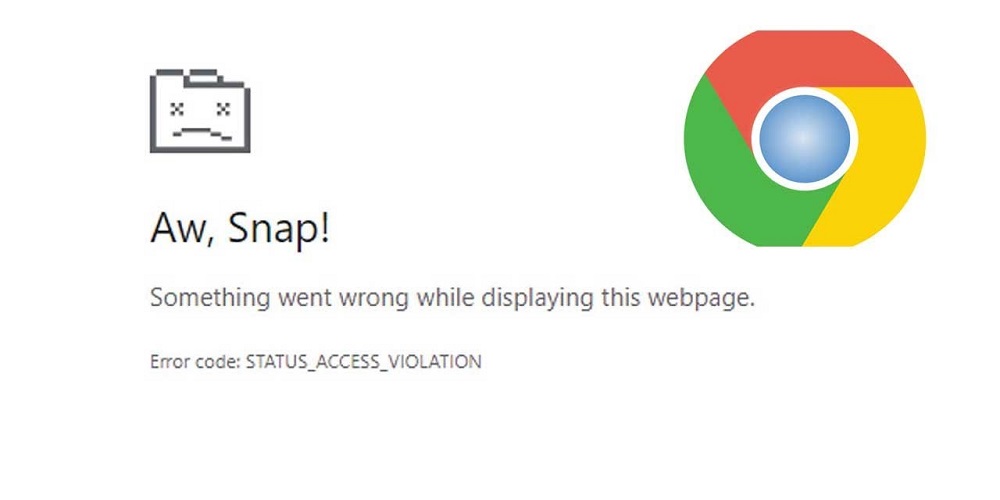
While Google Chrome is a famous web browser globally, it isn’t without issues, errors, or crashes. One of the most typical errors you’ll notice is a Chrome Status_Access_Violation error on your screen. This error can happen at random generally when Chrome (or software or extension accessing Chrome) has tried to do something it shouldn’t. According to a more sophisticated explanation, Chrome has attempted to operate outside of protected memory without authorization. A defect in Chrome may lead it to fail to render a page properly, for instance, which might create this problem. However, it is not an error that is too difficult to fix. If it doesn’t fix itself, you may try and fix a Status Access Violation error in Chrome by following the steps below.
How To Easily Fix Status_Access_Violation In Chrome?
If you’re seeing this Status Access Violation error while using Chrome, one of the more basic fixes is to reload the page numerous times.
1 – Hit the Refresh button on the toolbar several times to see whether the error disappears, and the page displays correctly.
2 – If that doesn’t function, the next troubleshooting step is manually upgrading Chrome to ensure you have the appropriate current version. Updating the browser might deliver the browser’s bug fixes to help erase the error.
Change Chrome’s File Name
If you continue to experience issues with Chrome and the error, you might attempt to alter the Chrome executable name. This is only suggested for a short duration to observe whether Chrome tries to verify its file integrity. To modify Chrome’s file name.
1 – Exit Chrome and launch File Explorer by clicking the taskbar icon. Alternatively, use the keyboard shortcut Windows key + E.
2 – Copy/paste the following path into the address box and press Enter when File Explorer opens.
C:\Program Files (x86)\Google\Chrome\Application
3 – Locate the chrome.exe file, right-click it, and choose Rename from the context menu.
4 – Provide the file with a name other than Chrome. For example, we’re changing it to Google Chrome.exe, but you may use whatever you wish. However, ensure you don’t modify the .exe file extension.
5 – To view file extensions, click the View tab in File Explorer and check the File name extensions box if they are not visible.
6 – When launching Google Chrome, the error should no longer be there.
Well, this is a workaround, but you may find that, by renaming Chrome, you experience complications later. If so, consider reinstalling Chrome instead; instructions are provided below.
Reinstall Chrome
Reinstalling Chrome is another basic method of resolving Status Access Violation. To reinstall Google Chrome.
1 – Chrome must be uninstalled before anything else can be done. On Windows 11, there are several ways to remove an app.
2 – On Windows 10 or 11, you may click the keyboard shortcut Windows key + R to launch the Run dialogue.
3 – Enter appwiz.cpl in the Run line and click OK or hit Enter.
4 – Locate Google Chrome on the list of apps. Then, right-click it and click the Uninstall button.
5 – Microsoft Edge (or your usual browser) will launch, and you can reinstall it from the page.
6 – If you do not see this option, you must download and install Google Chrome.
Start surfing after Chrome installation is complete, and the error should no longer be present.
Disable Chrome Extensions
Not all Chrome extensions are made equal. However, some may be of inferior quality and cause Chrome to display the Status_Access_Violation error. To identify the faulty extension, it will be necessary to disable some. Follow these steps to disable Chrome extensions.
1 – Launch Chrome.
2 – Tap the menu symbol with three dots in the upper-right corner and select Settings.
3 – Click Extensions on the left-hand menu.
4 – When the Extensions page loads, toggle off all extensions.
5 – Relaunch Chrome to verify whether the error is resolved. If so, switch on each extension individually until you find the one causing the error.
Conclusion:
Using the steps mentioned above should fix the Status_Access_Violation error in Chrome. If you continue to get an error on a regularly visited page, you may always switch to a different browser.
















