
Well, WhatsApp photos and videos are not showing in the gallery. You are not alone. This post aims to fix the issue many iOS and Android users experience. Pictures, videos, and other media you send or receive via WhatsApp conversations are stored in a WhatsApp folder in your gallery. But what if, for whatever cause, you cannot see WhatsApp images or any other media in your gallery? In this article, we’ll discuss methods for resolving the issue.
How To Fix Easily WhatsApp Photos Not Showing In Gallery?
Restart Device
Restarting your Android or iOS device is one of the most prevalent methods for resolving various issues. Therefore, restart your device if WhatsApp photos or videos are not showing up in your phone’s gallery. This will close all apps, clear all background processes, and increase your phone’s performance.
Update WhatsApp
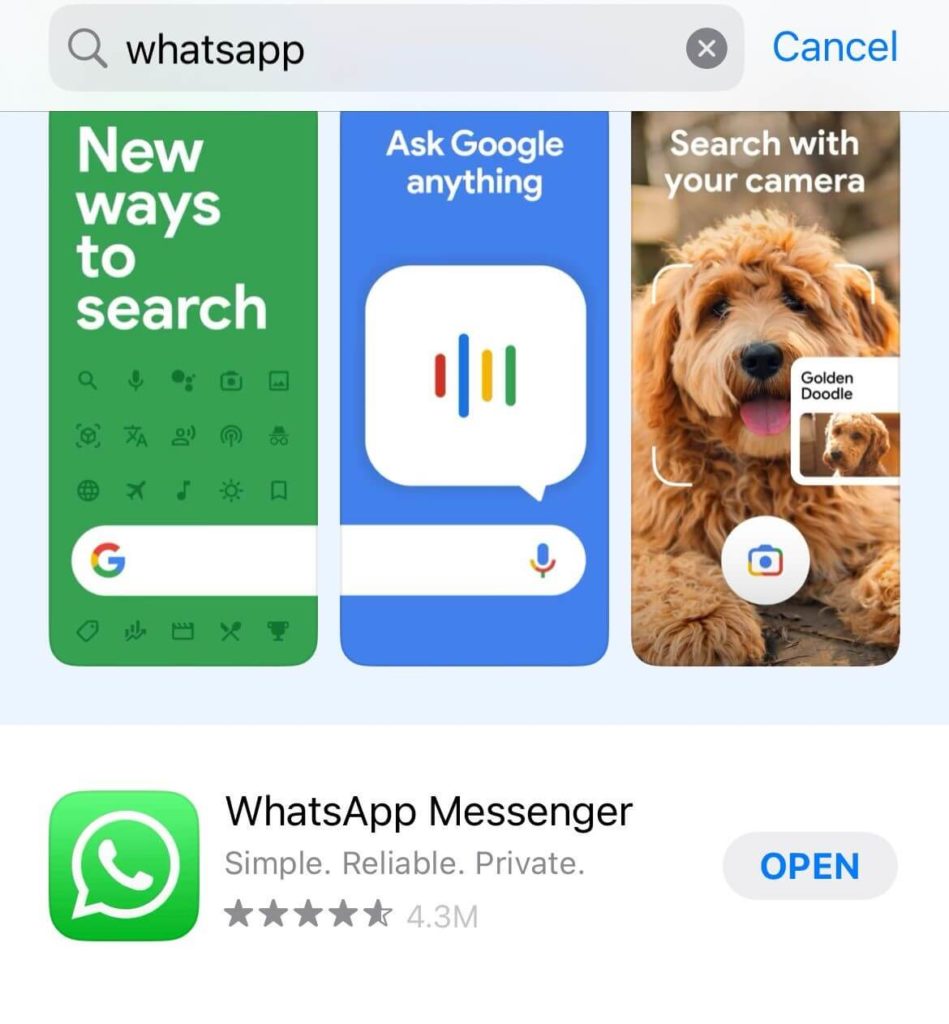 If WhatsApp photos or videos are not showing up on your device’s gallery, you may be using an obsolete app version. You can update WhatsApp by visiting the Google Play Store (Android) or the App Store (iOS). After doing so, check whether WhatsApp images are visible in the gallery.
If WhatsApp photos or videos are not showing up on your device’s gallery, you may be using an obsolete app version. You can update WhatsApp by visiting the Google Play Store (Android) or the App Store (iOS). After doing so, check whether WhatsApp images are visible in the gallery.
Delete .Nomedia
Is a .Nomedia file within your WhatsApp folder? If you don’t delete this, you won’t be able to see files in any other app, including the gallery on your phone. In Android.
- Open your file manager.
- Tap the three dots in the screen’s upper-right corner to access the Settings menu.
- Next, enable the Show hidden system files option.
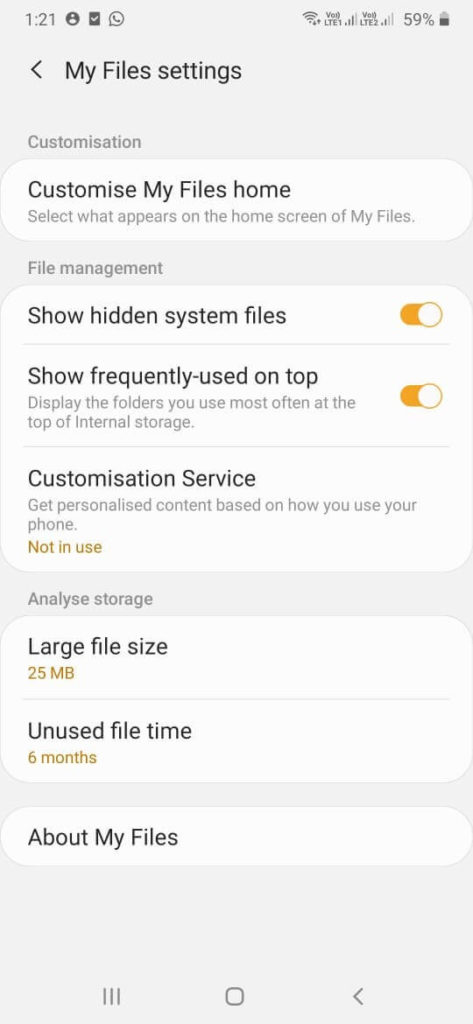
- Check if the .nomedia file exists by navigating the WhatsApp folder and clicking WhatsApp Images. If it exists, delete it.
Uninstall & Reinstall App
If none of the procedures above work, you can uninstall WhatsApp and reinstall it from the App Store or Google Play Store. However, we strongly recommend backing up WhatsApp on iOS before taking this step. Here’s how you can create a backup on Android.
- Open WhatsApp.
- Click Settings by tapping the three vertical dots in the screen’s upper-right corner.
- Click Chats.
- Tap Chat backup.
- Tap Backup. Make sure you toggle the Include videos option as well.
Clear WhatsApp Cache
If you cannot see WhatsApp media in the gallery, clearing the WhatsApp cache is another step you can take.
Did You Delete Media From Device Gallery
While deleting WhatsApp chats, you checked the box labeled Also delete media received in this chat from the device gallery. In such a circumstance, you can request that the sender resend the media.
Enable Media Visibility
Need help locating WhatsApp images and videos in your smartphone’s gallery? First, verify whether media visibility has been enabled in WhatsApp. It’s possible that you accidentally disabled it. Here’s how to accomplish that.
- Open WhatsApp Settings.
- Click Chats.
- Toggle the button beside Media Visibility.
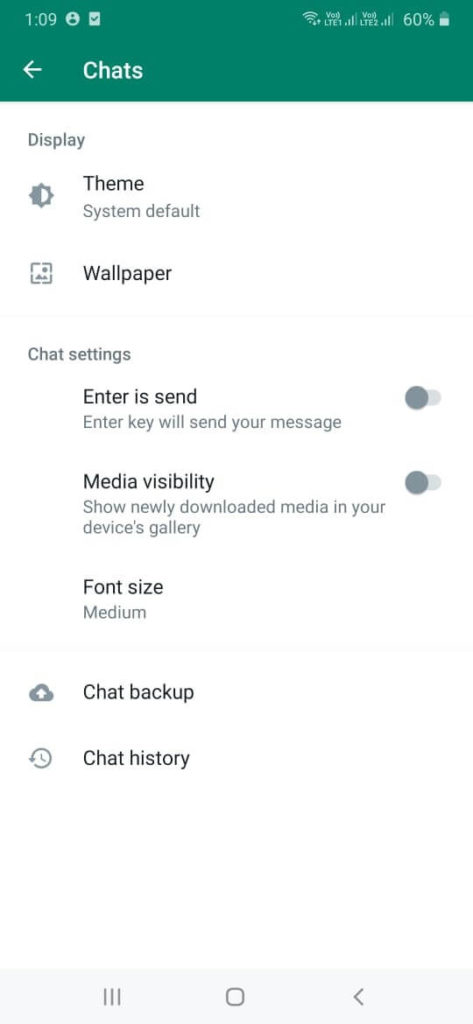 On iPhone.
On iPhone.
- Open WhatsApp Settings.
- Choose Photos.
- Tap All Photos.
- Restart your phone.
Conclusion:
We trust the issue has been resolved, and you can now view WhatsApp images in your phone’s gallery. If so, please indicate which of the above solutions worked for you.



