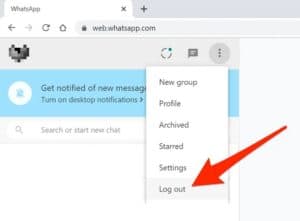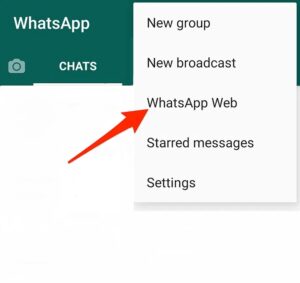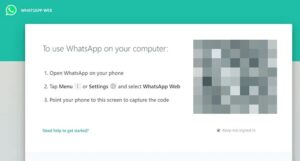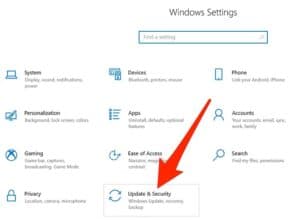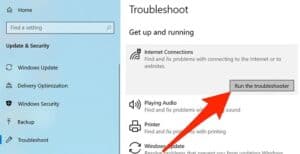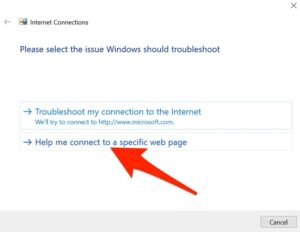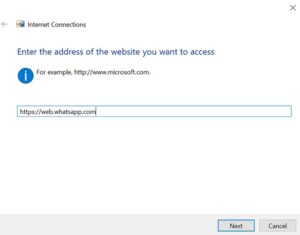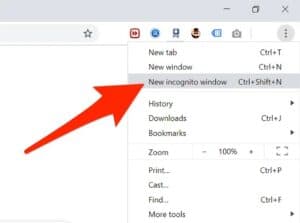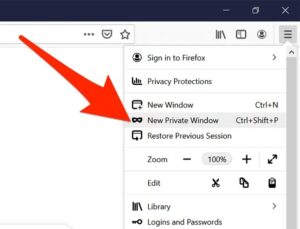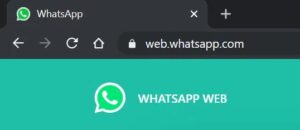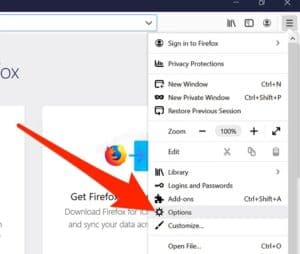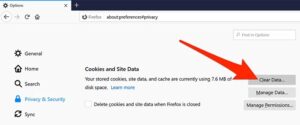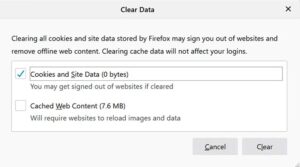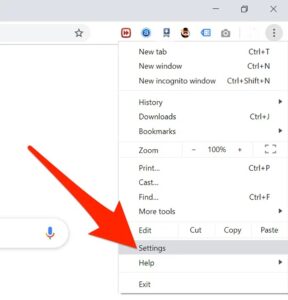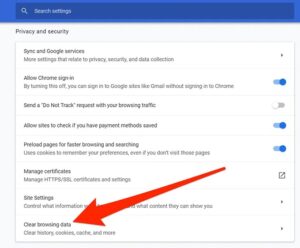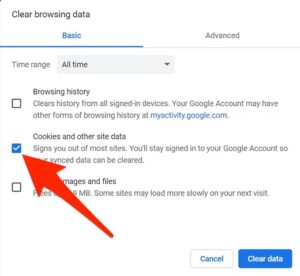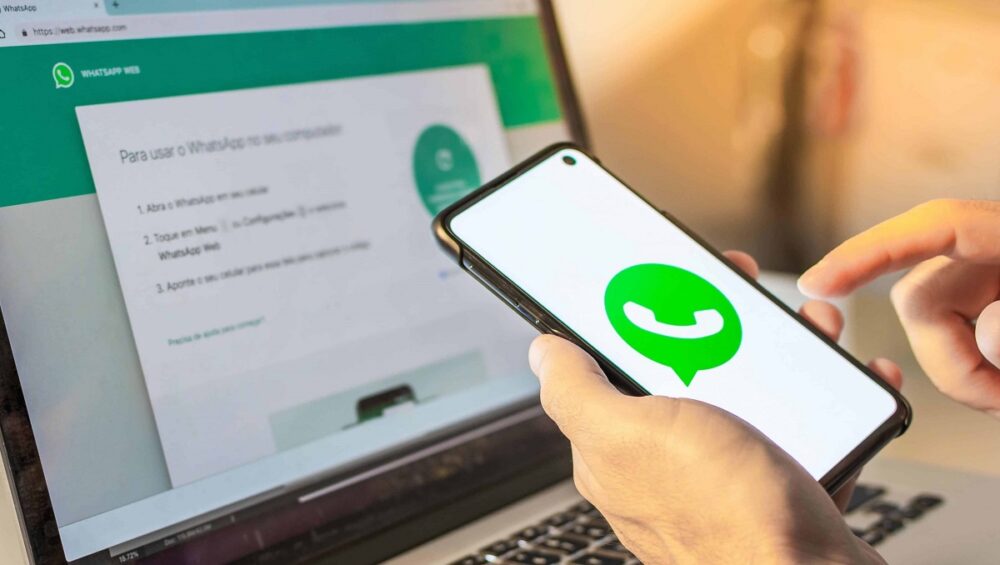
Well, One of WhatsApp’s best features is the ability to use the messaging service from any browser on your computer. So simply scan a code from your phone onto your computer, and you’re ready to use the WhatsApp app on your desktop or laptop machine.
Normally, the feature works perfectly, and you should have no issues with it. However, there are times when it becomes buggy and simply refuses to work no matter what you do. If WhatsApp Web is not working on your PC, you may want to try some of the solutions listed below to fix the issue.
Make Sure WhatsApp Works On Your Phone
Here, The first thing you should check is that WhatsApp is compatible with your mobile device. Then, check that you can send and receive messages from the WhatsApp app on your smartphone.
If you’re having trouble sending or receiving messages, WhatsApp Web will most likely not work on your PC because it’s just a wrapper for the actual messaging app on your phone and is completely reliant on the phone app. Here are few things you can do on your phone to fix WhatsApp issues:
1- Toggle the airplane mode
2- If you use a WiFi network, toggle the WiFi option
3- Toggle the mobile data option
4- Reset network settings
Reactivate The WhatsApp Web Session
Toggling the sign-in and out option can sometimes fix the broken WhatsApp Web feature on a PC. But, again, this is simple, and all you need is access to your phone.
- Open WhatsApp Web in a browser on your pc.
- When it loads, click the three dots at the top and choose Log out from the newly opened menu. On your PC, you will be logged out of your WhatsApp account.
- Here, Open the WhatsApp app on your phone, tap the three dots in the upper-right corner, and then choose WhatsApp Web. It will assist you in connecting to your PC.
- Your phone’s camera will launch, allowing you to scan the WhatsApp Web QR code. Here, Scan the code displayed on your PC’s screen with your phone.
- You’ll be re-logged into WhatsApp Web, and it should work normally now.
Let WhatsApp Bypass Your Network Settings
One of the reasons WhatsApp Web is not working on your PC is that your firewall or network settings prevent the site from loading. If that’s the case, you’ll need to contact your network administrator and ask them to whitelist the following domains so they can access your network:
- web.whatsapp.com
- *.web.whatsapp.com
- *.whatsapp.net
You’ll be able to access these sites and use WhatsApp Web on your PC once they’ve been approved.
Use Internet Troubleshooter On Your PC
If you’re still having issues with WhatsApp Web on your PC, you can use your PC’s Internet troubleshooter to determine the source of the issue.
- First thing first, Open the Settings app on your PC and navigate to Update & Security.
- In the left sidebar, select Troubleshoot.
- In the right-hand side pane, select Internet Connections and then Run the troubleshooter.
- Select Help me connect to a specific web page.
- In the field on your screen, type https://web.whatsapp.com/ and click Next at the bottom.
- The troubleshooter will inform you of the root cause of your issue.
You can then take the necessary steps to fix the network or Internet issue on your PC.
Use Incognito Mode In Your Browser
A standard web browser window contains all of your cache, cookies, and other files. Unfortunately, these files may occasionally interfere with WhatsApp’s operation.
In contrast, an incognito window does not use any of your existing cookies or site data, so it is recommended that you try WhatsApp Web in it to see if it helps fix the issue.
- If you’re using Chrome, go to the three-dot menu in the top-right corner and select the New incognito window.
- To access incognito mode in Firefox, click the three horizontal lines in the top-right corner and select New Private Window.
- Next, In the address bar, type https://web.whatsapp.com/ and press Enter.
- To log into your WhatsApp account, follow the normal log-in procedure.
Well, If it was browser data that caused the issue, switching to incognito mode should fix it, and you will no longer experience the WhatsApp Web not working issue on your PC.
Clear Cookies In Your Browsers
An incognito window accomplishes the task, but when you close it, you are logged out of WhatsApp Web. Each time you want to access the account, you must log in, which is both time-consuming and inconvenient. Clearing your browser’s cookies is another way to fix a browser issue.
Clear Cookies In Firefox
- First, Click on the three horizontal lines at the top and select Options.
- Next, Select Privacy & Security from the left sidebar menu.
- Next, Click on the Clear Data button in the right-hand side pane.
- Lastly, Check-mark the first box that says Cookies and Site Data and then clicks on Clear.
Clear Cookies In Google Chrome
- First, Click on the three dots at the top-right corner of your browser and select Settings.
- Next, Click on Advanced on the following screen and then select Clear browsing data.
- Ensure that you are in the Basic tab. From the Time range menu, select All time. Then check the box next to Cookies and other site data and click Clear data.
Now that your cookies have been cleared open the WhatsApp Web site in your browser and log in to your account. This time around, it should work perfectly.
Disable The VPN Service On Your PC
If you’ve a VPN enabled and running on your PC, you should try disabling it to see if that solves the issue. WhatsApp may identify your VPN IP as an unauthorized user and block you from accessing your account. You can temporarily disable your VPN by launching the VPN app and selecting the disable option. Then, when you’re done with WhatsApp Web, you can reactivate it.