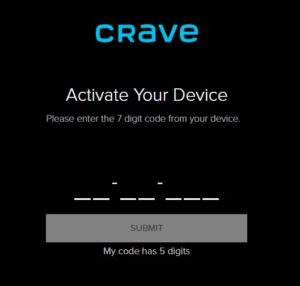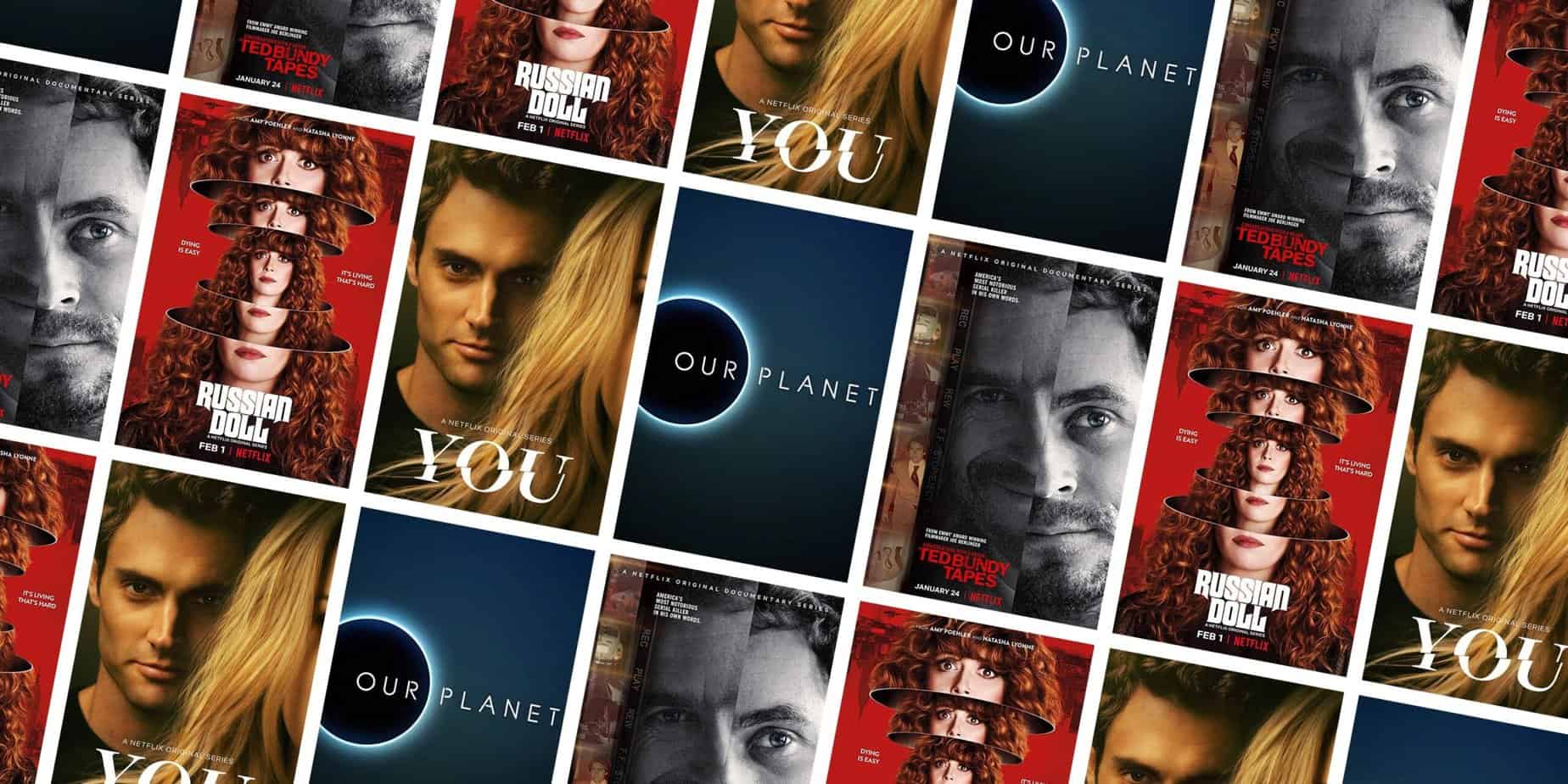
Get an enhanced streaming experience on Apple TV by downloading the Crave app. A Detailed guide on how to install, add and Activate Crave on Apple TV.
Stream Crave on Apple TV: Crave is an excellent streaming service that provides a vast selection of video content. The service is subscription-based. It provides access to Crave originals, Showtime series, old HBO shows, Letterkenny, several popular series, and many others. Additionally, it offers a 7-day free trial when subscribing through TV providers.
Crave is an Apple TV-compatible streaming service that is compatible with multiple platforms. The Crave service allows users to watch six live channels and on-demand streaming services. Crave TV can be easily installed and activated on Apple TV from the App Store. Following are detailed instructions on installing and activating Crave on Apple TV.
I have concentrated detailed information on how to install, stream and Activate Crave on Apple TV.
How to Install Crave on Apple TV?
The Crave app may be downloaded directly from the Apple App Store. Crave series is an all-inclusive entertainment streaming service.
1. Turn on your Apple TV & make sure it is connected to the internet.
2. Now, launch App Store from your home screen.
3. Choose the search tab at the top, then type Crave in the search field.
4. Locate the Crave icon from the search result and choose it.
5. On the app description screen, choose the Get icon.
Note: Follow the on-screen instruction to purchase iTunes.
6. After downloading the app, click the Open icon to launch it.
How to Activate Crave App on Apple TV?
Crave.ca Activate: Once the app has been installed on your Apple TV, you must activate it to access its content. After that, you can establish a new user account or use your current Crave account to attach your Apple TV box.
1. Launch the Crave app on your Apple TV and tap the Sign-in button under the Account management section.
2. A 5-digit code or 7-digit Crave activation code will show on the screen.
3. Next, open a web browser on your mobile or PC and visit the activation link.
If it is a 5-digit code, visit crave.ca/appletv or visit crave.ca/apple for a 7-digit code.
4. Afterward, enter the activation code on the appropriate field and tap Submit.
5. After processing the code, you’ll receive a success message on your browser screen.
ALSO SEE: Activate NBC on Roku
6. Simultaneously, the Crave app on your Apple Streaming device will be activated successfully.
After that, you can easily enjoy the Crave app content on the bigger screen effectively.
Alternative Way to Watch Crave on Apple TV
Crave activate device: Apple TV customers can also stream Crave through the iPhone. Connecting your iPhone and Apple TV to the same WiFi network is all required.
1. Simply open Crave app on your iPhone.
2. Hit the cast icon on the upper right corner of the app.
3. Choose your Apple TV.
Note – Two devices must be on the same network for this method.
4. After connecting with your Apple TV, choose and play a title.
5. The media will play on your Apple TV-connected TV screen.
These procedures to Activate Crave on Apple TV are necessary to install and Activate Crave on Apple TV. In addition to online streaming, you can also download your preferred titles for online streaming. However, you must watch downloaded titles within 15 days. It will automatically expire 15 days after the date of download.
Click the Like button on our Facebook and Twitter pages and continue to support us with additional helpful guides.