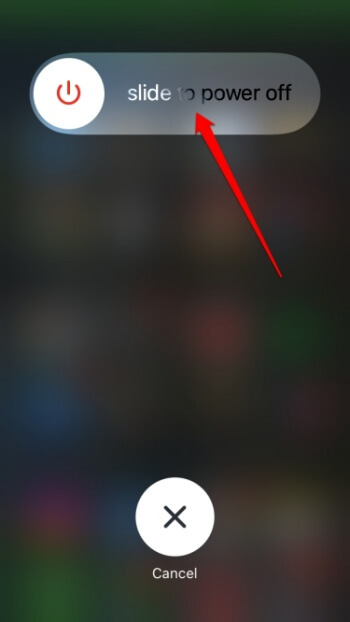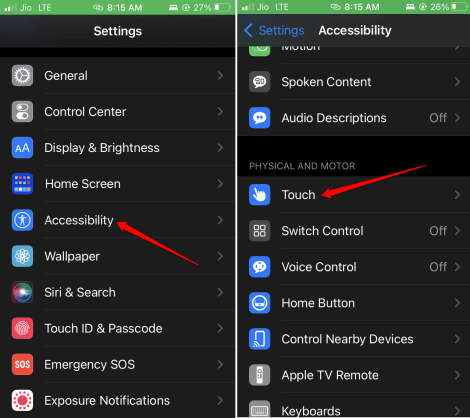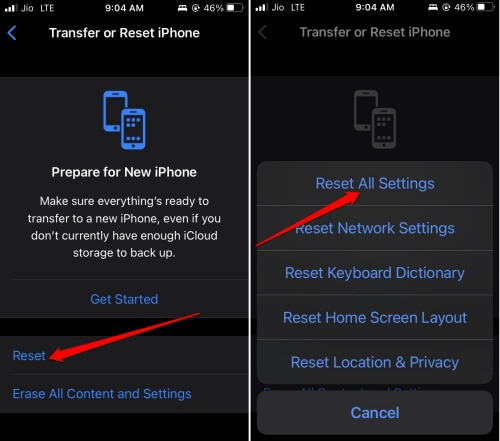This article discusses the most effective solutions for resolving the tap to wake not working on iPhone. Tap to Wake is a feature available on select iPhone devices that enables the user to wake the device by touching the screen. This is an alternative to tapping the Home or Side icon to access the lock screen. On the iPhone, this feature enables fast notification checks. When the user is physically unable to press the physical controls. The “Tap to Wake” feature is available on certain iPhone models.
Tap To Wake Not Working On iPhone Reasons
To use the iPhone’s Tap to Wake feature, you must enable it in settings. Otherwise, it cannot be used. Additionally, iOS version bugs installed on your device can render the feature unresponsive. If there is grime on the iPhone’s display or the screen protector is not adequately affixed, touching the screen with a finger may not respond.
Tap To Wake Not Working On iPhone? How To Fix
Now, let’s proceed through the troubleshooting section and learn how to apply the fixes.
Restart iPhone
Let’s begin with a simple remedy that can eliminate all minor and random app errors on the iPhone. This is known as rebooting the iPhone.
- To force your iPhone to restart, press and hold the Side button. (If the power button and volume up or down buttons do not work, press the power button)
- When the Slide to power off option appears, slide it to the right to turn off the iPhone.
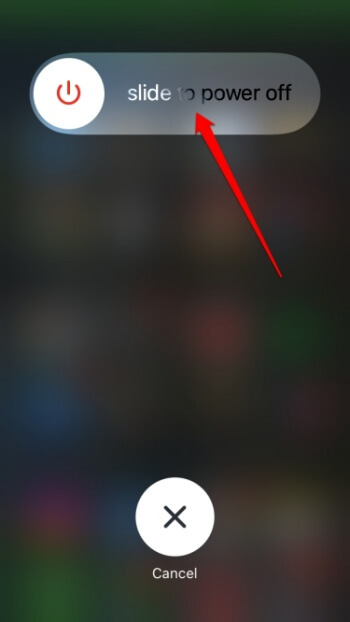
- Please wait a few seconds. To turn on your iPhone, press and hold the Side button.
Enable Tap To Wake Feature On iPhone
If you cannot use the Tap to Wake feature even after restarting your iPhone, check to see if it has been enabled. Here are the steps to follow.
- Open the Settings app.
- Select Accessibility, then tap Touch.
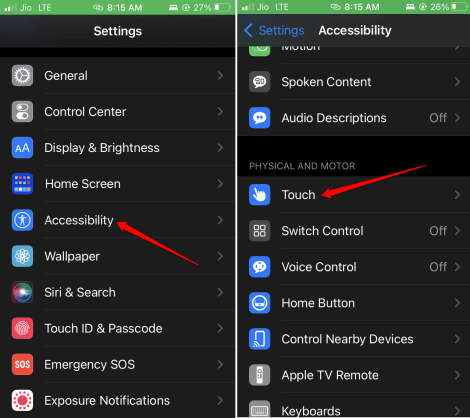
- Tap the switch next to Tap to Wake in that section.
Lock your iPhone and then tap the screen. If the secure screen appears, the issue has been fixed. If the issue persists, proceed to the subsequent troubleshooting steps.
Update iOS Version
To remove any bugs from the version of iOS currently installed on your iPhone, you must update to a more recent version. How to check for an iOS update.
- Open the Settings app, and then tap General.
- Tap Software Update once you’ve found it.

- If there’s an available update, tap Download and Install.
- Additionally, follow the on-screen instructions to begin the installation.
Remove Screen Guard On The iPhone
If you believe that the screen protector is to blame, remove it. Gently remove the screen protector from the iPhone’s frame corners. Then, check whether the “tap to wake” feature works. After resolving the issue, you can apply a new screen cover. Ensure that it is applied without impeding the iPhone display’s contact sensitivity. Use a clean, soft cloth to remove debris or grime from the iPhone’s screen carefully.
Reset All Settings
If none of those mentioned solutions worked for you, it is necessary to reset the iPhone. You need to reset the device’s settings. This procedure will erase all data currently stored on the device. Make sure to back up your device’s data to iCloud or a computer using iTunes before performing a reset. In the future, when you restart the iPhone, you can restore the backup and retrieve your data. Check out the steps necessary to reset the iPhone now.
- Select Settings > General > Transfer or Reset iPhone from the menu.

- Tap Reset > Tap Reset All Settings.
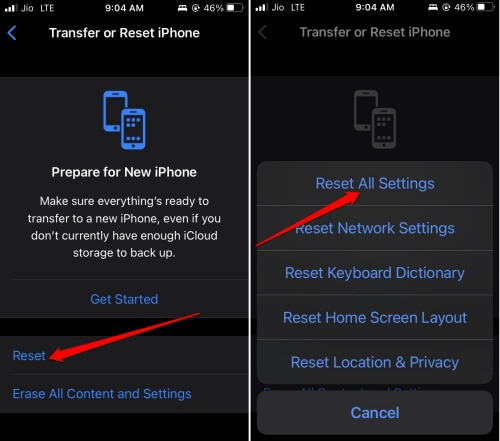
- Enter the passcode, then reset the device.
Check if the “Tap to Wake” feature is operational after your iPhone has rebooted.
Contact Apple Support
Before giving up, contact Apple support as a final resort. It could be an issue with the circuitry or the display device. Apple support can assist you in diagnosing the issue and determining whether a remedy is required.
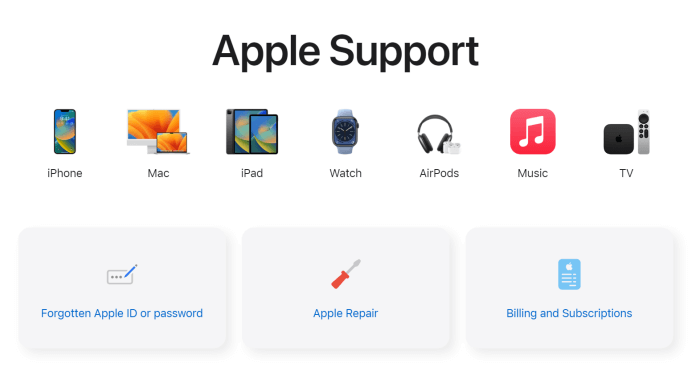
Conclusion:
This concludes the discussion on repairing the iPhone’s Tap To Wake feature. iOS has a multitude of useful features for consumers. The “tap to wake” feature lets you access critical notifications without unlocking the iPhone completely. Apple Music and Spotify can even be controlled from the security screen. Therefore, it is essential that the “tap to wake” feature is enabled and working on your iPhone.